When you wish to install or reinstall Windows on your computer, you must create a Windows installer first. This is a required step. This post will explore two popular techniques for creating Windows installer: using the Windows Media Creation Tool and utilizing Rufus. Both of these tools are available for download from Microsoft’s official website. Due to their ease of use and high level of efficacy, these procedures are well-recognized and frequently utilized. Let’s go into the nitty-gritty of each method.
Method 1: Windows Media Creation Tool.
Microsoft makes available to its customers an official utility known as the Windows Media Creation utility, which facilitates the creation of a Windows installer straightforwardly. This is how you should put it to use:
#1. Visit microsoft official website www.microsoft.com to get the Windows Media Creation Tool appropriate for the version of Windows that you intend to install.
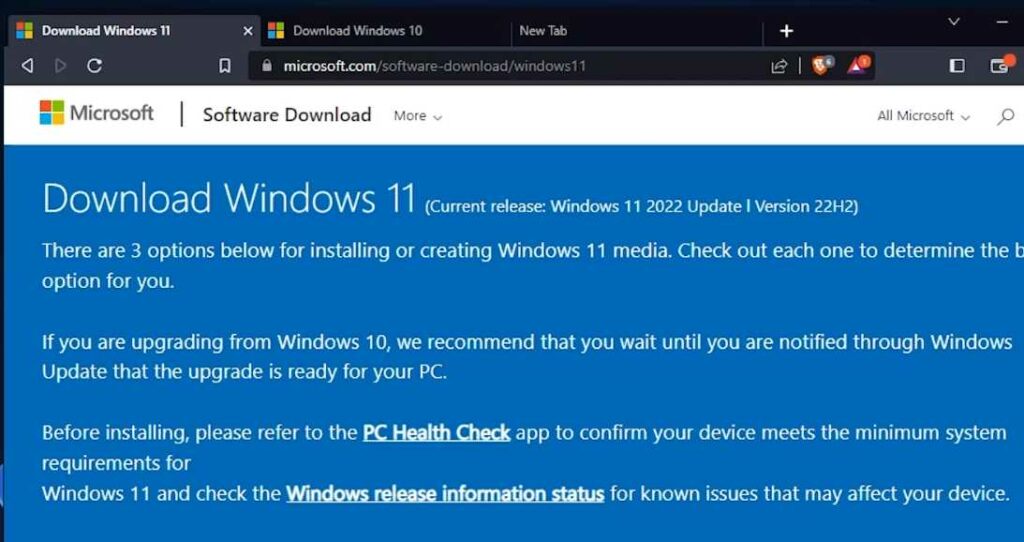
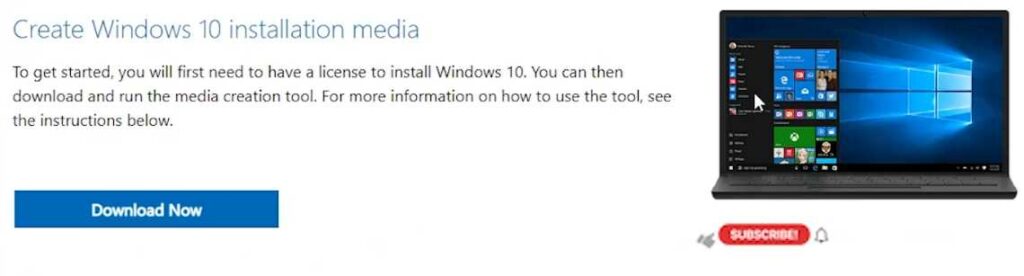
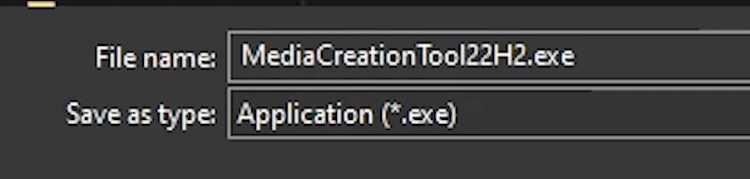
#2. After downloading the utility, you can begin installing by double-clicking on the downloaded file(MediaCreationTool22H2).

#3. Follow the instructions displayed on the screen and make the selections pertinent to your installation, such as the language and version of Windows you want to use.
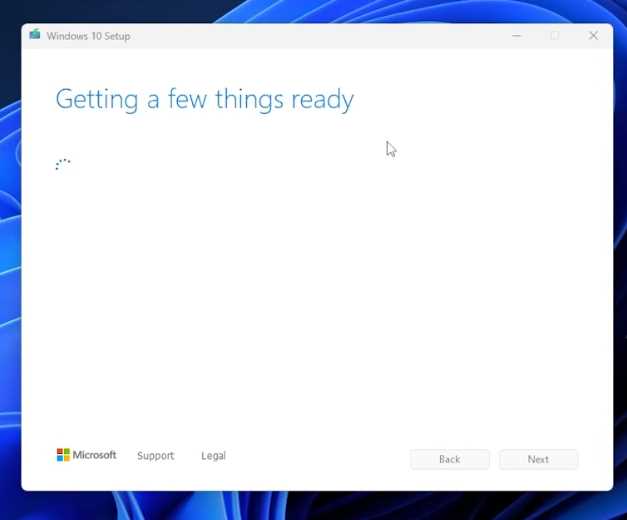
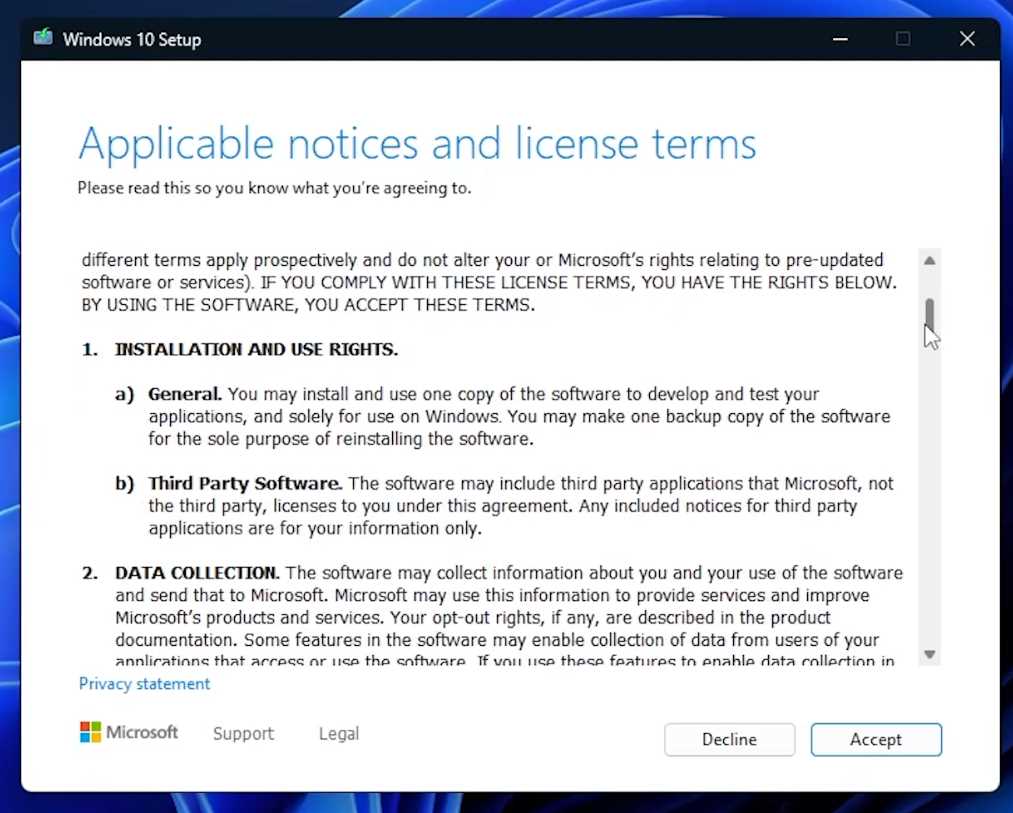
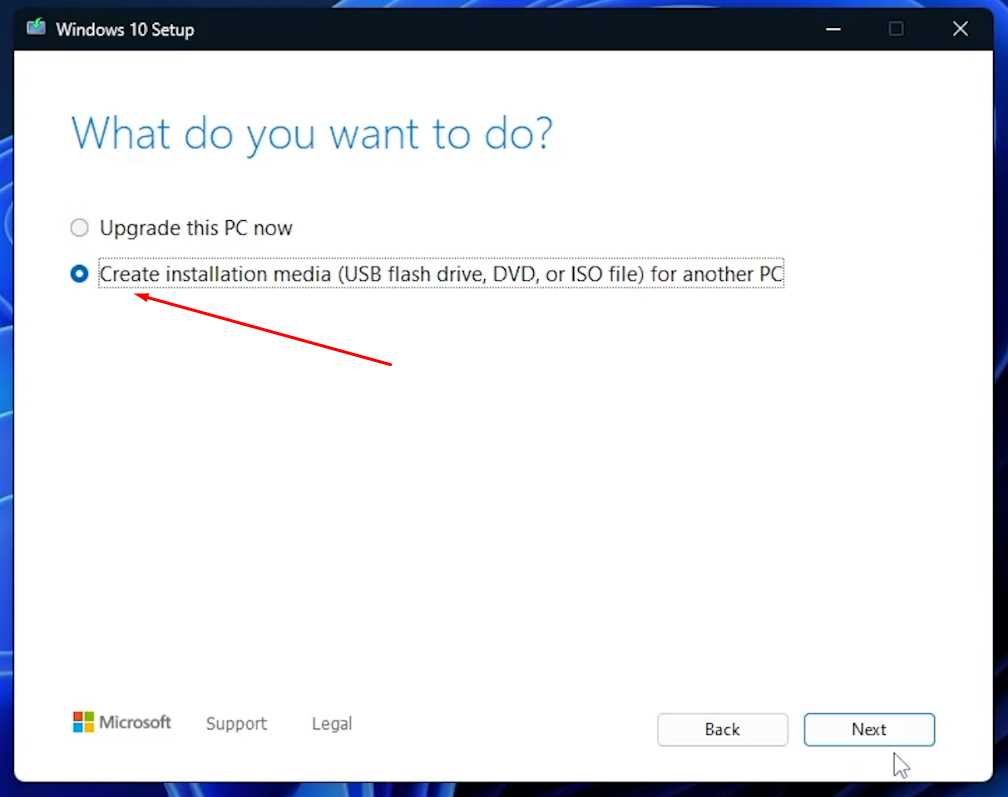
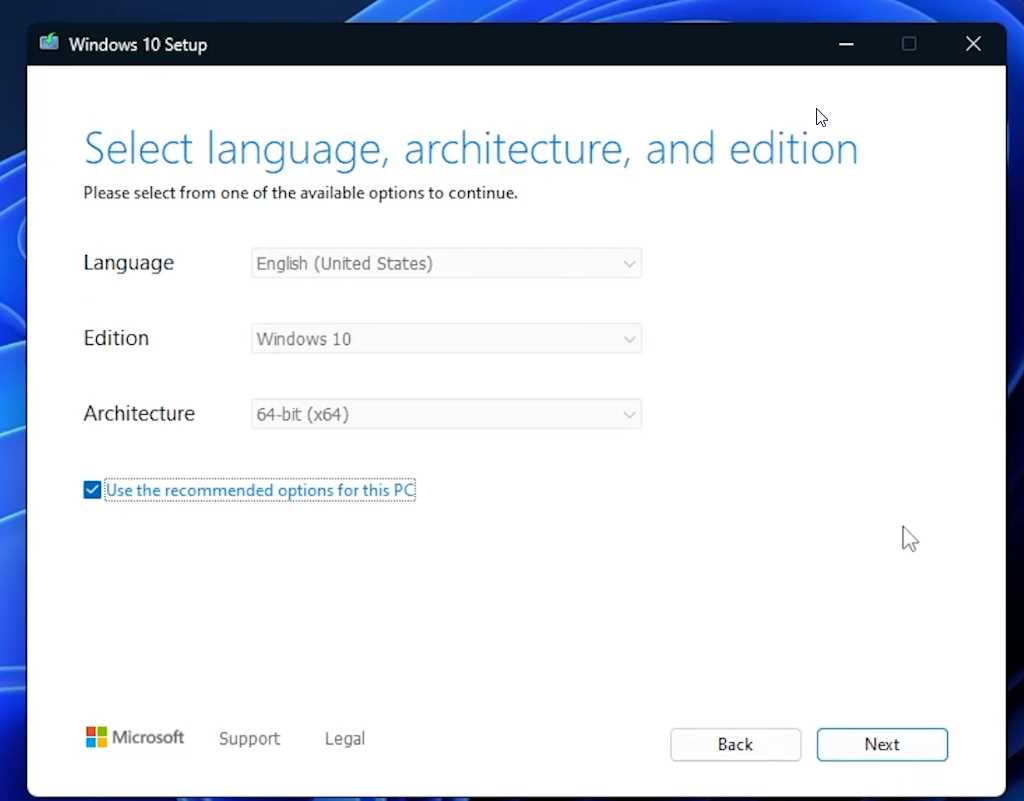
#4. You can use a USB flash drive as your installation medium if you select the option to generate one. Ensure your computer has a USB flash drive compatible with your system.
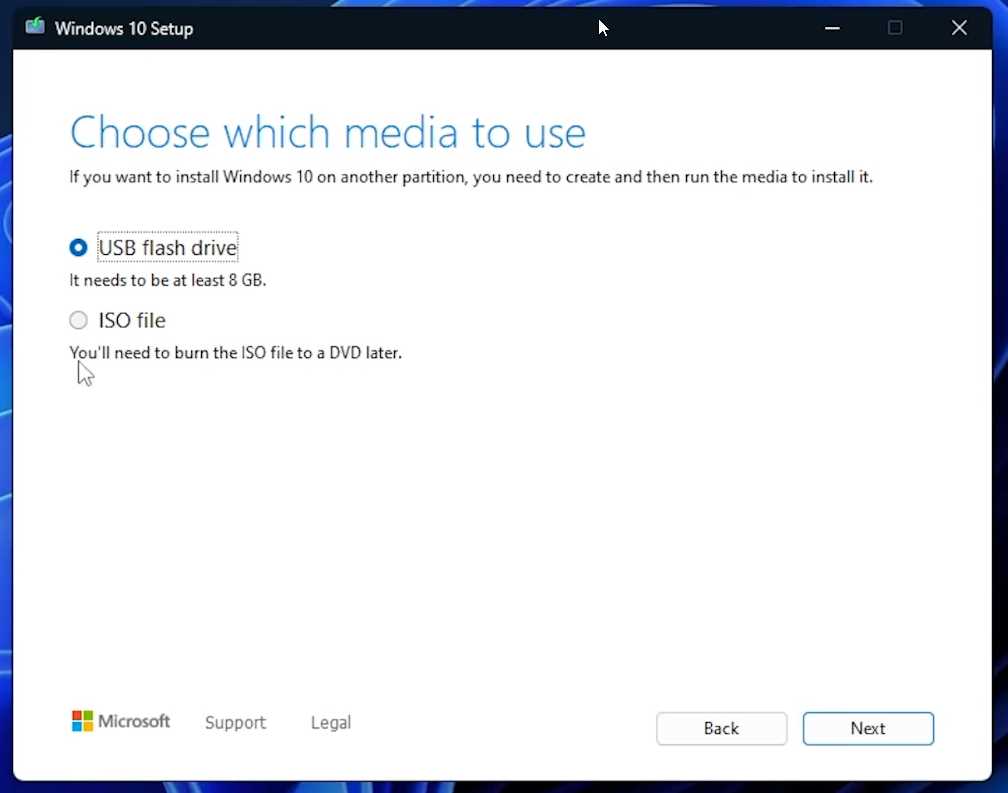
#5. The utility will format the USB device, and all the essential data will be copied into a Windows installation.
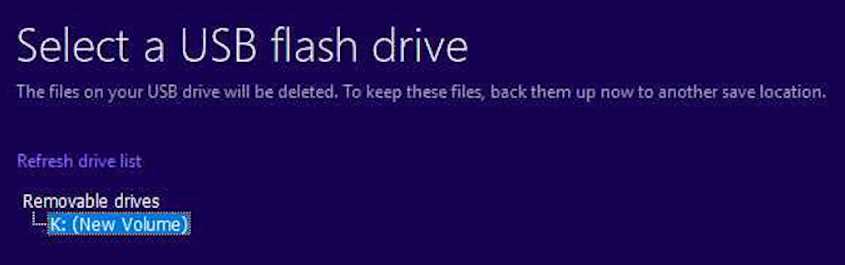
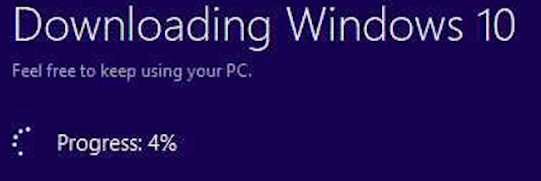

#6. When the procedure is finished, you will have a USB drive capable of booting, and you can then use it to install Windows on your computer.
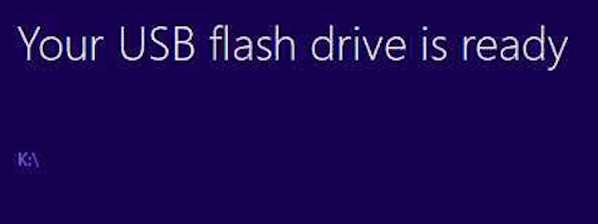
Also Read- How to start windows Installer,Print spooler, Windows Audio or any other services in safe…
Method 2: Rufus
Rufus is yet another well-liked method for generating a Windows installation. Rufus is an alternative to the Windows Media Creation Tool that offers greater freedom and makes it possible to deal with individualized ISO files. You may make use of Rufus in the following ways:
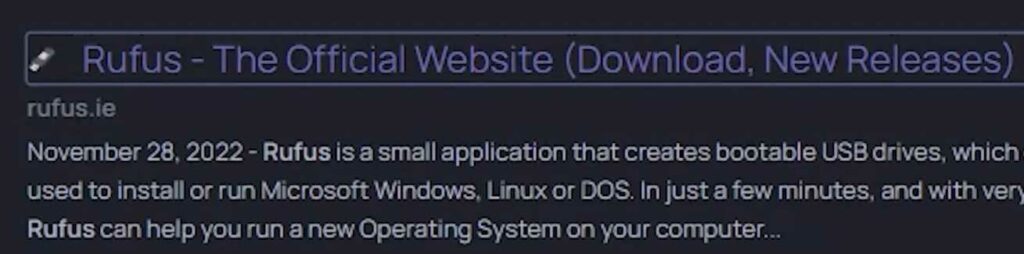
#1. Visit the official website for Rufus and download the portable version of the program. This version of Rufus does not need to be installed on your computer. [Rufus. ie]
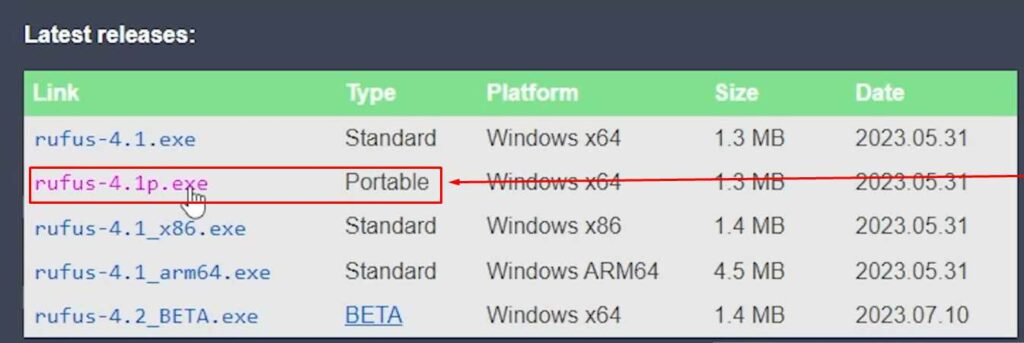
#2. Get the ISO file corresponding to the Windows version you wish to install. If you have special needs, you may use a customized ISO file or download it from the official Microsoft website and install it on your computer.
FYou can refer to the above method for getting the iso for this case. Choose ISO over the USB selection.
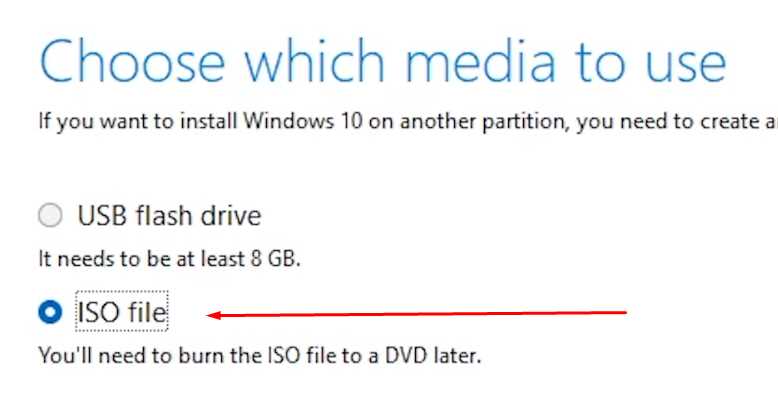
You can also acquire other ISO from Microsoft or externally. Please note that the modified Windows Operating System might include viruses, so ensure you get things from safe websites.

#3. Simply double-click on the file that you downloaded to start up Rufus.
#4. Plug in the USB flash drive you wish to use as a Windows installation and ensure it is formatted properly.
#5. Choose the USB flash drive you want to use as the target device in Rufus.
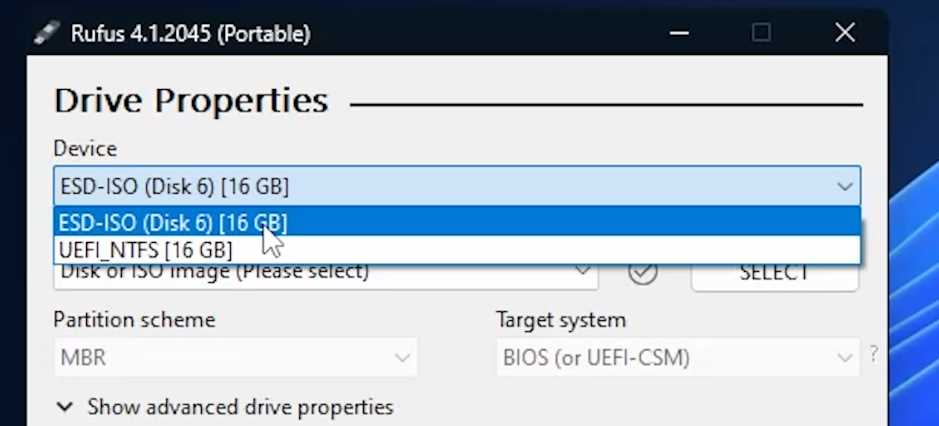
#6. Select the Windows ISO file you downloaded earlier by clicking the “Boot selection” option and making your pick.
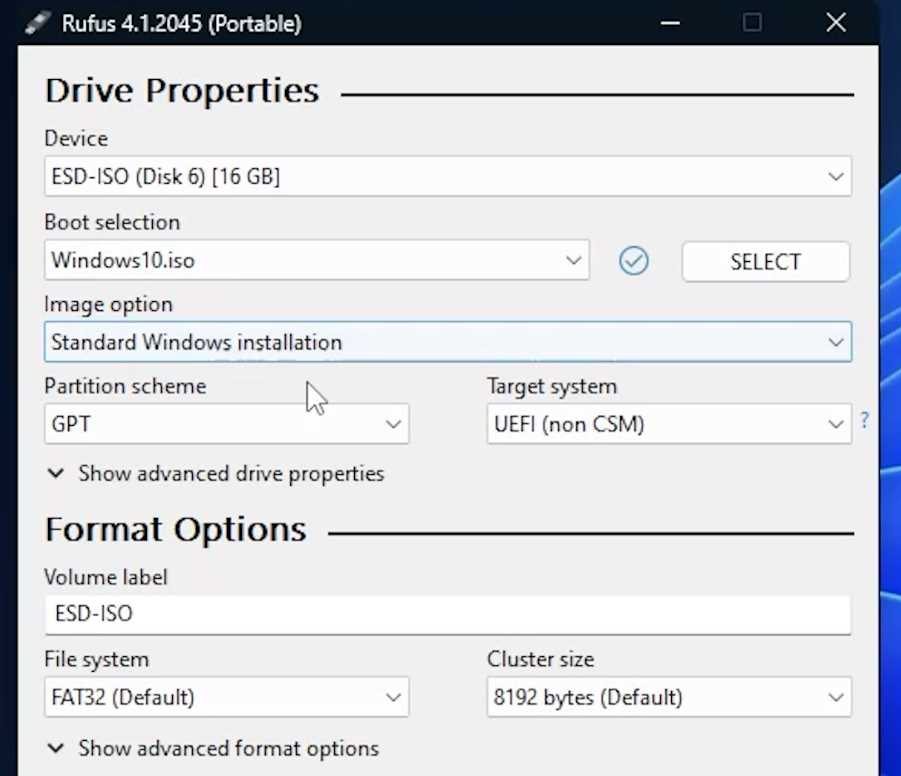
#7. By your preferences, configure further parameters such as the partition scheme, the target system, and custom labels.
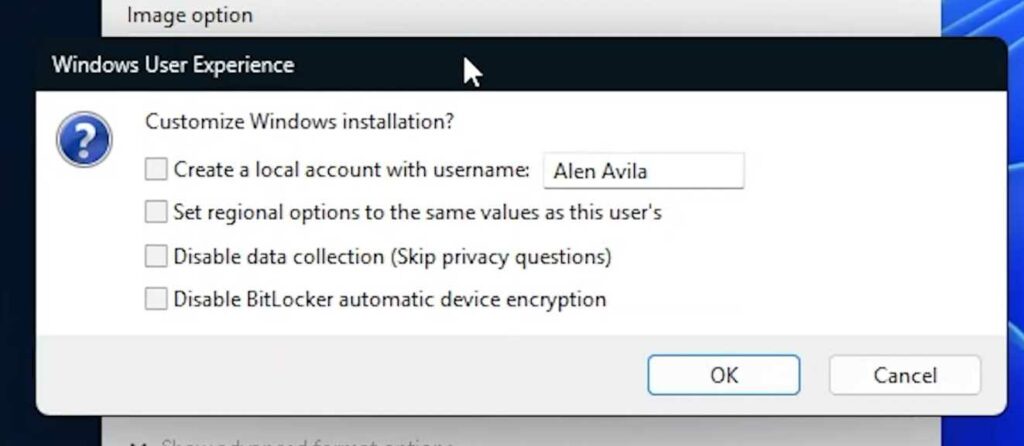
#8. After you have adjusted the parameters to your liking, you can begin the process by clicking the “Start” button.
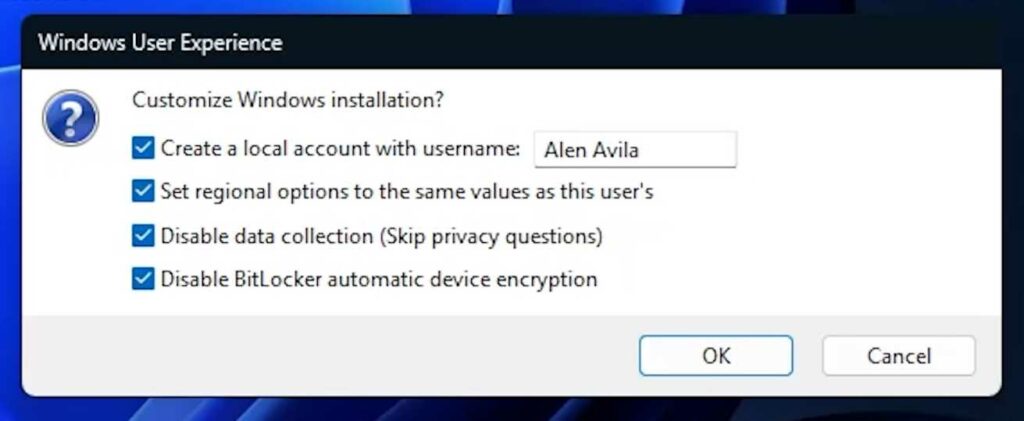
#9. Rufus will format the USB device, and it will copy the Windows installation files and be made bootable.
#10. When the procedure is finished, you will have a completely operational Windows installation that is customized according to your preferences stored on the USB device you provided.
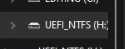
Also Read- How To Install Microsoft PowerToys In Windows 10 And Windows 11
Conclusion
Can I use the Windows Media Creation Tool to upgrade my current PC to Windows 11?
Yes. The Windows Media Creation Tool allows you to upgrade your current PC.
Is it necessary to back up my data before creating a Windows installer?
Yes, ensure the USB Drive you will use for creating the Windows Installer is backed up. Since the USB Drive will be reformatted as a Windows Installer.
It is not necessary for creating a Windows installation to be difficult. It is possible to construct a bootable USB drive to install Windows on your computer using either the Windows Media Creation Tool or Rufus. The Windows Media Creation Tool offers an uncomplicated and official method, but Rufus allows greater versatility when working with individualized ISO files. Pick the method that best addresses your requirements, and start creating your Windows installation immediately. Happy installing!


































