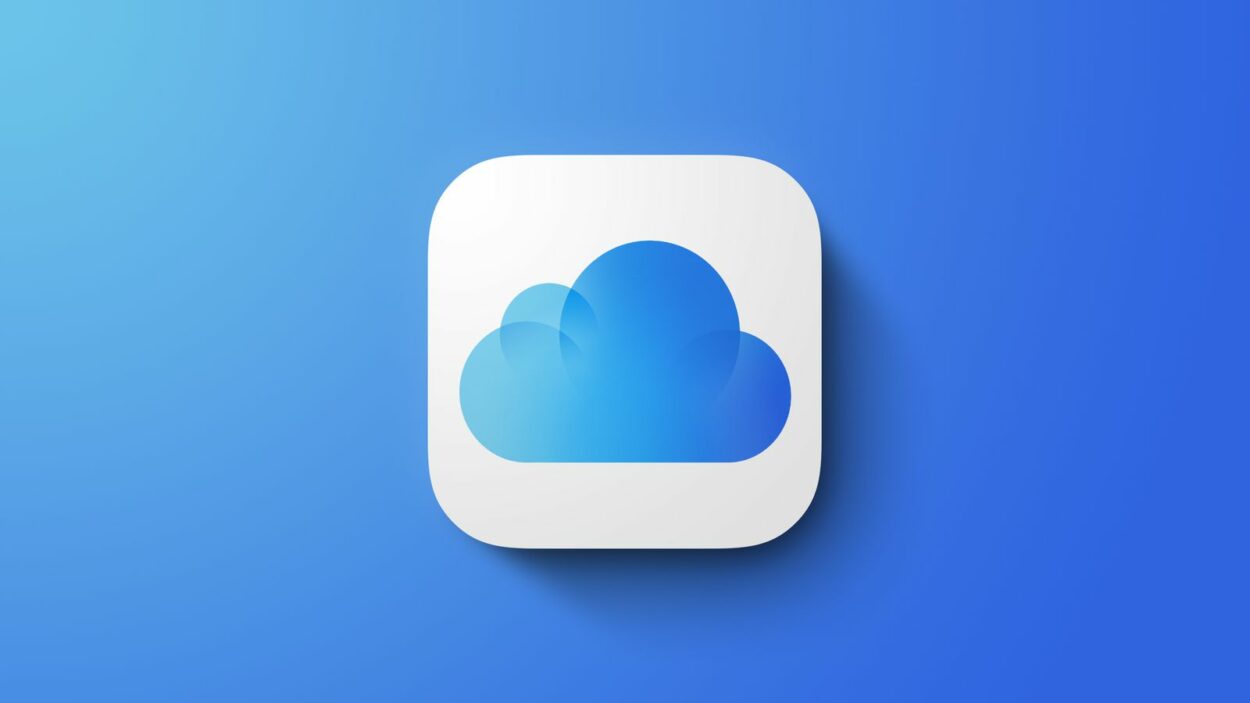In the present digital realm, managing and preserving our enormous collection of photos has become a challenge. With the inception of smartphones and high-res cameras, we capture countless memories, whereas organizing, storing, and accessing them can be overwhelming. This is where cloud-based solutions such as iCloud Photos come into action. In this post, we’ll probe into five good reasons to use iCloud Photos and furthermore discuss scenarios where it may not be the ideal choice.
Also Read- iCloud Photos Stuck On Sync – Issue Solved
What is iCloud Photos?
iCloud Photos is a cloud-based service equipped by Apple that authorizes users to store, organize as well as access their entire photo along with video library across multiple devices. It furthermore seamlessly synchronizes photos and videos across Mac, iPhone, iPad, and even Apple TV, assuring that any modifications or additions made on one device are automatically reflected or synched on all others.
Besides, iCloud Photos also assist users to upload their photos and videos to the cloud which helps free up storage space on their devices. The service offers optimized versions of media files on devices with limited storage while retaining the original full-resolution versions securely in the cloud.
Additionally, iCloud Photos serves as a backup solution, protecting users’ precious memories from device loss or damage. It presents end-to-end encryption to guarantee the security as well as privacy of users’ media.
The service furthermore fosters the seamless sharing of images and videos with friends and family. With iCloud photos users can smoothly create shared albums, invite others as well to contribute their own media, and effortlessly share individual photos or albums through links, messages, or social media platforms.
Also Read- How To Organize All Your iCloud Photos
Reasons to Use iCloud Photos
#1. Seamless Access Across Devices
One of the prior bullet points of iCloud Photos ‘reason to use’ is its ability to synchronize your photo library across all your Apple devices seamlessly. No matter if you capture a photo utilizing your iPhone, make edits on your iPad, or view it on your Mac, any sorta modifications you make are straight synced across all your devices. This assures that you have access to your entire photo collection regardless of which device you’re utilizing.
#2. Seamless Photo Access and Management Across Devices with iCloud Photo Library
With iCloud Photo Library, you have convenient access to your photos and easy management options across all your devices. Even if you don’t have your device with you, you can nonetheless see your images via the iCloud.com website. Even in offline mode, you can see low-resolution thumbnails of pictures that aren’t downloaded locally.
Offline management is furthermore possible, authorizing you to delete images or add them to albums. These changes will automatically sync across your devices once you regain internet access. iCloud Photo Library even solves the problem of managing albums on different devices, enabling seamless synchronization between your iPhone and Mac.
Furthermore, the People album, which identifies and groups images of your friends utilizing facial recognition, now syncs across your iPhone, iPad, and Mac, assuring consistent organization based on people.
Also Read- How To Use iCloud Shared Photo Library On iOS 16
#3. Sharing Photos & Videos With Friends & Family
Sharing photos and videos with friends and family becomes effortless with iCloud Photos. You can create shared albums and invite others to contribute their own media. This collaborative feature assures that everyone can view and add to the shared collection, facilitating a sense of shared experiences and memories. Furthermore, you can readily share individual photos or albums via links, messages, or social media platforms.
#4. Storage Optimization
The Optimize Storage feature of iCloud Photo Library intelligently manages the storage space on your device. It automatically reserves a portion of your device’s storage for high-resolution versions of your recent photos, while storing the remaining images and videos as low-resolution thumbnails if they cannot fit within that allocated space. This assures that you have access to your most recent photos in their original quality while optimizing storage usage.
The allocated space for photo storage is dynamic and flexible. It doesn’t consume all the available free space on your device but rather adjusts its usage based on the needs of your photo library. This adaptive approach guarantees efficient storage management, authorizing you to maximize the available space for other apps and files.
Besides that, when you want to see an older image or perhaps a video that has been offloaded from your device and stored in iCloud, you require to simply click on it whilst connected to Wi-Fi. The Photos app will automatically remove the oldest viewed images and videos to make room for the recently downloaded ones, ensuring you have access to the content you need.
This feature is specifically worthwhile not solely for iOS devices with limited storage capacity but also for laptops. It eliminates the need to carry around external drives to view high-resolution photos. Now, you can enjoy the convenience of having your entire photo library accessible on your Mac without the burden of extra storage devices.
#5. Secure Backup and Protection
iCloud Photo Library does not solely assure that your photo library is accessible across all your devices but also provides an essential layer of backup and protection. By utilizing Apple’s CloudKit framework, iCloud Photo Library securely stores a copy of your entire photo library in iCloud. This implies that even in the unfortunate event of hardware failures such as a malfunctioning hard drive or water-damaged iPhone, your precious images remain safe and intact.
When Not to Use iCloud Photos
While iCloud Photos remains a popular choice for online photo storage due to its convenience, it’s important to be aware of its limitations. Regrettably, many individuals only discover these drawbacks when it’s too late. Read on to find out five reasons when Not to Use iCloud Photos.
#1. Storage Cost
Apple currently presents a 2TB iCloud storage plan for $10 per month, which is a substantial improvement in terms of storage capacity and affordability. Nonetheless, corresponding to Google’s free storage tier of 15GB, Apple’s pricing may appear less enticing, especially considering that most photos taken on an iPhone are below 16 megapixels. Google furthermore presents an “unlimited” free storage option in the Google Photos app for mid-resolution photos.
Apple currently presents a 2TB iCloud storage plan for $10 per month, which is a substantial improvement in terms of storage capacity and affordability. Nonetheless, corresponding to Google’s free storage tier of 15GB, Apple’s pricing may appear less enticing, especially considering that most photos taken on an iPhone are below 16 megapixels. Google furthermore presents an “unlimited” free storage option in the Google Photos app for mid-resolution photos.
For those who favor not paying for an iCloud storage plan, Apple offers an alternative called Photo Stream. Although iCloud Photo Library has largely superseded Photo Stream, the older sync service still has its advantages.
#2. Analyzing Offline Options in iCloud Photo Library
When it comes to the security of your data, CloudKit, the tech behind iCloud Photo Library, is favorably steadfast. Nonetheless, there might be particular images that you would desire to keep offline for various reasons n matter if professional or personal. Unfortunately, iCloud Photo Library operates on an all-or-nothing principle, posing a challenge when it comes to selectively keeping photos offline.
#3. Integrating iCloud Photo Library with Photos App and Workflow Limitations
iCloud Photo Library relies on the Photos app for iOS and Mac devices, which may not be the primary choice for Lightroom enthusiasts. Although Photos for Mac does support external image editors, such as Photoshop and Pixelmator, the integration with Lightroom is not as seamless. While it is conceivable to set up automation workflows to transfer Lightroom-edited photos to Photos, it is not as concise as the native iCloud Photo Library integration.
If you prefer working exclusively with Lightroom, the alternate solutions provided by iCloud Photo Library may not be as convenient. Although you can upload images directly to iCloud.com, the workflow may not align with your preferred editing process. This can introduce additional steps and complexities to your overall photo management and editing workflow.
#4. Incompatibility with Referenced Libraries
iCloud Photo Library does not officially support syncing with an additional referenced Photos library on an external drive. This limitation arises from the potential for sync conflicts between multiple libraries. While there is a workaround involving multiple libraries and toggling iCloud Photo Library on and off, it can be cumbersome and may not be suitable for users who frequently require access to referenced images in their workflow.
#5. Manually Export Photos From Mac
When it comes to utilizing your photos in applications other than Photos for iOS or Photos for Mac, there is a need to export them from the Mac Photos app. This implies that if you like to utilize your photos in different programs or software, you have to manually extract them from the Mac Photos app and save them separately. This process authorizes you to have access to your photos outside of the default Photos application and facilitates you to work with them in diverse software or share them with others as required.
Frequently Asked Questions
What happens if I don’t use iCloud photo library?

When you disable the iCloud Photo Library feature on your iPhone, it will remove photos from your device that were not originally captured or taken using that particular iPhone. In simple words, this signifies that any photos synced or downloaded from other devices or sources will be removed from your iPhone’s local storage.
Is it safe to store all photos in iCloud?

Apple assures a high level of security through encryption measures when it comes to storing data in iCloud, such as iCloud photos. The data is encrypted both during transit and while at rest in storage. This signifies that when your photographs are being transferred between your devices and Apple’s servers, they are safeguarded by encryption protocols, making it challenging for anyone to thwart or access your data during this process.
Besides that, Apple employs encryption keys to safeguard your data. These encryption keys are stowed securely on Apple’s servers, and without these keys, it is practically inconceivable to decrypt and access the stored files, including your photos. This comprises an additional coating of protection, as even if someone were to gain unauthorized access to the stored data, they would still need the encryption keys to make any sense of it. Apple likewise bears the edge of “end-to-end” encryption for particular sorta data. This implies that the content is encrypted on your device and can solely be decrypted by the intended recipient’s device.