Have you ever wondered why your iPhone’s or iPad’s battery always going down so fast and its battery health is self-deprecating? Well, that is the nature of a battery, over time it will degrade and have a lower peak amount of battery. Your 100% may not feel like 100% anymore. It does not last as long as it used to and that is fine, but for today we will be tackling different tips to keep your battery life longer than usual and help alleviate the fast degradation of your battery health and just overall increase the usage time of your phone without affecting your time on the phone.
To get valuable insights into how to extend the battery life of your iPhone, improve its performance, and keep it healthy, you may also like to watch our YouTube Video on this Topic.
#1. Animated lock screens and third-party widgets on the lock and home screen.
A simple tip to extend your iOS device’s battery life is to avoid animated lock screens and limit third-party widgets on the lock and home screens. While entertaining and informative, they can drain your battery quickly due to constant animation and content updates. Choose a static lock screen and remove seldom-used widgets. Additionally, adjusting screen brightness, turning off unnecessary notifications, and closing unused apps can help maintain battery health, making a potential future replacement less frequent.
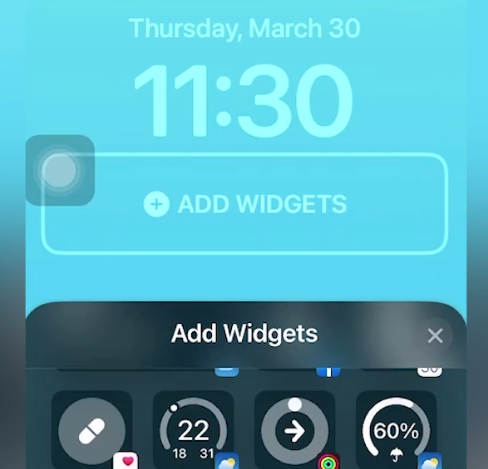
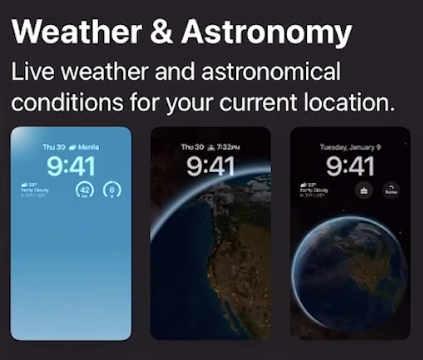
#2. Focus mode.
One simple method to save your device’s battery life is by utilizing focus modes and personalizing your home screen. Focus modes, a new iOS feature, help limit interruptions by restricting apps and notifications during specific times. This allows your phone to stay quiet and not vibrate or turn on the display at times that you do not want to get interrupted, this allows the phone to save battery while not using it allowing it to not generate much heat, especially if it is just in your pocket.
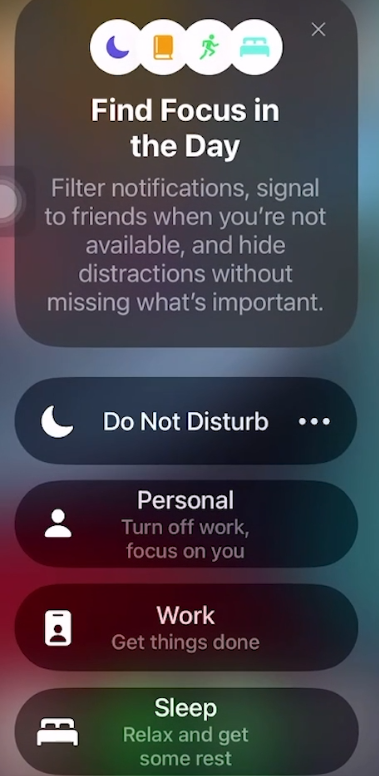
#3. Disable vibration and haptic feedback.
Disabling vibration and haptic feedback can significantly extend your device’s battery life. To do this, navigate to Settings > Sounds & Haptics, and turn off “Vibrate on Ring” and “Vibrate on Silent.” You can also disable haptic feedback for specific actions like keyboard taps in Settings > General > Keyboard by toggling off “Haptic Feedback.” Implementing these changes helps reduce battery drain, keep your device powered longer, and maintain your connectivity and productivity throughout the day.
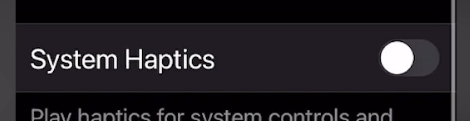
#4. Avoid dropping your battery percentage to 20%.
To ensure the longevity and optimal performance of basically your iOS device’s lithium-ion battery, it’s highly mostly recommended to keep it charged between 20% and 80%. By avoiding regular instances of dropping below 20%, you can essentially prevent accelerated battery degradation and ultimately literally enjoy a longer-lasting battery life.
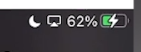
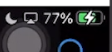
#5. The always-on-display can be disabled to save battery. (iPhone 14 Pro Exclusive)
This is an iPhone 14 pro exclusive setting, it’s worth disabling the always-on-display feature. Head to Settings > Display & Brightness and turn off “Always On” to restore the default screen behavior. With the screen turning off when not in use, you’ll save battery, decrease charging frequency, and extend the device’s overall battery health.
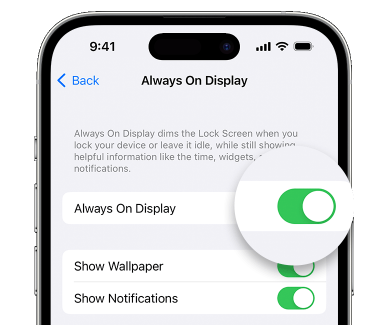
#6. Enable auto brightness and turn on reduce white point for better battery life
Enabling auto-brightness and turning on the reduce white point feature are two simple yet effective ways to save battery life, extend your device’s lifespan, and make it easier on your eyes. With auto-brightness, your device adjusts its screen brightness based on the surrounding light, making it energy-efficient and gentle on your eyes. Meanwhile, the “reduce white” point lowers the overall screen brightness, conserving even more battery and enhancing your viewing experience. By making these small adjustments, you’ll keep your device powered longer and enjoy a more comfortable experience using it.
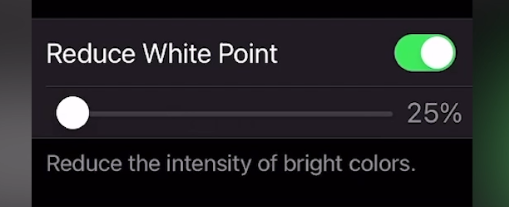
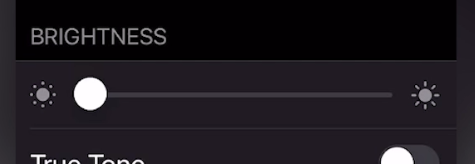
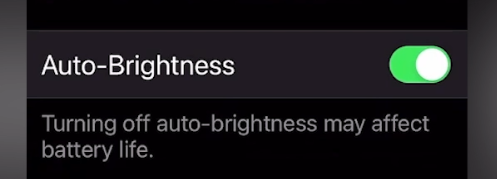
#7. Turn off mail fetching and use Wi-Fi when possible.
When your device automatically fetches new mail, it consistently checks for and downloads new messages, which can significantly drain your battery, particularly when receiving numerous emails. To conserve battery life, disable mail fetching and manually check for messages when needed, which also reduces data transmission. Additionally, opt for Wi-Fi over cellular data when possible, as Wi-Fi is generally more power-efficient and can help lower cellular data usage, especially for those with limited data plans. In summary, by turning off mail fetching and utilizing Wi-Fi when available, you can effectively extend your iOS device’s battery life and maintain its power for longer durations.
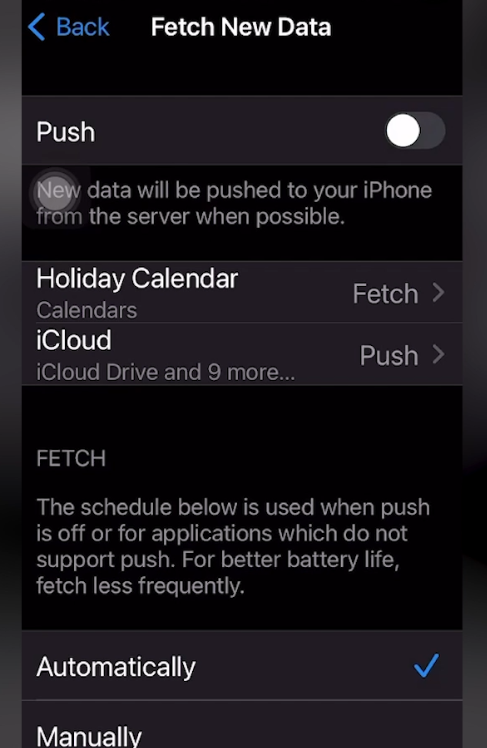
#8. Consider turning off analytics and safety features.
Turning off analytics and safety features like Find My on your iOS device can help extend battery life by reducing background activity. However, it’s crucial to consider the importance of these features for device security and data protection before disabling them. If you’re confident in your ability to keep your device safe, adjusting or turning off these features can conserve power and prolong battery life. Remember to follow best practices for device security and think carefully about any changes made to your settings.
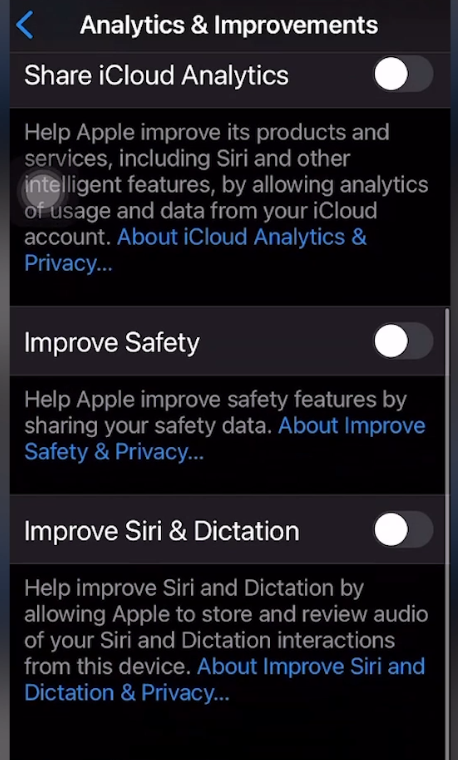
#9. Disable iCloud Drive and iCloud Backup on cellular data to save battery life.
iCloud Drive and iCloud Backup provide convenient storage and access to files across all Apple devices, but using them on cellular data can drain the battery quickly. To conserve battery, disable these features for cellular data usage by opening the Settings app, tapping “Cellular,” locating “iCloud Drive” and “iCloud Backup,” and toggling off the switches. This ensures your device only uses Wi-Fi for these tasks, which is more power-efficient, prolonging battery life, especially when using these features to store and access large files and data.
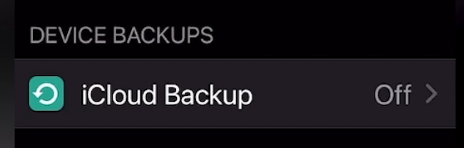
#10. Control Applications to update in the background.
Background app activity is a major contributor to your device’s battery drain. Although some apps need to run in the background to fetch data or send notifications, many consume significant battery power. To extend your device’s battery life, you can disable background activity for specific apps especially automatic downloads of app that update in the background, and toggle off any apps you don’t want running in the background. Be selective when disabling background activity, as some apps need it to function properly. By carefully managing your apps, you can help your device last longer between charges.
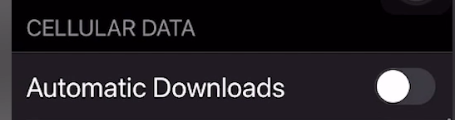
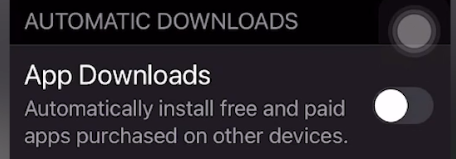
#11. Avoid using ‘raise to wake’ and adjust auto lock timings.
The “raise to” feature on iOS devices allows you to quickly view your lock screen without pressing any buttons, but it also significantly drains battery life. This feature utilizes the device’s motion sensors, consuming battery power over time. To conserve battery and prolong its lifespan, disable “raise to wake” and adjust auto-lock settings. In the Settings app, navigate to “Display & Brightness,” turn off “Raise to Wake,” and adjust “Auto-Lock” to a shorter interval, such as 30 seconds. These changes will reduce idle battery usage and help maintain battery health, ensuring longer device usage.
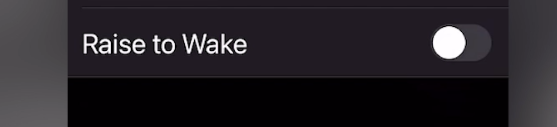
#12. Dark mode.
The dark mode is a sought-after feature that can extend your iOS device’s battery life. When activated, it changes the user interface from light to dark colors, reducing power consumption as darker colors need less energy. Enabling dark mode helps maintain battery health and longevity. To activate dark mode, open the Settings app, tap “Display & Brightness,” and choose “Dark.” Your device’s interface will switch to a dark theme, conserving power and preserving battery life. Please note, not all apps support dark mode, causing some visual inconsistencies. Despite this, using dark mode is an effortless way to save battery power and extend its lifespan.
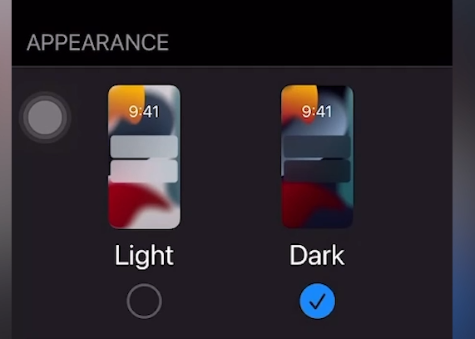
#13. Set location to ‘while using’ for most apps.
Numerous iOS apps utilize location services to offer personalized content, but continuous tracking can noticeably drain your device’s battery. To mitigate this, set the location permissions for most apps to “While Using” by opening the Settings app, tapping “Privacy” and “Location Services,” and then selecting an app to modify its location access. Pick “While Using the App” to limit location tracking to when the app is active. Perform these steps for each app you wish to restrict, helping prolong your device’s battery life. Keep in mind, some apps need location access to function correctly, so assess each app’s requirements before altering its permissions. Generally, setting location access to “While Using” helps save battery without hindering app performance.
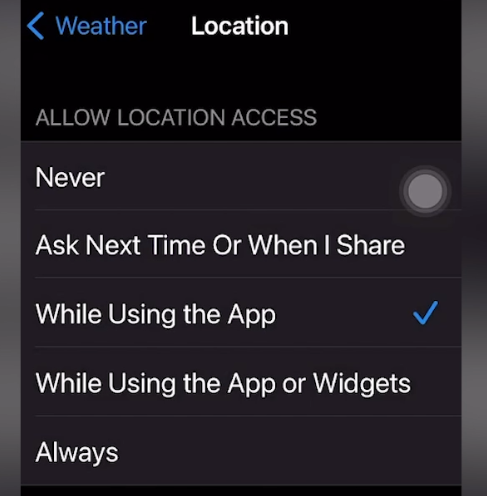
#14. Ad blockers and closing excess Safari tabs save battery by reducing the amount of content being loaded.
Internet connectivity can be a key factor in draining your iOS device’s battery life, as more data usage leads to greater power consumption. To help extend your battery’s health and lifespan, consider using ad blockers and closing unnecessary Safari tabs. To enable ad blockers, open Settings, tap Safari, and then Content Blockers, followed by choosing your preferred ad blocker. Also, by closing excess Safari tabs, you reduce data load and power use. Open the Safari app, tap and hold the Tabs button, then choose to close all or individual tabs. These simple yet effective steps can enhance your battery’s longevity and performance, giving you a better overall device experience.
For this, I use AdGuard, a trusted adblocker for safari on your iOS device.
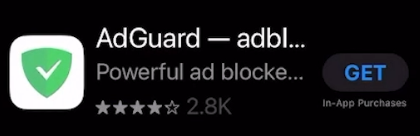
#15. Ensure enough storage space is free.
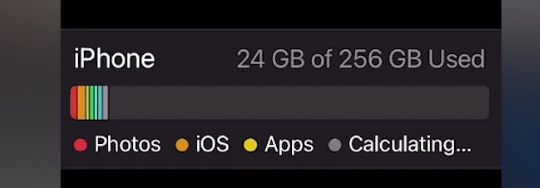
Maintaining adequate free storage space on your iOS device is crucial for its overall health, longevity, and battery life. Full storage can lead to slow performance, frequent crashes, and faster battery drain. To check available storage, open the Settings app, and tap “General” and “iPhone Storage” to view used and free space. Ensure optimal functioning by deleting unneeded apps, photos, or videos, and regularly reviewing your storage usage to keep your device running smoothly and prolong battery life.
#16. Avoid extreme temperatures
iPhones are designed to operate best at temperatures between 0° and 35° C (32° to 95° F). Extreme temperatures, either hot or cold, can significantly impact the performance of your iPhone battery. High temperatures can cause the battery to degrade faster, while low temperatures can cause the battery to discharge more quicker.
If you leave your iPhone in direct sunlight or in a hot car, the temperature inside the device can quickly exceed the optimal range, causing damage to the battery. Similarly, if you expose your iPhone to extreme cold temperatures, such as leaving it outside in the winter, the battery life may decrease, and the device may even shut down. So avoid exposing it to direct sunlight, heat, or cold for extended periods. Additionally, it’s best to avoid charging your iPhone in extreme temperatures, as it can damage the battery and reduce its lifespan.
#17. Update to the latest iOS version
Apple regularly releases new iOS updates that include bug fixes, security enhancements, improvements to system processes, better management of background apps, and new features. These updates also often directly or indirectly include improvements to the battery life. This can help reduce battery drain and extend the battery life of your iPhone.
#18. Uninstall unused apps
When you have a lot of apps installed on your iPhone, even if you’re not actively using them, they may still be running in the background, consuming battery power.
Background app refresh is a feature in iOS that allows apps to update their content and data in the background, even when you’re not actively using them. This feature can be useful, but it can also drain your battery if too many apps are using it.
By uninstalling unused apps, you can reduce the number of apps running in the background and decrease the amount of battery power being consumed. This is because when an app is uninstalled, it is no longer able to run in the background, reducing the overall load on your iPhone’s battery. Furthermore, uninstalling unused apps can free up storage space on your iPhone, which can also help improve battery life.
Well, the biggest tip would be to not install extra apps that you would not need.
1. Check your maximum storage and always leave 20% of it free. (To avoid slowness)
2. Photos and Videos are the biggest sources of full storage, make sure to check and free them up from time to time.
3. You can enable the off-load feature on your iOS device.


































