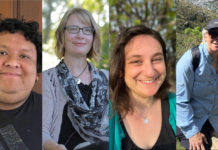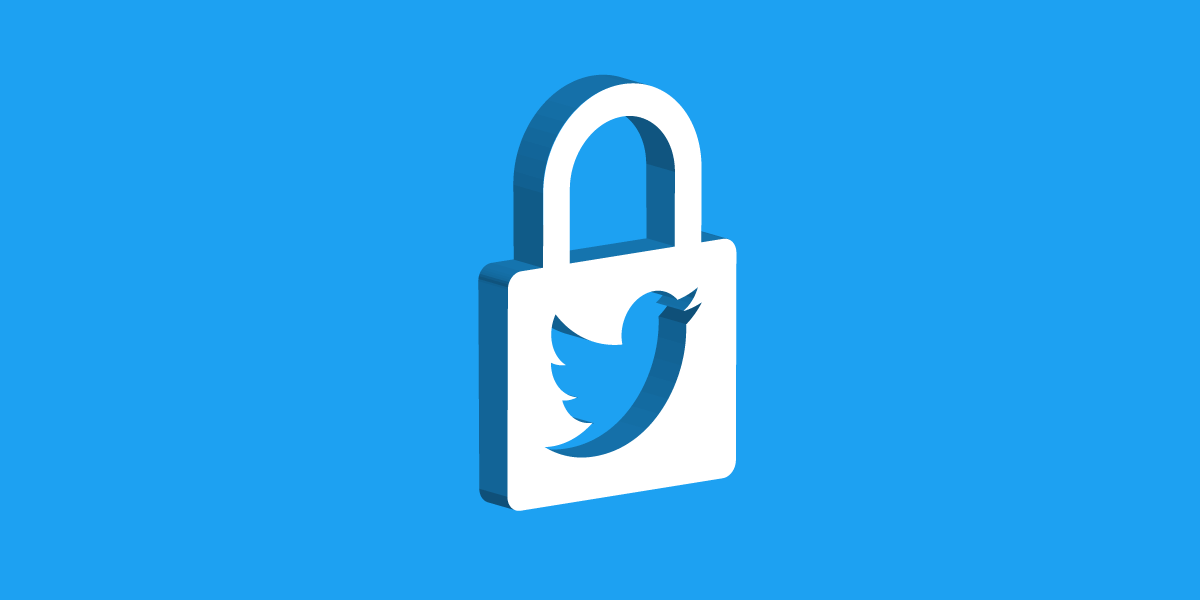Twitter is a social media platform that lets you with different people around the globe. But this social media platform is prone to harassment and conflict. Threats and spamming with fake news on Twitter is a common scenario. Hence, this makes Twitter a very dangerous place and it is essential to maintain your privacy and protect yourself from the targets of controversial campaigns.

In the past, Twitter has been condemned for not taking action against these culprits and allows such anti-social activities. As a result, Twitter has introduced some new features to curb fake news like not allowing users to share an article that they have not read.
However, these features and actions by Twitter are not enough to protect you and you should follow and implement certain rules on Twitter to save yourself from abuse and conflict. Here we are sharing some of the most essential safety tips to protect your account and identity on Twitter.
Also Read:How To Change A Wi-Fi Network In Windows 10 From Public To Private?
Enable Two Factor Authentication
Even though a strong password plays an essential role in keeping your account safe, it is not enough. You should also enable the two-factor authentication step on your Twitter account. Additionally, you can also choose to verify your identity before resetting the password. These settings let you confirm your identity before accessing your account. Thus, the chances of your account getting hacked are minimized.
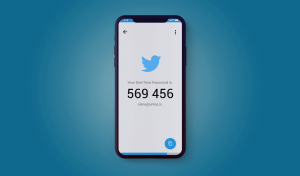
These settings can be enabled by following these steps: More > Settings and Privacy > Account > Security. You can choose whether you want to receive the verification code via a text message, or an authenticator app, or a security key.
Read: Tips For Making Your Smartphone More Safe And Secure
Tweet Privately
Twitter lets you communicate with anyone on its platform and engage in a wider conversation. This ability of Twitter makes you vulnerable to strangers and bad people. People of different opinions might choose to harass you and abuse you openly.
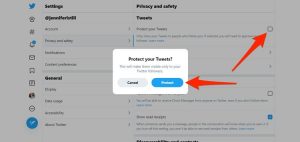
To protect your tweets from strangers, you can choose to tweet privately and your tweets will only be available for your followers. None of the strangers will be able to view your tweets or retweet them.
To enable this feature, you will have to check the ‘Protect Your Tweets’ option in the Privacy and Safety tab.
Read:Top 6 Security Blunders That Put Your Computer At Risk
Disable Tweet Location
Twitter has an option that allows you to attach your location information along with the tweets. This lets you connect with other Twitter users in the same location and share where you have been. Even though this location feature has its usefulness, using this location might prove to be very dangerous to you.
But Twitter allows you to disable attaching your location along with your tweets. Additionally, you can also choose to delete the attached locations from your previous tweets.
Also Read: How To Remove Spyware On Mac?
Disable Tagging
Twitter has a feature that allows its users to share experiences on its platforms by tagging each other in photos. While this photo is very fascinating, it can be easily used by culprits to harm and spam other users on this platform.
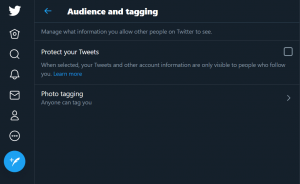
So you need to control who can tag you in their photos- anyone or only your followers. To change the settings, go to Photo Tagging in the privacy and settings tab.
Read: Tips to Keep Your Kids Safe on the Internet
Control Data Tracking
Like Facebook, Twitter also keeps track of your activities for the personalization of ads. Even though Twitter has not been accused of misusing your collected data, still this data can be misused to spam you. If you want to control how Twitter shares your data and collects it, follow these steps:
Head to Settings and Privacy and turn off personalized ads and identity, location, and device-based personalization from the Personalisation and Data tab. > Privacy and safety > Personalization and data. If you don’t want Twitter to share your collected information with other advertisers, you can turn it off by disabling the toggle button net to the Personalization and data tab.
Mute Words
If you don’t want to see tweets related to some words or certain phrases in your news feed you can mute them using the Mute Words feature. You can also mute words that can be harmful or offensive to you. Once you add those words to the mute list, tweets related to those words will be filtered out from your tweet.
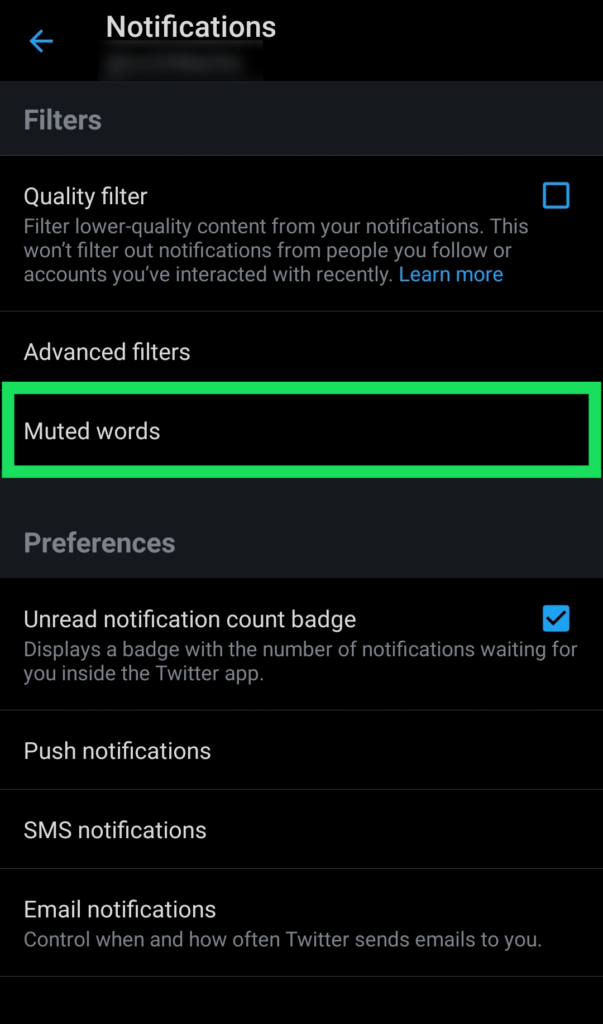
You can also choose as to how long you want these words to be muted. Moreover, you can also choose to mute those words from your timeline or notification.
Conclusion
Even though implementing these tips will help you secure yourself on Twitter to some extent. You should remember that it’s not easy to completely protect yourself on social media. Controversies and conflicts are the fuel of social media platforms. The only way to stay safe on these platforms is to be vigilant and spend less time on them.