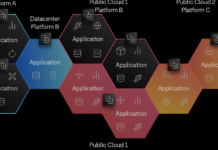Since the launch of the AI-Powered Bing Chatbot, everyone has been trying to get their hands on it. And why not? The Bing Chatbot is many more enhanced and improved features such as a creative spark, summarized responses, conversational search, and more. Moreover, every time you conduct a web search, the Bing search engine, acts as a personal planner, creative collaborator, and research helper almost like a Human assistant. OpenAI is linked with Microsoft’s Bing which is the same language model that ChatGPT is based on. Bing uses the internet to deliver concise responses to your queries. Also, it includes source citations so you can read the reference and be sure that the responses are not baseless or unreliable.
Although, Bing AI from Microsoft aims to keep the responses amusing and factual. Yet because it’s a preview, the content it produces can be unpredictable or erroneous. Hence, be careful to use this search tool with caution and sound judgment.
Also Read- ChatGPT, Google Bard, Microsoft Bing- How They Are Similar But Yet Different
AI-Powered Bing Chatbot, now on Mobile and Skype
Microsoft stated on February 22, 2023, that the mobile apps for Bing, Edge, and Skype now include chatbot integrations. The Bing app itself is the main attraction because it gives the best iPhones and Android phones access to chatbot AI which is similar to ChatGPT.
Now, you can use the AI-Powered Bing Chatbot on your Android and iOS via Edge and Bing Mobile apps. A chat can be started by clicking the Bing button located at the base of the mobile app with the same name. The chatbot can be launched from the homepage of the Edge mobile app.
In addition to that, the chatbot in Skype is now available. It can be added to group chats or used for one-on-one conversations by users. You may ask the chatbot to clarify which films an actor has been in over the past ten years to resolve a dispute between your friends or use it to assist with trip planning while letting everyone else see your suggestions simultaneously. Also, it can translate data between more than 100 different languages.
So, if you want to try out the new Bing AI-Powered chatbot, you are on the right page. In this guide, we will provide you with some simple ways that you can utilize this Chatbot to get the most out of the much more efficient Bing AI Chatbot on your Microsoft Windows, Apple macOS, and other operating systems.
Also Read- Microsoft Bing AI-Powered Chatbot: Everything You Need To Know
Here is How You Can Utilize The AI-Powered Bing Chatbot on The New Bing
Step 1. Open Bing and Ask a Question
The first step is to switch to the Microsoft Edge browser and navigate to www.bing.com.
Now, on your Search engine jot down anything you want to ask. Let’s ask the chatbot for inexpensive yet customizable cakes for my sister’s wedding, as an example. Simply to give you an idea of the new Bing Chatbot capabilities. To get better search responses to your queries. Try to ask a complete question like you would ask your friends or family for suggestions.
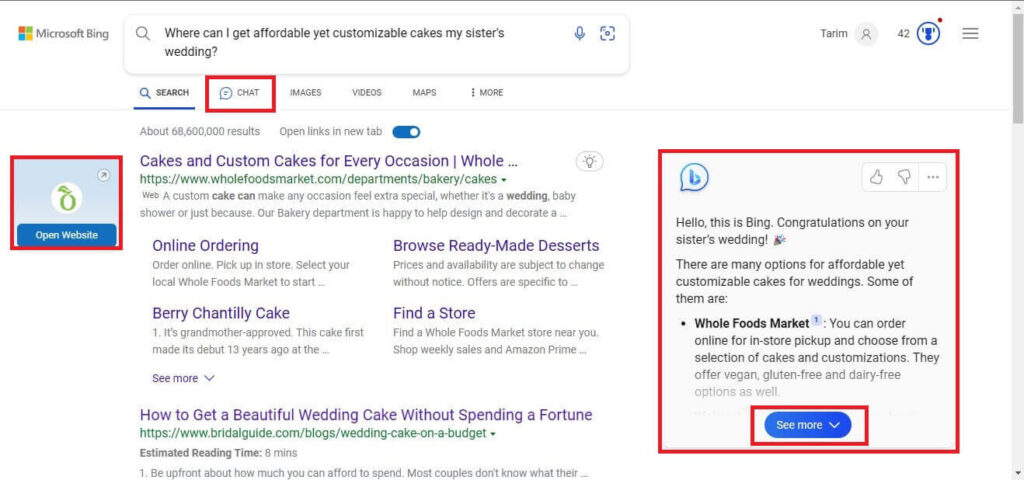
After hitting enter, you will see all the new features of the updated Bing. As you can see in the illustration above, when I asked about my sister’s wedding cake, it even congratulated which is equivalent to a human response. Another thing you would notice is a Chat option beside the search option.
Tip: You can directly use the Chatbot by clicking the Chat option.
2. Find out more by clicking on Let’s Chat
Now, let’s move on to See more and find out what else this Chatbot is hiding in it.
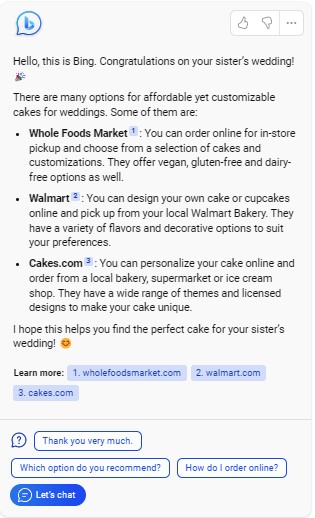
As you can see all the footnoted references. These are located at the bottom to let you know where the bot is fetching the data from. In the responses, you will see how it specifically selected the ones where online ordering is possible. So it will be easy for me to order it and save more time.
Another thing you will notice is a Let’s chat option. The real dramatic shift happens at this point. Rather than clicking a link and continuing your research on your own. You may keep chatting with Bing to learn more or narrow your search without starting to ask all over again.
Microsoft presents you with a scattering of suggested follow-up questions after each search because it certainly wants you to keep using Bing.
Also Read- Quick Steps To Use The AI-Powered Bing Chatbot On The New Bing Search Engine
3. Take things further by Adding a Follow-up Question
So, for the purpose of this guide, we are going to click on the Let’s ask option and ask a follow-up question of our own. And not the one that Bing suggested to see the response.
I asked for the cake options that most people prefer. As you can see the response of the Chatbot is below. It mentioned all the popular cakes by flavor as well as by design. Along with that, it suggested that I ask my sister for her favorite flavor and consult a designer to get a perfect cake.
One more thing you will notice is a Broom brush. The purpose of this broom brush (New Topic) as it is quite obvious is to start a new conversation on a new topic and wipe away the old ones.

Additionally, you can click the thumbs up/down symbols that display when you move your mouse pointer over the response to let Microsoft know if it was a good or negative response. Moreover, contact Microsoft directly by clicking the Feedback icon in the bottom-right corner. If you find anything that needs further explanation.
Keep in mind that the service is currently restricted, therefore you can only execute up to six queries per session and up to 60 sessions per day. This is the sole constraint. Microsoft intends to raise it to a daily cap of 100 sessions.
Otherwise, as you can see, the search engine biz is about to undergo a radical shift as a result of this modest adjustment to the way Bing functions. At its most basic level, Bing with ChatGPT makes search more conversational. But when you start pushing the chatbot’s capabilities with the power of the entire Internet at its disposal, there will be yet more to discover.
Also Read- How To Use Bing AI With Siri On iPhone