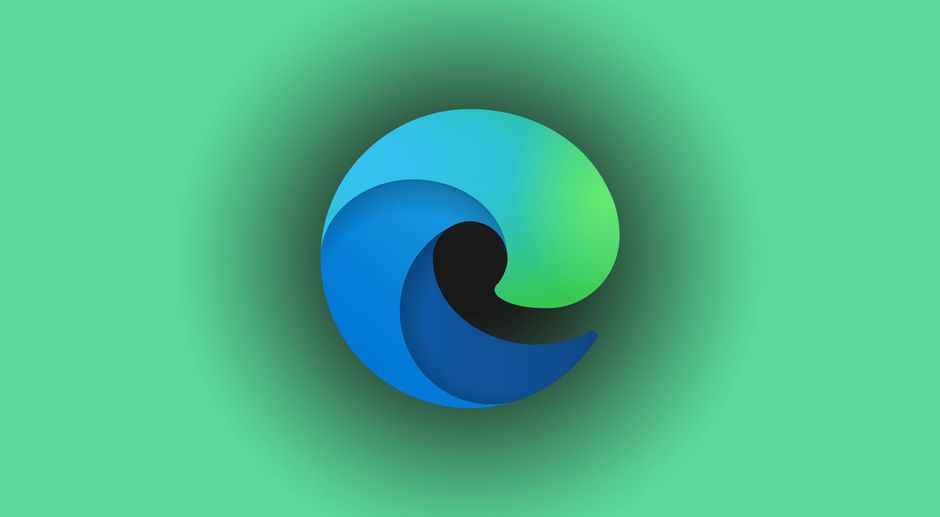Microsoft is one of the leading providers of computer services, cloud computing services, gaming, video games, and many other online services. If you have been a user of Microsoft since before, you are familiar with how Microsoft’s Internet Explorer was the leading and the best internet web browser until Mozilla Firefox came, and then there emerged the popular web browser now—Google Chrome. But Microsoft did not stop and kept on providing us with online services such as the popular Microsoft 365 products and services: Microsoft Teams, Word, Exel, Powerpoint, Outlook, OneNote, OneDrive, etc.
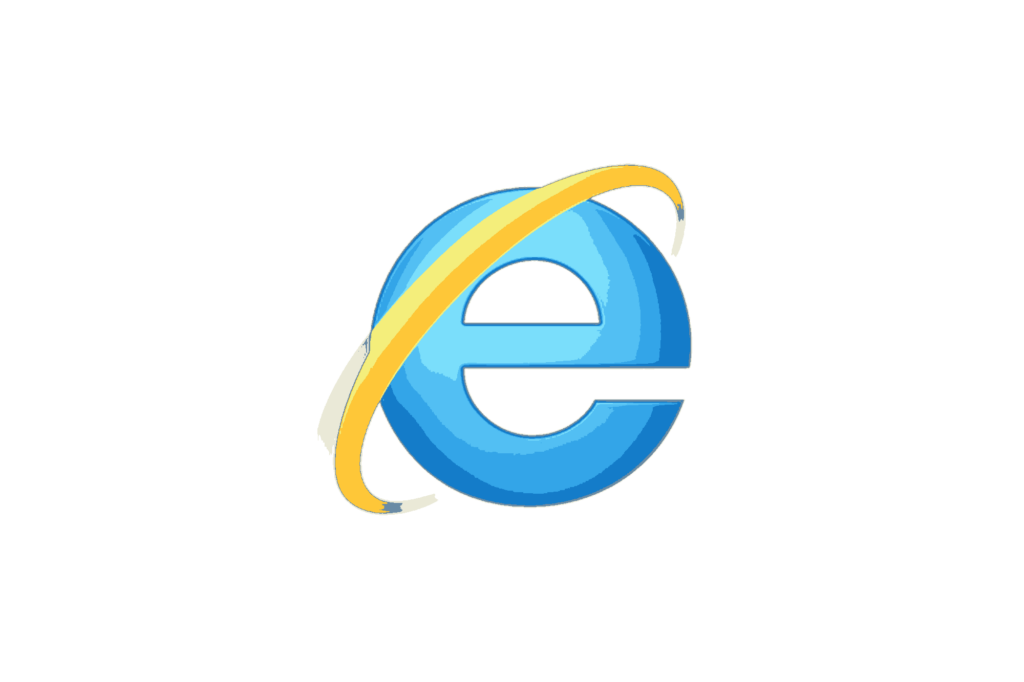
Microsoft is now stepping up the game with the newest and updated version of Microsoft Edge, which was rolled out to all Windows 10 users, and to those who have Windows 7, and 8.1 through Windows update. Now, Microsoft is gearing towards the use of Edge as a browser for Mac. Microsoft Edge as an alternative browser for Mac is said to be one of the best things to do as it is packed with many features. Also, one of the major updates that Microsoft did was Edge is now Chrmoium-based, meaning it is now on an open-source browser that has many features that will be further elaborated. Now, if you are a Mac user and are interested in using Microsoft Edge as your web browser, then you might to dive deep into this article.
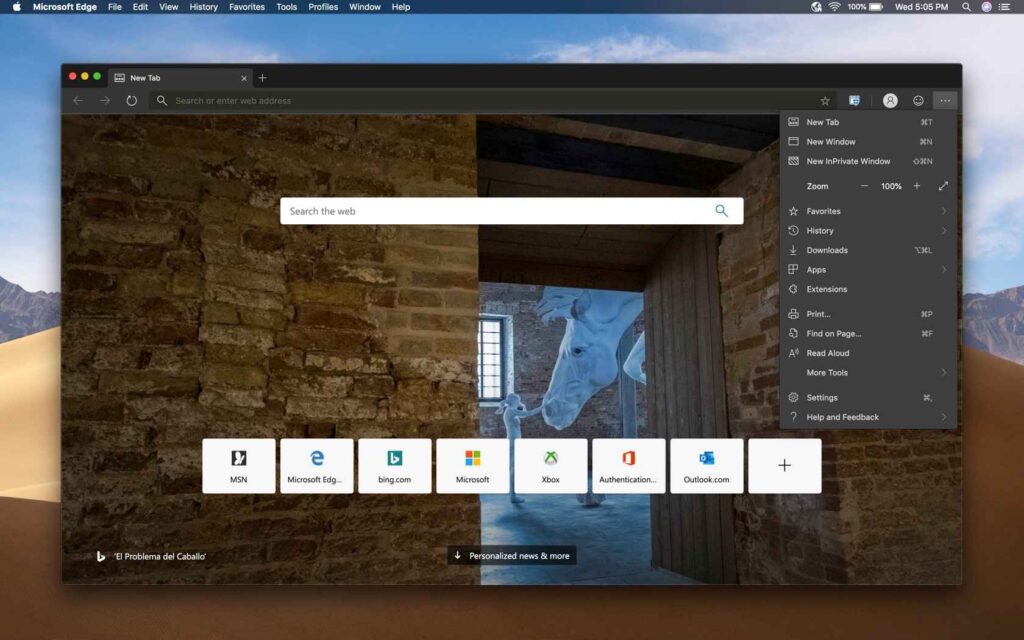
Also Read- 8 Reasons Why Microsoft Edge Is not the best option for Mac users
Reasons why you should use Microsoft Edge for Mac
#1. Easy access to Microsoft 365 services
Microsoft 365, especially the Microsoft office suites are one of the best services Microsoft has ever made. Nowadays, people tend to use the Office tool in their workspace or in school, so with Microsoft Edge, accessing office files has never been easier. With the Office browser extension, you can now access your office files anywhere on the web. You don’t even need to open the individual Microsoft apps, just follow these steps:
- Download the Microsoft 365 extension to your Edge browser.
- Sync your account by signing in to your Microsoft account.
- Then click your extension button then add your Microsoft 365 extension to the toolbar, so that it will be pinned next to your address bar.
- Then, that’s it, just click on the icon and choose which office tool you will use.
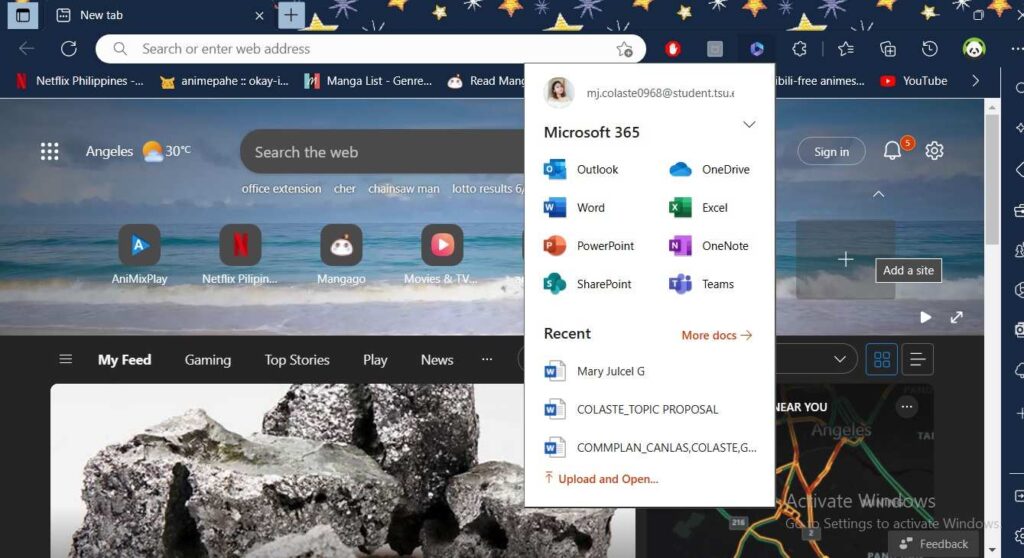
With these, you can now seamlessly use the web-only Microsoft tool seamlessly, and you can also work on them offline!
Also Read- How To Add Or Remove Buttons On Toolbar In Microsoft Edge
#2. Microsoft Edge Add-ons
Some web browser does not have built-in addons or extensions, sometimes you need to download them first, and sometimes these extensions won’t work properly. But, Edge has Edge Add-ons. This feature on your Microsoft Edge store has many extensions you can all download or choose from. Some of the best built-in extensions you can download are:
Also Read- How To Enable Or Disable Secure DNS Over HTTPS (DoH) In Microsoft Edge
#3. You can use all Chromium extensions
To create much better web compatibility with the users, Microsoft Edge made a smart move and moved its browser to a Chromium web engine. The chromium-based Microsoft Edge browser is available for Windows 10 only. To install the Chrome extension in Microsoft Edge and have the best of both worlds (Chrome and Edge) here’s what you will need to do:
- Open your Microsoft Edge browser (make sure you are using Windows 10)
- Click the three dots at the upper right corner of your browser
- Click Extensions
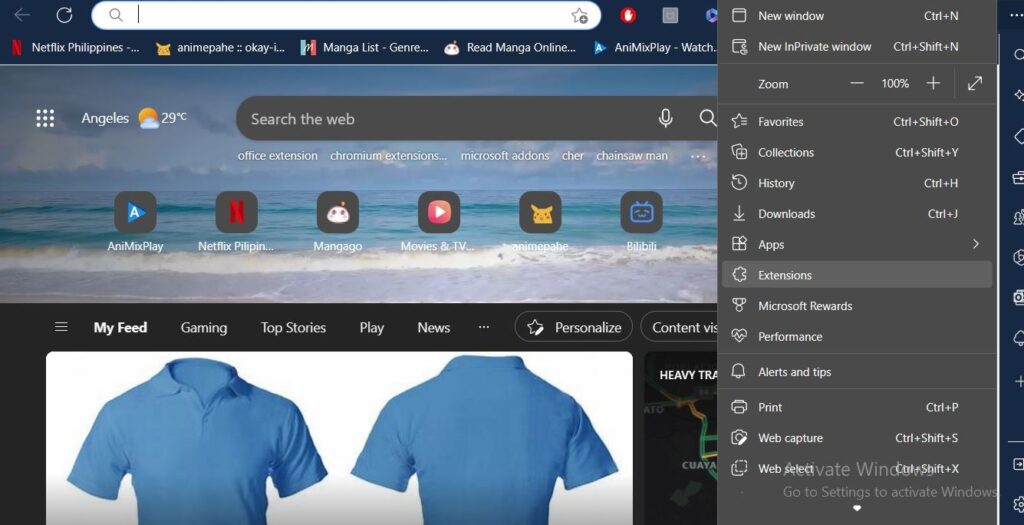
- After that click Manage Extensions
- And then enable or toggle on the Allow extensions from other stores
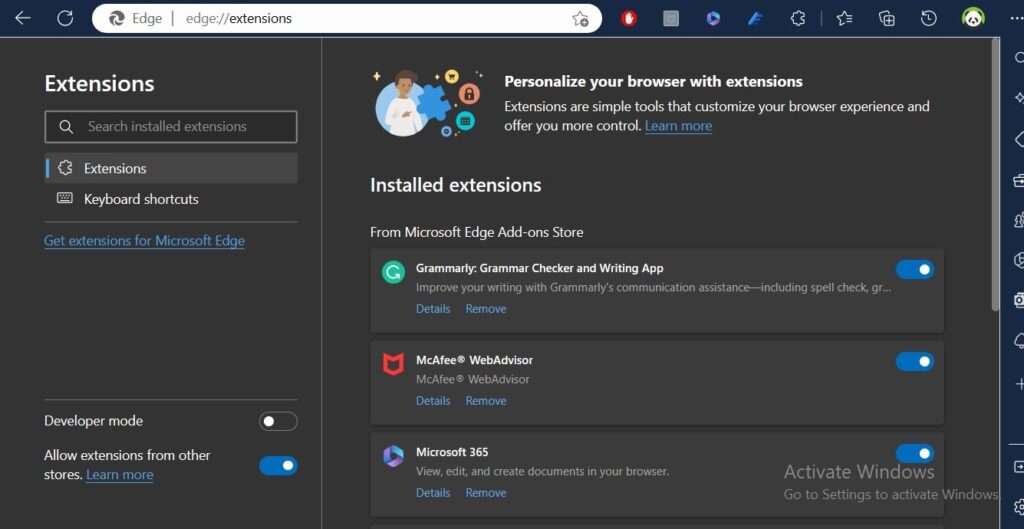
- Click Allow after the pop-up.
- With your Microsoft Edge, open Google Chrome Extensions
- Pick your desired extension and install it by clicking Add to Chrome
- After downloading it a pop-up will appear and you just need to click Add extension
- And you are done!
Also Read- Microsoft Edge Incorporates ChatGPT-Like Features Into Its Browser
#4. The Collections feature
The Collections feature is unlike any other feature that you can find on a web browser. This feature lets you save anything on the web. You can save content for later without having to bookmark it or save the link address or anything. You can save up photos/images, full web pages, or text, which are directly in the browser. It keeps your ideas organized so that you can save up time going from one web address to another, searching for the next thing you will use, etc.
You can also sync your account to any device if you are a first-time user, after you click the Collections button at the bottom right part of your Edge, you will see a QR Code that you can scan in order to download the Edge Mobile app.
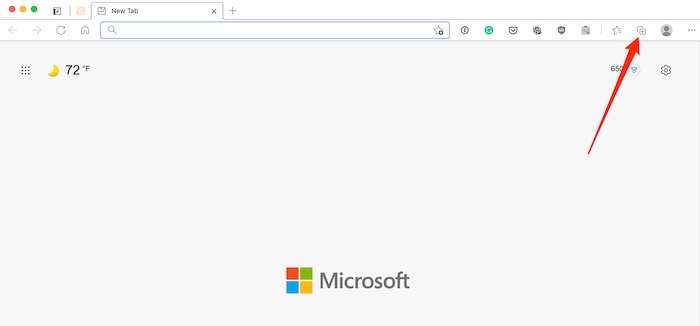
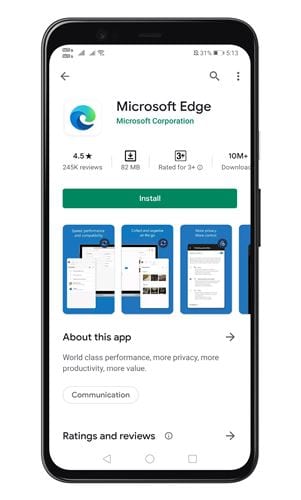
5. The Tab Suspend feature
The Tab Suspender is a built-in extension that you can also find on the Microsoft Edge Add-ons store. This feature helps you to be not confused about the important tabs that you are using. This feature is very very desirable for those who love to open many tabs or for those who are working that needed to open a lot of tabs. So here’s how it works: if you are not using a tab for a certain period of time, the Tab Suspender will automatically suspend that tab and have it greyed out, this tab will not run and use up RAM, making you work faster without the possibility of having your MAC crashed because of too many tabs opened.
So unless you would click on the tab again, it will still continue to be greyed out, but the really cool thing about this extension is that, when you click on the tab again, it loads up really quickly just like a normal tab open.
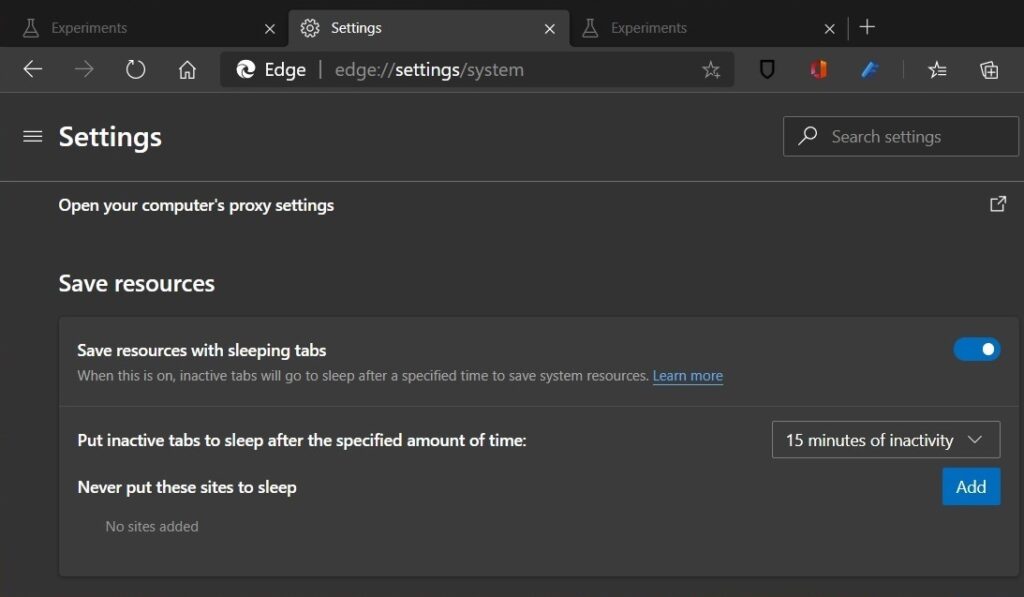
#6. Stability and Speed
Talking about the speed and stability of Microsoft Edge, Microsoft has done a really really good job of making this browser very desirable especially for people who work 8-10 hours on their Mac. Many users are claiming that they have worked for hours and hours at MicrosofotEdge and only experienced a crash at least once, unlike with Safari sometimes it freezes and you will be unable to continue for at least a minute or two. Microsoft Edge can handle extreme multitasking, in fact, you can open over 30-4o tabs or more and still have your browser perform well. So if your job requires you to open multiple tabs at once, then you should probably consider Microsoft edge.
Also Read- How To Enable And Use Split Screen In Microsoft Edge
#7. Built-in privacy features
To make sure that you are not being tracked while browsing the web, Microsoft Edge offers more extensive privacy built-in features. Though, a lot of web browsers have this feature, what makes Edge’s feature stand out?
When you go to your Edge’s settings, you will see the Privacy, Search, and Services, click on it and you will the different levels of tracking prevention—Basic, Balanced, and Strict. You can basically explore this setting where you can see all the complex features it offers.
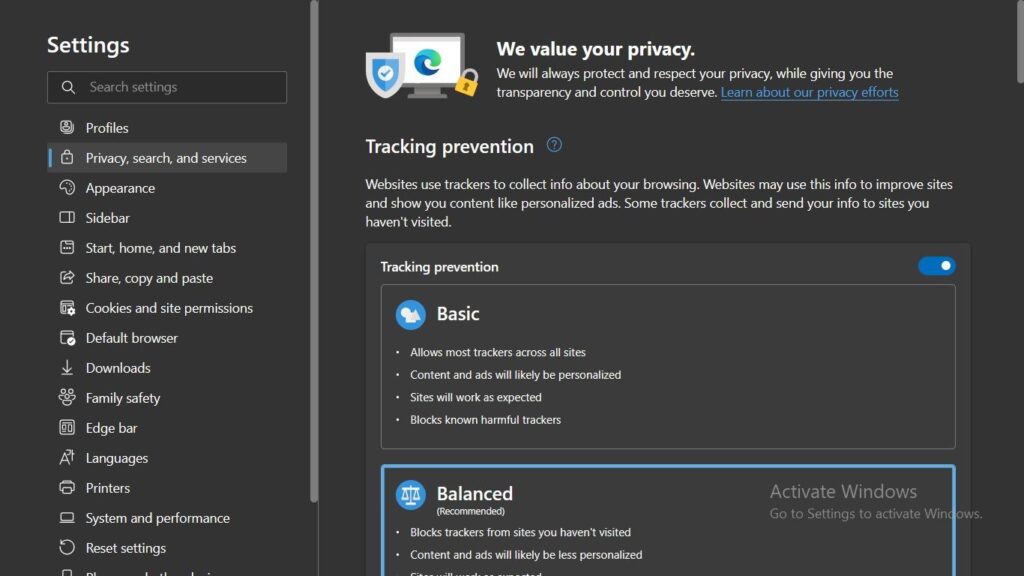
#8. Smaller in size than Google Chrome
Mac will of course will most likely will never have a problem regarding space, but Microsoft Edge has a smaller size (674Mb) compared to Google Chrome (929Mb). Both are Chromium-based browsers but when differentiate from the features, Microsoft Edge really has a lot more advantages even though it is smaller in size. So, if you are part of those people who are conscious about the sizes of files or apps they download, then you might want to consider Microsoft Edge as an alternative browser for Mac.
Also Read- How To Change Microsoft Edge Kiosk Settings In Windows 11