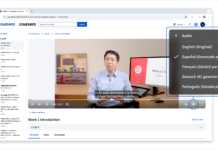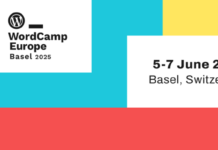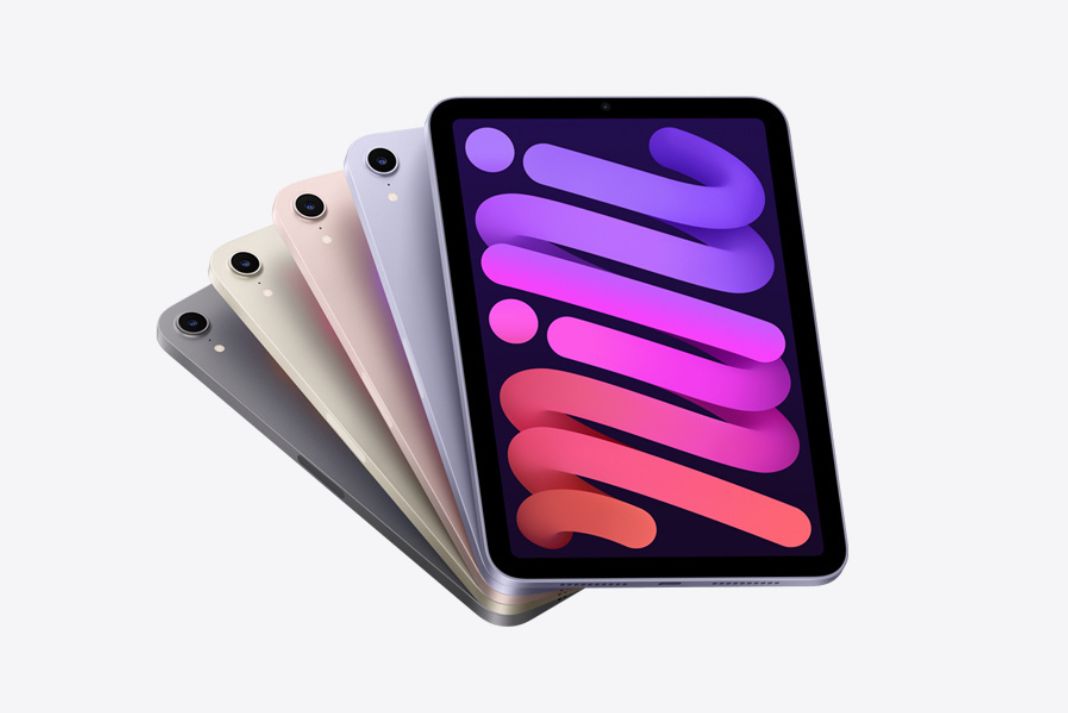The iPad from Apple is still one of the top tablets available in the market. Moreover, there are currently several models available. And Apple has sold well over 350 million devices across the globe. Though these tablets are unquestionably nicely-built examples of modern technology, they occasionally experience lags and bugs.
After releasing iOS 16 in September, Apple has continuously tested and released updates to fix these problems and add more security features.
The most recent version of the software is iOS 16.2, released on December 13. In addition to new squared-off edges for the iPad mini and Touch ID fingerprint scanner in the top power button, iOS 16.2 also introduced a new Freeform app. According to user reports, the update not only included the newest features but also many issues and system errors.
Just like that, recently, on Apply community a user complained regarding the “Parental Controls keep resetting and turning off on their own in iPad mini” issue. The user described that he purchased an iPad mini 6 for both of his children. He then created kids’ individual Apple IDs, locked down any unsuitable content with screen time controls, and set app limits. He established screen time limits, but they keep shutting off or restarting by themselves. Further, he continued by saying that none of his kids knew the screen time pin, which is separate from any other pin used on any of his family’s devices or IDs. The iPads were also updated to the most recent version of iOS, iOS 16.2.
Also Read: How To Download iPadOS 16.3 Developer Beta 2 on iPad
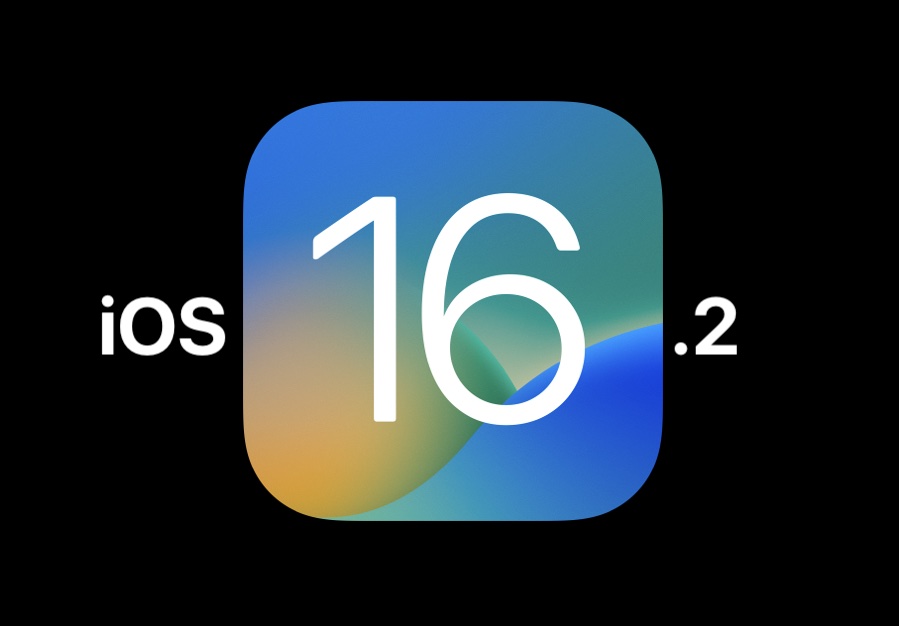
#1. reset the Screen Time passcode of your device
Apple has examined this iPad issue and formed a workable solution for it. However, sometimes a simple reset won’t be enough to restore an iPad to its original state. They have suggested resetting the screen time passcode of the device to resolve this issue.
Generally, resetting the screentime passcode is used when you forget the password you set earlier. But it can also assist you to resolve some tiny issues or bugs.
So, if you are someone facing the same issue you can follow the steps listed below.
- First, Go to your Settings. From there, locate Screen Time and tap on it.
- Then, click on Change Screen Time Passcode, and click Change Screen Time Passcode again.
- Do you need to click on Forgot Passcode?
- After that, enter your Apple ID and passcode you entered when to set up a screentime passcode
- Finally, you can set a new passcode and re-enter it to set up a new passcode.
Also Read: Freeform Not Syncing Across iPad, iPhone, And Mac
#2. Some More Fixes to Resolve Screen Time Bugs
These are some additional fixes that people suggested and apparently, they worked for them. So here is a list of some of these fixes.
1. Force restart your iPad
The system will shut down all active applications and processes when you force restart your iPad, restoring everything to its previous state. To force restart:
- You need to press and instantly release the volume button, placed next to the top button.
- After that, Press and quickly release the volume-up button farthest from the top button.
- Now, press and release the volume-down button
- Click and hold the top button and then wait for the Apple logo to appear
Also Read: 12 Best iPad Drawing Apps of 2023
Set your Date and Time at Automatic
This simple fix for the Screen Time error works exceptionally well for certain users. It may work for you as well. So, to tackle this Screen Time issue, follow the steps listed below:
Reset all your System Settings
You might wonder if your iPhone can be reset to factory settings before doing so. No, since only the system settings will be reset and no data on your device will be lost. If you want to reset your system settings, you can follow these few simple steps given below:
- Go to Settings and head to General
- Scroll to the bottom and choose Reset then Tap on Reset All Settings.
- After then the process ends. Turn on Screen Time to check whether it is working now.
Also Read: 30 iPad Pro Apps To Make Apple Pencil Worthwhile
Final Verdict
Although, Apple only advised resetting your device’s Screen Time passcode. And additionally suggested that, since this seems unexpected, it would be advisable to have Apple Support take a look if the same problem persisted. But we have presented you with additional fixes to help you in case it might work out for you. Hopefully, these fixes work out for you otherwise just wait for an update that might fix this issue or get Apple’s assistance.
Also Read: How To Use Google Drive On Computer, Android, and iPhone/Ipad Users