After upgrading to macOS Ventura, several users are facing a custom date format issue. We have discussed the scenarios and proposed a temporary hack.
Developers have been working diligently to update software and operate the new system since Ventura, Apple’s latest Mac operating system, was just unveiled in June. Naturally, some people also discovered a few Ventura update issues since the settings changed.
These are now no significant difficulties, and they can all be resolved. This post will outline the current date format issue with macOS Ventura and demonstrate possible solutions and temporary hacks.
Previously it was easy to set a custom date format by selecting Apple menu > System Settings on your Mac, then clicking General in the sidebar. Then, click Language & Region on the right. Users could click the pop-up menu next to Region to set the Region’s date, time, number, and other format options.
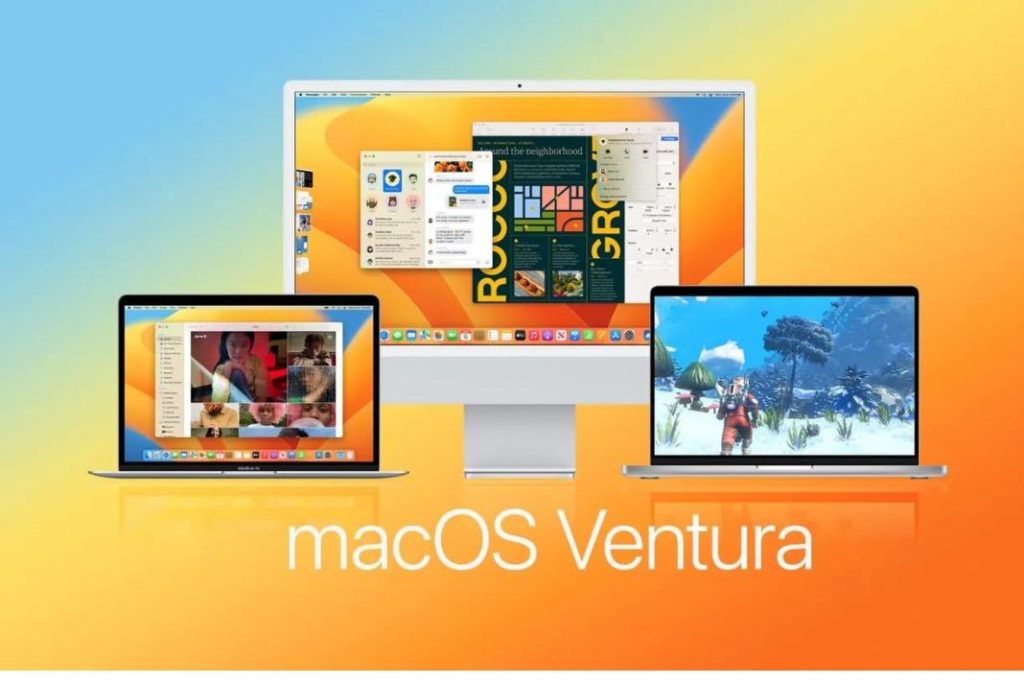
Since the settings changed, users have gone through issues with the custom date format. Some of the scenarios are discussed below:
Also Read: After Updating macOS Ventura MacBook Keeps Using My iPhone As A mic (Solved)
Custom Date Format issue in macOS Ventura
Scenario 1
As discussed on Apple Forum, some people are looking for the location of the advanced Date and Time settings in Ventura’s new System Settings dialog.
These previously resided in Language & Region > Advanced, and users could set custom date and time formats using the Date and Time tabs. It was beneficial to be able to select the date for the ISO8601 setup rather than being limited to the default for a region.
But these configurations have been relocated somewhere else. People have queries like can they set them using a different method, like in a plist somewhere?
Scenario 2
Many people complained to Apple about Venture’s inability to customize the date. Their only options on German macOS Ventura were dd.MM.yy or yyyy-MM-dd. However, many of the tools require a 4-digit year in the format dd.MM.yyyy, and sadly, these programs use the macOS regional settings.
The year is typically contextually evident in everyday use and is always the current year. As a result, most people change it to dd/MM/yy to benefit the macOS user interface. The customer support team needs to know that Ventura does not update the date and number format, as was permitted in previous iterations.
Before Ventura, you could enter System Preferences, move the bubbles around, and create unique date and time formats. That screen was removed when the menu was changed from System Preferences to System Settings.
The ability to create custom formats thus no longer has a user interface. But we have bought you a temporary hack you can try on your own until Apple provides some permanent solution.
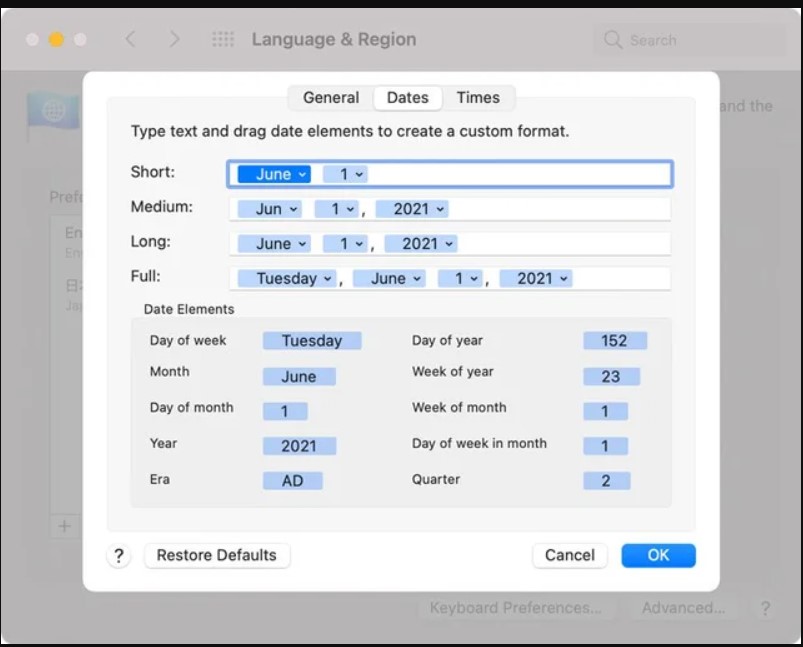
Also Read: macOS Ventura- Fingerprint Recognition Feature Not Working (Fixed)
Temporary Solution for custom date format issue
The length of the date string when it is shown has four “uses” in Apple, which closely match that length. As expected, they define the strings and save them using ICU format characters. Although they are hidden in a plist in /Library, they are kept in a dictionary, and you can easily change that dictionary using the command line.
Use Key Format Example
Short 1 dd/MM/yy 24/11/22
Medium 2 dd/MM/y 24/11/2022
Long 3 dd MMM y 24 Nov 2022
Full 4 EEEE, dd MMMM y Thursday,24 November 2022
You must give four instructions to store these in the proper plist. The format is the same for all:
defaults write -g AppleICUDateFormatStrings -dict-add {Key} “{Format}”
For example:
defaults write -g AppleICUDateFormatStrings -dict-add 1 “dd/MM/yy.”
Once this is finished, select System Settings > General > Language & Region. You’ll see that the Date Format drop-down menu seems empty.
There are just two alternatives for the Date Format: 09/24/22 or 2022-09-24. But mostly, people prefer that their dates read 09/24/2022. (including zeros). We have discovered a temporary hack that you must add the following to the secret file located at
/Library/Preferences/.GlobalPreferences.list (hidden file)
<key>AppleICUDateFormatStrings</key>
<dict>
<key>1</key>
<string>MM/dd/y</string>
</dict>
With the help of this temporary hack, you can customize the MM/dd/y part as you want. We hope this might help!
Also Read: macOS Ventura: How To Remove Auto Highlighting On Spotlight Results
Conclusion
Although there is a temporary way to work around it, we hope Apple restores the user interface for this or finds another way around it. We will definitely update our article with more solutions to this after getting an update from Apple. With this, signing off.




























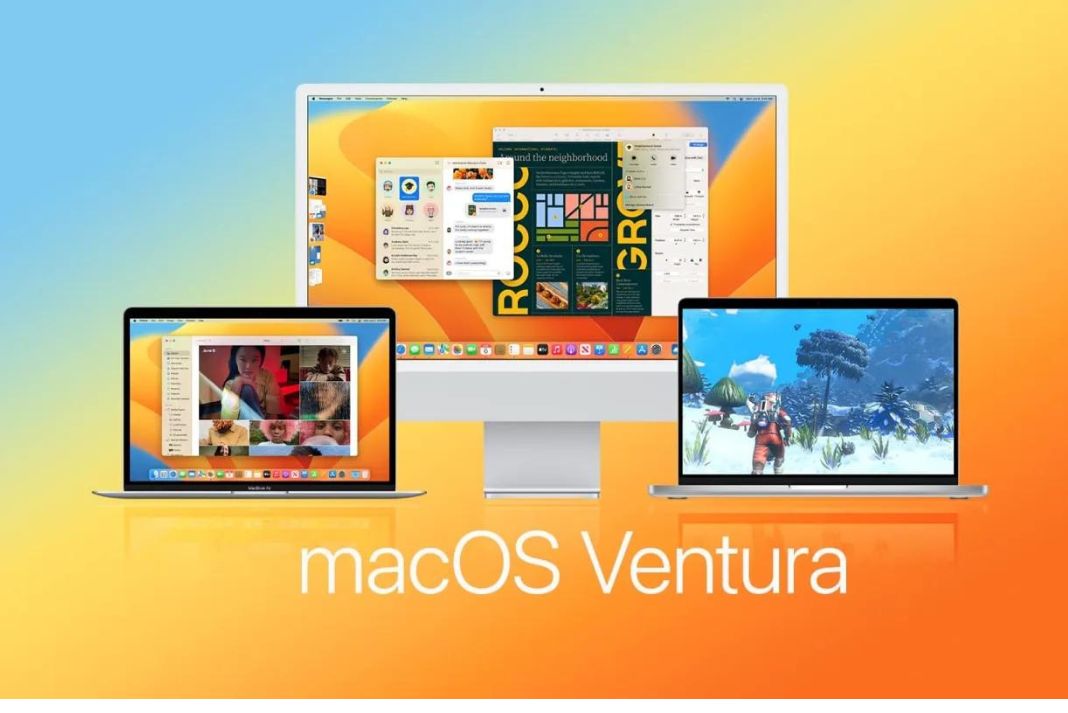











Thanks, that did work.
But note that out of 8’000’000’000 people on the planet, only 330’000’000 may want their date as month-day-year, the rest prefer the more logical increasing series day-month-year or the even more logical year-month-day.
But thanks it worked, and Apple did not learn the lesson from the last time they tried to remove that useful feature from the format settings.
Sigh.