The most recent release of macOS, version 13 Ventura, came out in October of 2022. Multiple problems, like as a USB-C hub that doesn’t function on macOS Ventura, have surfaced recently. One customer was dismayed to discover his USB-C hub was rendered inoperable after installing macOS Ventura. Apple Community also serves as a forum for discussing the various problems and flaws present in macOS Ventura.
#1. Verify Mac or MacBook’s USB Port and Cable

If your USB cable breaks, you can still use your drive by connecting it with another cable, and you can always reattach the USB device.
There’s a chance that your USB drive will be affected, too. Whether you have access to any other Macs, try connecting your USB drive to them to see if it works properly.
Make that the USB port is working properly. It’s simple to test with different USB flash drives whether or not the USB port on your Mac is working properly.
#2. Turn off Extra USB Devices in macOS 13

If you have a lot of USB accessories connected to your Mac, you may run into the USB accessories disabled on macOS Ventura problem with macOS 13. The macOS Ventura operating system will issue a “USB Accessories Disabled” warning if you attempt to utilize several USB devices at once, such as a camera, a USB keyboard, a USB mouse, and so on.
The issue may be resolved by keeping only the relevant USB devices plugged in and disconnecting the rest.
#3. Reset SMC, NVRAM/PRAM
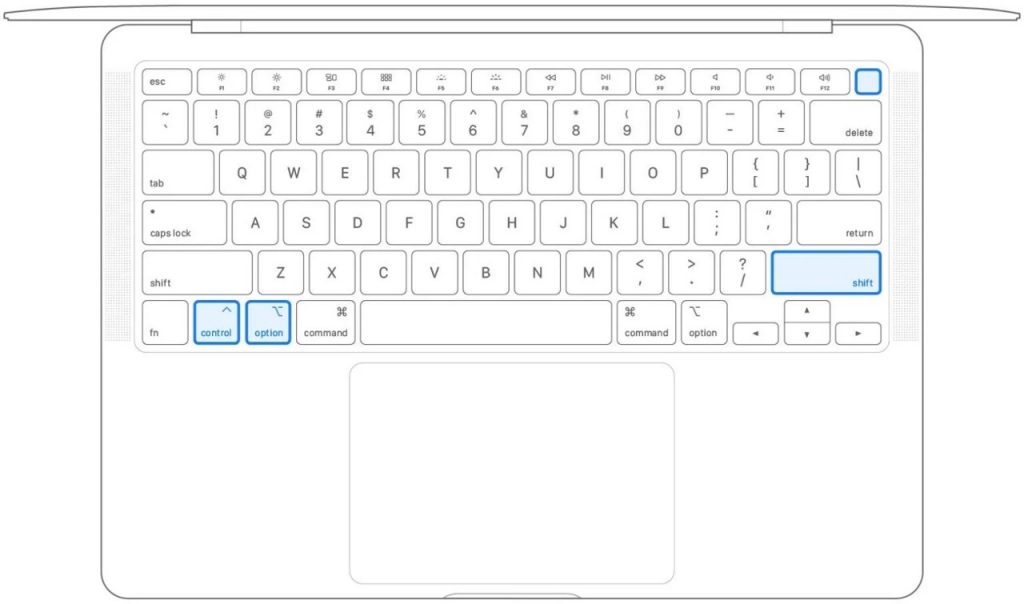
You may reset the SMC on your Mac or MacBook Pro if none works. The System Management Controller (SMC) manages all of the Mac’s internals. You may click the link for a full lesson on resetting SMC on various Macs and MacBooks.
Resetting the NVRAM or PRAM is another smart approach that can fix various Mac difficulties, including boot failure, device not being detected, and more. By following the link, you can also get the whole tutorial.
#4. Simply reconnect your USB drive or restart your Mac.
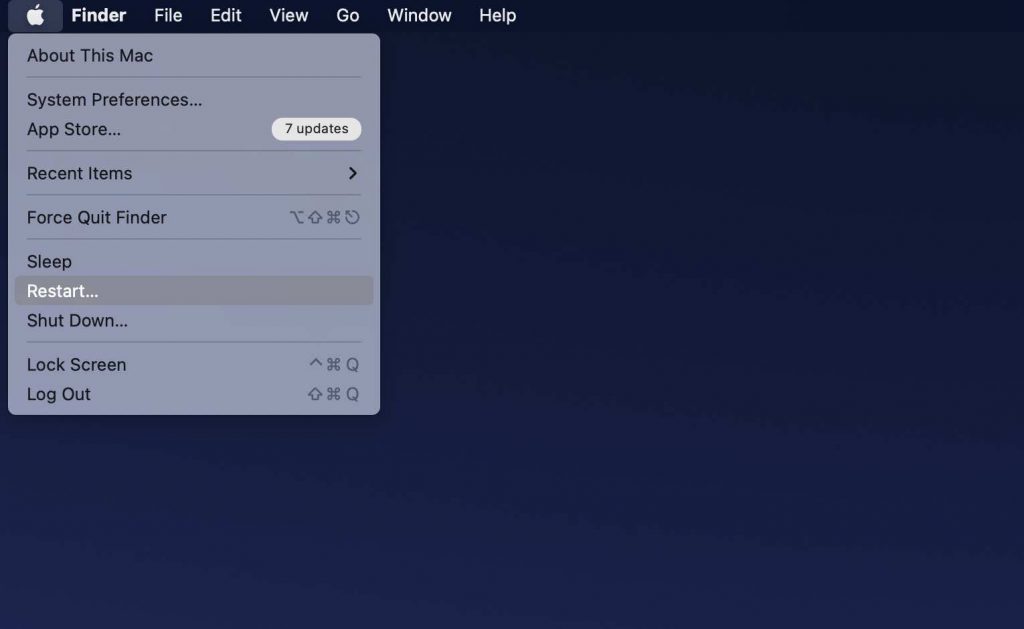
It’s meant to be the simplest way to get around macOS 13’s inability to use certain USB gadgets. If you’re having issues with macOS and the base system, you could discover that restarting the Mac fixes everything. Removing the USB device and then re-inserting it is an alternative to restarting Mac to see whether the issue still persists.
#5. Fix Disabled USB Accessories by Updating Drivers and Firmware
When your Mac’s driver and firmware are out of current, you’ll see a “USB Accessories Disabled” alert. To get the most recent driver, check the manufacturer’s website. The firmware may be updated straight from a Mac.
#6. Users on the Apple Discussion Forum posted the following recommendations:
User 1
The only way a user found to get it to work is to remove the mic and keyboard whenever the MBP awakens from sleep, and then put them back in once the mouse lights up. After then till the next sleep mode, everything is operating as usual. Frustrating, especially given that everything seemed to operate normally on Monterey.
User 2 –
Sharing his personal solution that he discovered. In Abbreviated Form: Make sure the option to let devices connect is selected. You may locate this under System Settings > Privacy & Security > Find it underneath FireVault if you need to. Problems stopped occurring once he set it to Activate Automatically When Unlocked.
A USB C cable connects his computer to a monitor with USB A inputs. After installing Ventura, the display still functions OK, however, the USB A ports no longer recognize any connected devices. On top of that, he found that the USB-C connection on my external hard drive wasn’t working. After a few failed tries to unplug and reconnect, he observed a popup would display, only to vanish again immediately after.
He had to take a video of my screen and play it back frame by frame to decipher it. They wanted me to provide permission for the accessory to connect. He updated the value in the settings indicated above and fixed all USB C difficulties including the HDD and hub! Strangely, he never saw the Allow dialog box when he tried to use the USB hub. The majority of Ventura users are probably being kept in the dark because this prompt isn’t being displayed on their devices.
Apple is delivering fresh upgrades. Update your system and tell us which fix helped you in the comment section below.






































