Long ago, Microsoft developed the PST file format for Windows. PSTs, which stands for “personal storage table,” are documents made specifically for archiving data including appointments, emails, and contacts. In most cases, PSTs can be accessed with built-in Windows applications like Microsoft Outlook, Exchange Client, or Windows Messaging.
Even if you only use Microsoft Exchange as your primary email client or Windows Messenger as your primary messaging platform, losing or corrupting your PST file could have disastrous consequences. Unfortunately, issues with these files do arise, but there are techniques to potentially restore or repair them.
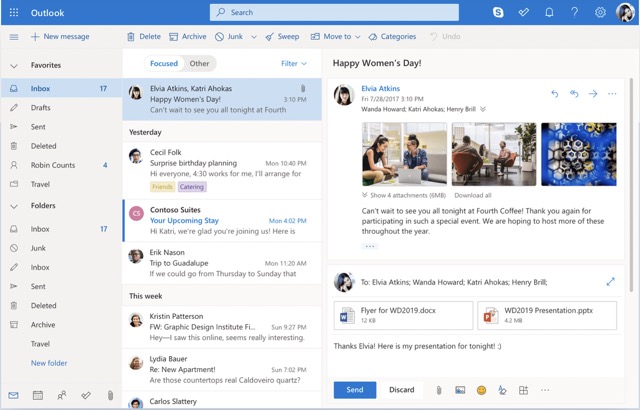
PST: What Is It?
When you add a new email account to Outlook on your computer, a personal folder file (PST) is generated. By connecting to and authenticating with a remote mail server, the offline PST is rapidly populated with previously received messages, contacts, and calendar events.
Outlook Data Files are used by some Microsoft accounts, including POP accounts, to store data (.pst.) Offline Outlook Data Files are used instead by Exchange, IMAP, Outlook 365, and Outlook.com (.ost). The second option represents a more up-to-date format for archiving electronic mail. Moreover, Outlook provides group storage files (.nst).
Because of its ability to restrict users’ storage space on a server, PSTs were first welcomed by site admins. In this way, each user may keep their own personal library of data. Laws, regulations, compliance, and shifts in company practices all necessitate the archiving of electronic correspondence.
Your computer maintains individual PST files for each email account. So, if you have three different email accounts, each with its own inbox, contacts, calendar, and reminders, you’d have three different PSTs.
How to use the Deleted Items folder in Outlook
A personal storage space (PST) is a type of database. Products are database records that can be located using an index. In Outlook, deleting an item from the Deleted Items folder just removes a reference to that item from the index; the actual item remains intact. Without the index pointer, Outlook has no notion where the item is and therefore cannot recover it from the PST. Whitespace refers to the area around an item.
When you compact a PST, the white space is restored and the item is deleted permanently, typically resulting in a significant reduction in file size. Whenever there is more than 20% of unused space in a PST, Outlook will begin compacting the PST. Outlook may instantly start compacting the PST if the Removed Contents folder contained a large number of messages, and the items would be permanently deleted within a few minutes.
You need to corrupt Outlook’s index in order to retrieve the objects that are no longer indexed. In order to corrupt a PST file, you only erase a few characters from its beginning with a Hex editor. If you delete the wrong items, Outlook won’t repair the index and you’ll have to start over.
How to Retrieve Lost Emails from a PST File
Method 1: Retrieval from the Deleted Items
Messages that have been deleted but not permanently destroyed will be accessible in the Deleted Items folder.
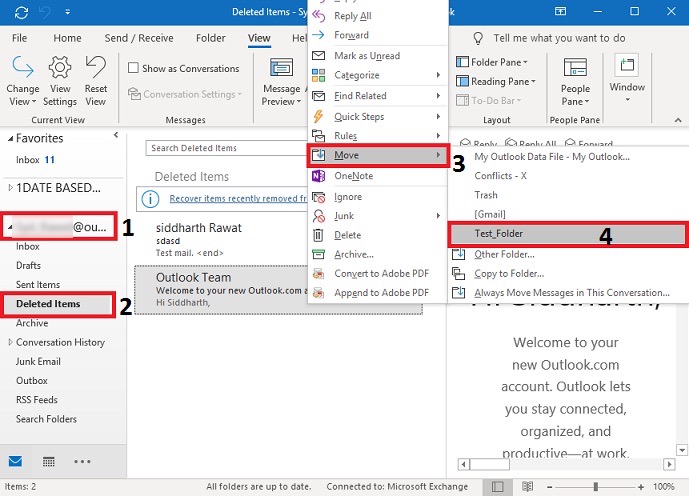
- Open Microsoft Outlook and navigate to Trash.
- To actually relocate your emails, where you’ll then choose the folder you’d like them to go to.
- If you accidentally delete an email from the Deleted Items folder, you can still retrieve it. To retrieve files that were just deleted, select the corresponding link.
- Click OK after checking the boxes next to the emails you want to restore.
- Look in the trash. All of these files will be brought back to this directory. You are free to move things wherever you choose.
Similar to Outlook’s Recoverable folder, this one also allows you to try retrieving deleted items like contacts, calendars, tasks, etc.
Method 2: Make use of a backup and restore system
If a backup copy of the deleted Outlook data is kept, the file can be restored in a matter of minutes.
- You’ll need to go the System Preferences and look for the Backup icon before selecting the “Restore my files” option.
- Next, select an existing backup by clicking the Browse for Files or Browse for Folder button.
- To settle on a storage location for your documents.
- All of the preceding manual fixes will only work if the files have not been removed permanently, the retention period has not expired, and a recent backup can be restored. If that’s not the case, then these fixes are useless and we need to look for anything else.
Fix the .PST file
It is recommended that you first try to fix the PST file. To do so, use Microsoft’s free Inbox Repair Tool (ScanPST) and run a scan on the file. The tool can analyse your Outlook data file and fix any problems it finds. To ascertain the status of your Outlook data files, you can use the Inbox Repair application. If you’re getting an error message in Outlook, you can’t access certain folders, or you just feel that something might be amiss with your Outlook data file, try using the ScanPST programme.
According to Microsoft, ScanPST does not interact with or examine the contents of an Exchange mailbox. Instead, it actively seeks out problems and works to fix them.
To launch ScanPST, you must first close Outlook and then navigate to one of the following folders:
- Outlook 2019: C:\Program Files (x86)\Microsoft Office\root\Office16
- Outlook 2016: C:\Program Files (x86)\Microsoft Office\root\Office16
- Outlook 2013: C:\Program Files (x86)\Microsoft Office\Office15
- Outlook 2010: C:\Program Files (x86)\Microsoft Office\Office14
- Outlook 2007: C:\Program Files (x86)\Microsoft Office\Office12
Afterwards, run “SCANPST.EXE” and go to “Browse” to find the Outlook Data File (.pst) you want to scan. Select “Start” at this point to initiate the scan. If problems are detected, selecting “Repair” will begin fixing them.
When ScanPST is done fixing your file, restart Outlook using the profile that was damaged.
A new “Recovered Personal Folders” folder may appear in the Outlook Folder Pane, depending on the circumstances. This folder contains data that Microsoft’s repair tool was unable to incorporate back into the original PST layout.
Microsoft suggests making a new Outlook Data File, then moving the items from the “Lost and Found” folder inside the “Recovered Personal Folders” into it. After you’ve done this, you can remove the “Recovered Personal Folders” from Outlook’s Folder Pane.
Corruption of files: Its causes and types
There are numerous scenarios in which PST files could become damaged. Some of this can be attributed to the data format’s advanced age and clumsy design, as was mentioned up top. Due to its binary nature, this file format was never intended to be robust in the face of errors. That means that the file could become partially updated and possibly corrupted at any stage during the processing phase.
Instances wherein your PST file could become corrupted are as follows:
When Microsoft Outlook is launched, the programme unexpectedly closes. This might occur, for instance, if Outlook suddenly stops working or if Windows unexpectedly shuts down.
Some businesses use a central file server to store and share PST files, despite Microsoft’s lack of official support for this practice. An end user needs network access to these files. If the connection is lost, even briefly, the PST file can get corrupted.
Data corruption is more likely to occur when a file is very large. However, contamination of this sort is unusual in modern Outlook versions.
Many different types of PST file corruption exist. If Outlook cannot open a file because of a problem with the file’s structure, you won’t have to worry about opening it. An error message will appear on the screen if this occurs.
It may be more difficult to determine which specific folders or messages within the PST file are corrupted. In these situations, Outlook should be able to read the PST file without any difficulties. However, if you try to access the corrupted folder or message in Outlook, the program will crash.
Precautionary Steps
If you complete the steps here, your PST files should start opening properly again. The following best practices are worth considering, however, if you want to ensure the safety and proper administration of your PSTs in the future.
The first item on this list is not surprising. Windows users should maintain a consistent schedule of backing up their data.
Microsoft Outlook must be closed before the machine is turned off. Since Outlook is a database programme, it needs to be closed properly or else it can cause corruption. Before turning off your computer, make sure that Outlook is the only programme running.
Integration with virus scanners should be avoided at all costs. Protecting your computer from viruses is essential in most cases. A few of these, alas, can interfere with email transmission, reception, and presentation. Those procedures can be slowed down by them as well. Therefore, if you use Microsoft Outlook on your PC, disable any virus scanning integration.
Concluding Remarks
In the event that you have lost or deleted emails inadvertently, you should not condense your PST files or save any new data, as doing so could result in overwriting the old data. The priority should be placed on retrieving lost messages. You can easily retrieve lost data from your deleted Outlook items.





































