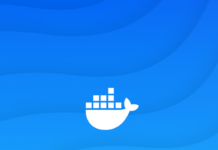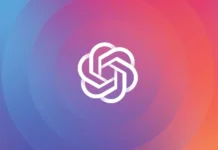Satya Nadella, CEO of Microsoft, believes that technology will shape our world in the future. And after looking at the sudden cheer from Windows users worldwide, it looks like Windows 11 is what they have been waiting for. The new upgrade has pandemic-driven features that are impressive. Moreover, in Nadella’s own words, Windows wants to be the center of a user’s digital life.
Furthermore, the new upgrade is a fresh start for loyal Windows users and gives major competition to mac. However, we have a lot more to explore, from a trendy glassmorphism design to new apps and features. Moreover, the good news is that the Windows 11 beta version is available for installation to Windows users. And more so, to only those who are a part of the Windows Insider Program.
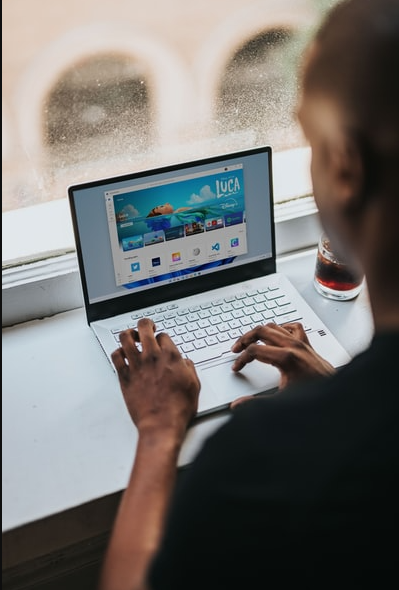
Also Read: How To Turn Off The MSN News And Weather Feed From Taskbar In Windows?
How To Use FaceTime On Your Windows PC?
How Can You Get Access To The Windows Insider Program?
If you are a pro user of Windows and use the operating system for your business and office work, it is practically impossible that you don’t know about this. But still, if you’re a newbie or want to get a clear idea, then follow the basic steps, and you will get there.
Step 1: Go to the official website of Microsoft and register yourself. If you already have an account in Microsoft, then you can enter the same credentials. Else, create a new account. This will help you access other Microsoft features like One Drive, Microsoft Office etc.
Step 2: Once your registration is complete, read and accept the terms and conditions of Microsoft.
With this, you’re officially a member of the Windows Insider Program. Now you will also need to check if you can run the program.
Also read: Microsoft Windows 11: Here’s What You Will Miss In The New Upgrade
Microsoft Teams: A New Addition To Windows 11
Windows 11 is coming with New Entertainment Widget
How To Set Up Windows Insider Preview Builds?

Step 1: This program will only run on a system that has a proper license of Windows. Without that, it is useless. So either upgrade your Windows to the latest one or buy an official version with the product key.
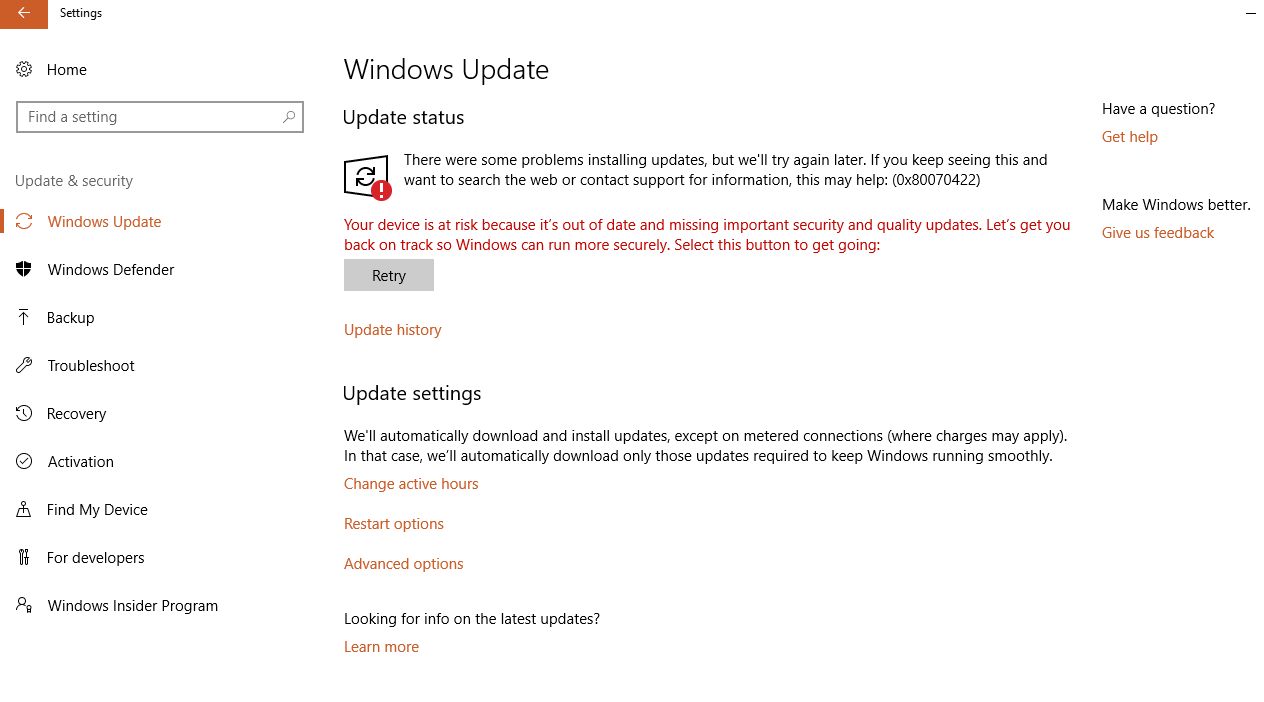
Step 2: Next, you will have to set your system for flighting to restart your system and then update. Close all open documents and save whatever is not, as you may lose them out during the process.
Step 3: Check if Microsoft supports the language you speak and understand.
Step 4: The next step is installing. From settings, go to update and security and then to Windows Insider Program.
Step 5: Click on Get started, tap the + to connect your registered account and continue. Now you can choose the channel, review privacy settings and restart.
Therefore, your Windows Insider Program is all set.
Also Read: Keep This In Mind Before Updating Your PC With Windows 11
XDA Basics: How To Record Your Screen In Windows 11?
How To Download Windows 11 Beta Version?
Once your Windows Insider Program is all set, you can follow these simple steps to download the Windows 11 beta version.
- Go to Settings on your computer directly or click shortcut Windows + I on your keyboard. Inside settings, go to Update and Security, and once again click on Windows Insider Program.
- Click on Get started and + sign to choose your Microsoft account.
- Microsoft will bring up three options for you, namely, Dev, Beta and Release Preview. Many users claim that to download the Beta software; you have to click on Dev and install from there. But the sure-shot way is to select the Beta channel.
- Tick all privacy terms and conditions (of course, after reading them!) and let the system reboot your PC.
- Once the rebooting process is over, go to the Settings option, click on Update and Security, followed by an update.
- Click on the update button and download the Windows 11 Beta version.
Must Read: How To Make Windows 10 Faster and Improve PC Performance
Steps To Check PC Compatibility With Windows 11 Beta Version

- Download the latest version of the WhyNotWin11. This is an automated script that will check if your system has all the necessary requirements to run the beta version of the latest software.
- It will display a chart with storage, Ram, Security Boot, and TPM version, and so on. On the other hand of the chart, you will see green, orange, and red colors marked across each requirement. Green means compatible, and orange means unknown and red means not compatible.
Conclusion
However, before downloading the beta version, keep in mind that this is not final. Microsoft will release the final version at the end of the year. So this version can still have bugs and errors which may harm your computer.