Despite their casual appearance and perceived lack of importance, text messages may contain vital information. No need to panic if you were trying to save room on your iPhone by erasing some old texts and mistakenly erased one that turned out to be crucial.
If you’ve accidentally deleted a message, you can try one of these three methods: Depending on your situation, you may be able to utilise a third-party app, get in touch with your wireless service provider, or restore your iPhone to a point before the message was deleted. Every potential course of action is outlined here.
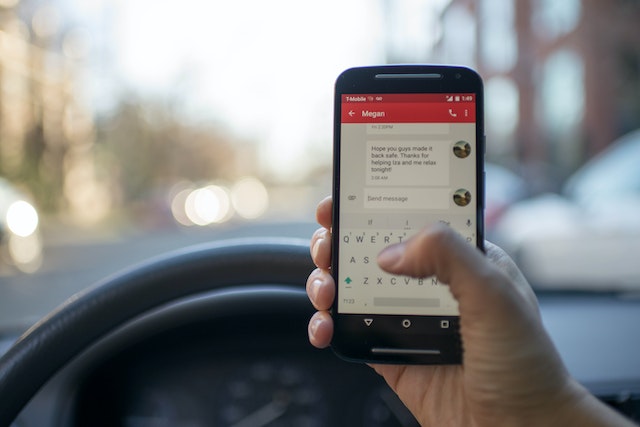
Eliminate texting.
Ada Scott, who works for EaseUS Software, a firm that provides data recovery software for Windows, Mac, iOS, and Android devices, advises that if you remove text messages from your Android phone, you should immediately cease sending them. Scott says that when messages are removed, they are not immediately lost but rather the storage space they occupied is flagged as available for new information to be written over it. As long as they haven’t been overwritten, old messages can be retrieved. Keep in mind that fresh messages could overwrite the ones you’re trying to save if your phone is set to receive them, so if you accidentally erase something crucial, you should switch to Airplane mode as soon as possible.
Retrieve lost messages from an iCloud archive
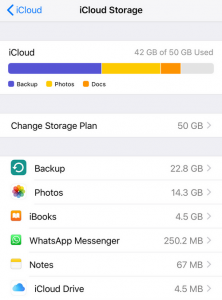
- Getting back SMS in this way is likely the quickest and easiest option. Restoring your iPhone to an earlier iCloud backup may allow you to recover a message that you accidentally erased.
- To access your backups, launch iCloud by opening Settings, tapping on your Apple ID card at the top, and then selecting Manage Storage > Backups. By tapping on the backup entry for your iPhone, you can view the time and date of the most recent backup.
- iPhone reset instructions use Menu > Settings > Reset > Clear All Data to do this. Once your iPhone has restarted and the setup process has begun, select Restore from an iCloud Backup and then choose the backup that was created before you deleted the text message.
Tips for Retrieving Deleted Messages from Finder
This is the simplest method for retrieving deleted texts from an iPhone if you routinely back up your device to a computer.
- Link up your iPhone with your desktop or laptop.
- If Finder doesn’t open automatically (or iTunes in macOS Mojave and older), launch it manually.
- Simply choose your device from the menu on the side.
- Go ahead and use your mouse to pick “Restore iPhone.”
- All of the messages from the most recent backup have been transferred to your phone.
Warning: This procedure will overwrite your current data with a copy from your most recent backup.
Methods for Restoring Deleted Android Messages from Archives
Most Android gadgets have a backup and restore function. If you lose any vital text messages, you can get them back from your backup.

- Follow the steps in the Backup and Restore section of the Settings menu.
- Find the most recent copy and restore it. Even those texts you thought you had deleted will be found.
- Get your lost text messages back by waiting for the procedure to finish.
- Take note, though, because it will obscure all of your information. After you’ve made a backup, any new information won’t be saved.
The Best Third-Party Apps for Restoring Deleted Text Messages
Even if you delete a communication, it may still exist in backup copies. Even if you don’t back up your iPhone regularly to iTunes or iCloud. You might be able to get it back with the help of a data recovery programme. There is support for Android smartphones in these apps. However, you should know that there is a sizable audience for data recovery programmes that don’t perform what they claim to do. Stay away from businesses whose websites don’t have either a detailed description of their recovery procedure or a mechanism to get in touch with them.
Closing Remarks
We all experience temporary communication breakdowns due to human error.
However, if texting is an integral element of your company’s communication strategy. It’s important to have a single, secure destination for all of your messages (not your cellphone).


















![Good Lock Features: Discover the Top Favorites [Exploring Good Lock ②] Unveiling the Most Popular Good Lock Features](https://www.hawkdive.com/media/samsung-mobile-good-lock-home-up-3-most-popular-features_thumb728-218x150.gif)


















