Apple’s upcoming macOS Ventura won’t be made public until later this year, but many of its features have already been made public thanks to the company’s June 2022 WWDC announcements.
Those who want to test the beta can currently install macOS Ventura, but the remainder will have to wait until next fall. The question is whether or not it will bring sufficient changes to justify moving the Mac from the Monterey to the Ventura platform.
Do you need to upgrade to Ventura or Monterey? Today, we’ll examine the new features in macOS Ventura and compare the performance of Ventura and Monterey so you can make an informed decision about which macOS to use.
Comparing macOSVentura and macOSMonterey, what’s new?
There have been major changes to macOS in the last several iterations. The UI has been updated in Big Sur with additional options like the Control Center and the improved Notification Center.
This is expanded in macOS Monterey with new FaceTime features like Voice Isolation for better audio and SharePlay for watching videos with callers.
Continuity features like AirPlay for Mac, which mirrors content from other Apple devices, were also introduced in Monterey. Universal Control, the feature that sets Mac and iPad apart, didn’t debut until March 2022.
Mac OS Ventura will bring a plethora of new features beyond those launched in Monterey, as well as refine and improve those aspects we’ve enjoyed for a long time.
The new macOS has several improvements; most focused on making your Mac work better with your iOS and iPadOS devices. Still, certain enhancements will appeal specifically to Mac users.
Many exciting new features, expanding upon those introduced in Monterey and enhancing those users have relied on for years, are on the way in macOS Ventura. The new macOS, as usual, focuses largely on enhancing compatibility with iOS and iPadOS, but it also includes several capabilities exclusive to Macs.
Here, we’ll outline the improvements coming to your Mac in Ventura compared to Monterey. However, before getting too excited, know that your Mac may not be able to run Ventura or may only support some features:
1. Mail
Compared to popular add-ons, Mail is a disappointing main software. With macOS Ventura; Apple is expected to rectify this by adding capabilities that have been present in competing products for a time but are absent from Apple’s own.
Among them is the option to “Undo Send,” which deletes any messages you accidentally sent. Moreover, Mail will keep track of your outgoing messages and alert you if you haven’t heard back from somebody in a predetermined amount of time, allowing you to follow up if necessary. Better search functionality has also been included, with more comprehensive outcomes and smart software adjustments that allow you to locate your desired content despite misspelled search terms.
2. Continuity Camera
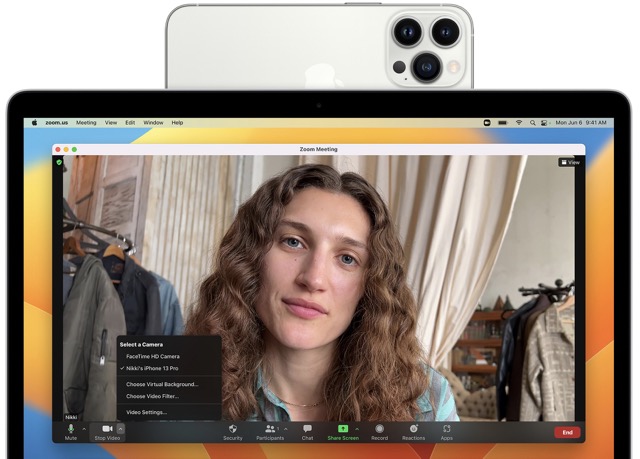
A new Continuity Camera feature in Ventura makes it possible to use your iPhone as a webcam. Considering that Mac webcams aren’t exactly state-of-the-art, we think it makes sense to be able to use the vastly superior rear cameras on your iPhone. Furthermore, the iPhone’s ultrawide camera can now be used for the brand-new Desk View function, simultaneously capturing a portrait and a desktop. Apple claims that the Continuity Camera will be compatible with all video calling software.
It works with Portrait Lighting and Center Stage, and it can even split the screen between you and whatever’s on your desk if your iPhone has an Ultra-Wide camera. Excellent use of brains.
If you’re in Ventura and receiving a FaceTime call on your iPhone while heading to your desk. You can easily swap between your iPhone and Mac using Handoff.
3. Safari
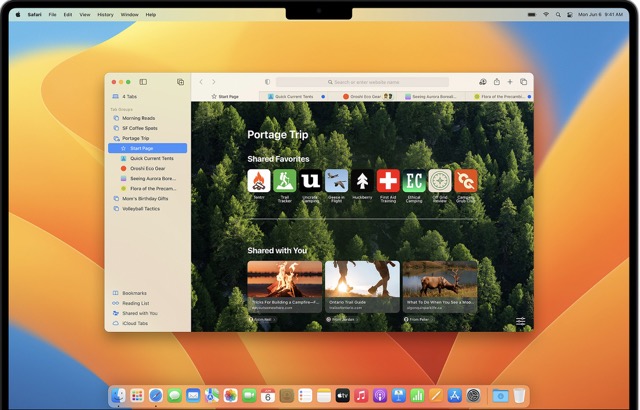
New in macOS Monterey is the ability to establish a collection of tabs that may be accessed independently of the other tabs you have open. For example, you can make a collection for reading the morning news, buying a specific item, or compiling research for a specific assignment.
With the addition of Shared Tab Groups in macOS Ventura, you can take this further. It serves the same purpose but lets you invite others to collaborate on your Tab Groups by adding their tabs. This could come in handy when organizing group excursions, coordinating efforts on group projects, or even just sharing humorous content.
Passkeys is a new feature in macOS Ventura that aims to address the ongoing issue of online privacy. These are locally generated passwords that can be used using a username and password. On websites and apps that support Touch ID or Face ID. The best thing is that none of your data ever leaves your Mac. It protects you from phishing attempts and other forms of data loss that can occur when data is transferred over the internet. We have no problem with Apple’s intention to eventually eliminate the need for passwords, even though it is still in its infancy.
4. Visual Organizer
The visual organizer is one of the new features showcased in the design at WWDC. The goal of this tool is to make switching between the various programmes that are now active on our desktops easier.
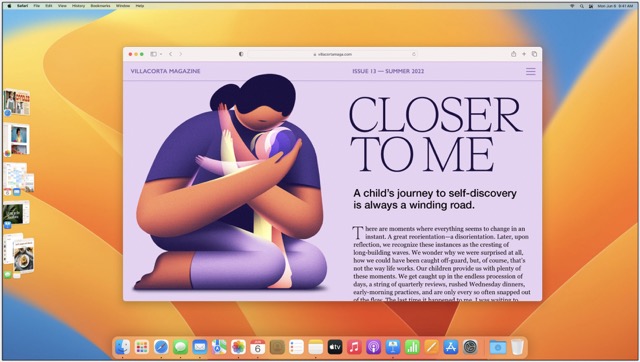
Think of it as the next step in developing Spaces and Exposé. These two features have made our Macs so much more efficient. To keep from getting overwhelmed by all the windows and programmes you have open. The visual organizer places similar ones together on the left side of the screen.
You can switch between several apps that are now open. By clicking on the arrows to the left of the one, you’re currently using. To save you time, any duplicate windows for a single one will be stacked. You click on an option in the left column. It will replace the one you used before it was brought to the foreground.
There are many windows in an application. You can select the first one in the Visual Organizer area will bring it to the foreground and display the next window in the stack. To quickly navigate between all of your open windows, simply click on the stack.
5. Spotlight improvements
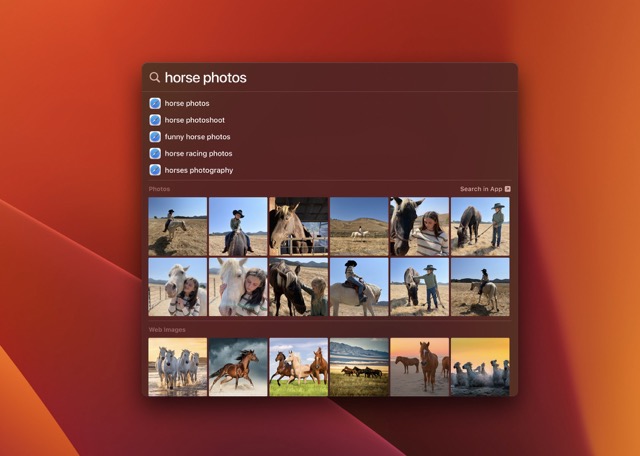
In macOS Monterey, Spotlight is an already potent tool for finding applications, files, and other stuff. Spotlight has been enhanced in macOS Ventura to work better with your other Apple products. Images are stored in your iCloud Photo Library, as well as those on your local hard drive or the internet. It will be easily searchable, for instance. What about a picture of a lighthouse? Spotlight’s usage of Machine Learning to determine the nature of an image’s content means that you should get many relevant results when you type in your query. The spotlight in Ventura will also work with iOS 15’s Live Text addition. Making it possible to interact with text in photos.
Apple has also increased the size of the results pane. So that you can see more information in your search results. If you constantly search for the Clock app on your iPhone because your Mac cannot set timers and alarms. Then using Spotlight to begin a timer may be a welcome relief.
6. Continuity chamber
The universal control feature was introduced in macOS Monterey. This makes it possible to use the same keyboard, touchpad, or mouse on both the iPad and Mac. It is with the added convenience of being able to drag and drop information between the two devices.
The key lies in maintaining and passing on knowledge and skills. Apple’s newest macOS release, Ventura, takes full advantage of these technological advancements by adding a Continuity Camera feature. What this does is instantly transform your iPhone into a webcam for your Mac.
You probably already know that Mac’s built-in webcams aren’t all that great. So using your iPhone’s vastly superior rear cameras is a huge bonus.
Should I Upgrade to Ventura or Monterey?
We are big fans of Monterey. The macOS Ventura has caught our attention as an intriguing latest addition to the macOS family. The updates will make your Mac more powerful, reliable, user-friendly, and fast. So we consider it essential to upgrade to Ventura.






































