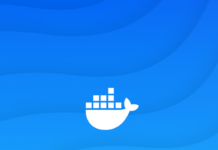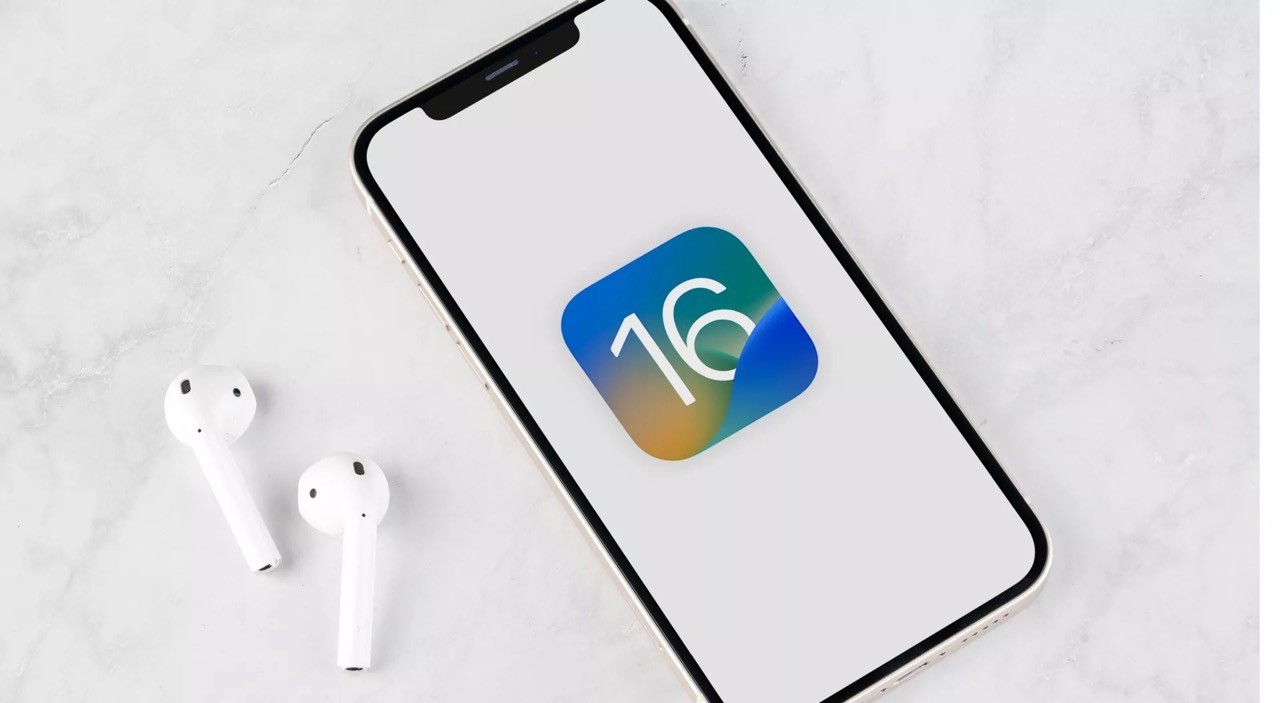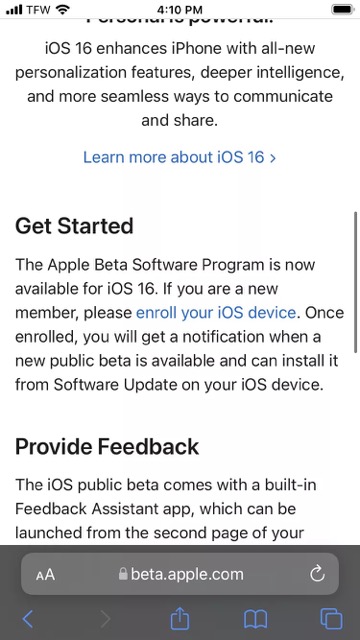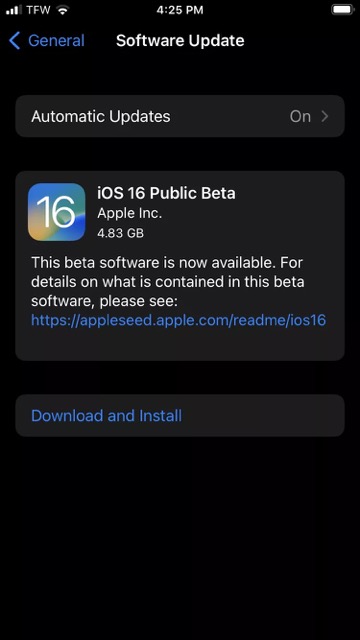iOS 16 Beta is now available for the public to download and install. Once or twice a month, iOS, your iPhone’s operating system, gets a minor update. But every year in the fall, Apple releases a significant upgrade to iOS that brings about a new set of capabilities and alters the way your phone operates.
The verdict is in. With the iOS 16 beta release, you can now test out the most eagerly awaited iPhone upgrades, such as the new “unsend text” function, improved SharePlay compatibility, Live Text for films, and more.
Some of iOS 16’s best new features are the ability to personalize the lock screen, a more robust notifications feed that now includes Live Activities and enhanced parental controls. A beta version can be tried out now, and the final product will be released later on this year.
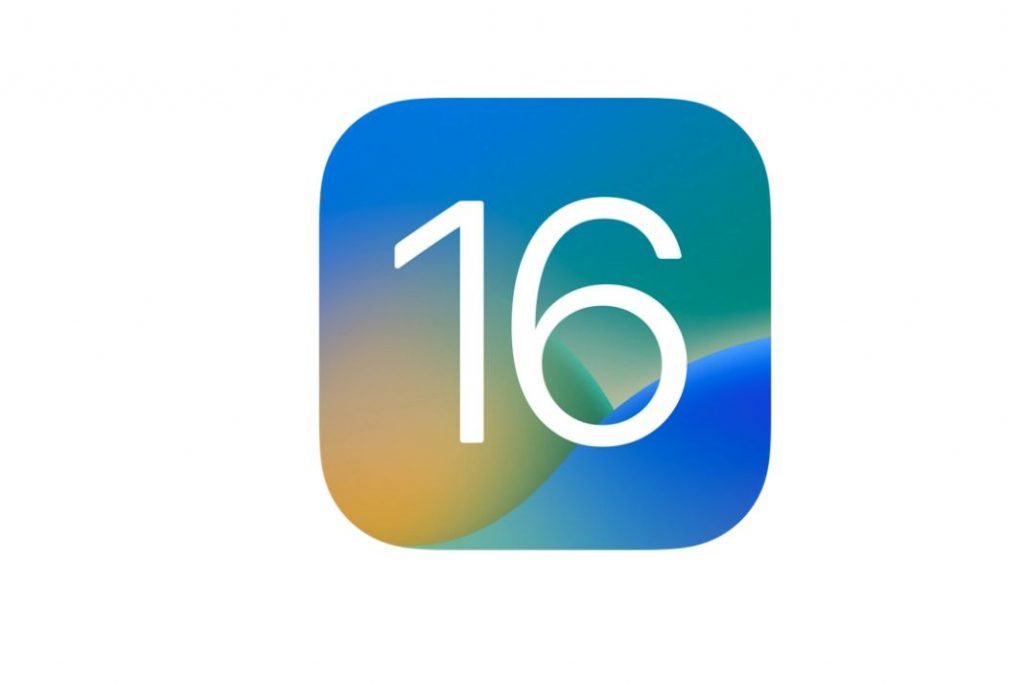
What about iOS 16? Is it compatible with my iPhone?
You can experience iOS 16 if you have an iPhone 8 or later.
Apple’s first public beta of iOS 16 was released on July 11, 2022, allowing users who wanted to try it out before the final release later this year.
There are now 19 iPhone models compatible with iOS 16, beginning with the newest iPhone 13 series and ending with the iPhone 8 and iPhone 8 Plus from 2017. In other words, the iPhone 6, iPhone 6 Plus, iPhone 7, iPhone 7 Plus, and the original iPhone SE aren’t among the devices that will receive the iOS 16 update. The iPod Touch 7th generation will not be compatible with iOS 16.
You should make a copy of your iPhone’s data before you start.
It’s wonderful to get your hands on pre-release software, but you should exercise caution before making any major changes. Backing up your smartphone if you decide to revert to iOS 15 is a good idea, as all pre-release software, even the iOS 16 beta, can contain bugs and other issues that make your device more difficult to use.
While you sleep, your iPhone will automatically go back to the cloud whenever it is plugged into power and online. If this backup option is turned off, you may still back up your smartphone by going to Settings > Your name > iCloud > iCloud Backup and then tapping Copy now.
Backups of your iPhone may (and should) also be made on your Mac.
The Mac’s Finder may also be used to create a backup of your iPhone. Plug your device into your computer, launch Finder, select it, then click “Back Up” to make a copy. Subsequent backups can erase backups. Therefore, Apple suggests archiving yours.
Accessing the iOS 16 Developer Beta
To get your hands on the iOS 16 beta, you’ll need to join Apple’s Beta Software Program. If you have an Apple ID, you can use this free service to try out new software before it’s released to the public.
Apple requests that beta testers refrain from posting iOS 16-related content to social media while testing the update. Because iOS 16 is still developing, you may occasionally experience bugs or app crashes. Feedback, an app that will be added to your iPhone after you install the beta, is where you can report issues, suggest changes, and otherwise share your thoughts with Apple about iOS 16.
To join the iOS 16 beta testing program:
- You must first access the Apple Beta Software Program homepage from the iPhone you intend to install the software on. The blue “Sign Up” button needs to be tapped.
- You’ll have to log in using your Apple ID and agree to the company’s policies. Since beta software is still testing, Apple suggests you back up your iPhone’s data before installing it.
- You can access the Beta Profile website from your iPhone if you have successfully registered and have your secure information. Scroll down to step two, install the profile, and tap the blue Download profile icon.
- Select “Allow” when prompted to download the profile. Depending on how fast your connection is, it may take a few minutes for the profile to download to your iPhone.
- When you receive a notification that it is complete, launch the Settings app and select the Profile Downloaded option from the menu at the top. You’ll see a page warning you that you will try out experimental code.
- Then, in the upper-right corner, select Install, enter your passcode, then select Install once more.

Restart your iPhone.
- When your iPhone turns back on, open the Settings app and touch General, and then Software Update. You can sign up for the iOS 16 Public Beta and install it on your device.

Laptopmag - To finish the beta installation, connect your iPhone to power and wait for it to finish charging. It’s a massive update, so it could take a while – be patient
- Removing the beta from your iPhone will require erasing your device and restoring it from a previous backup.
Final Thoughts
That’s all; that’s how you get the public beta version of iOS 16 on your iPhone.