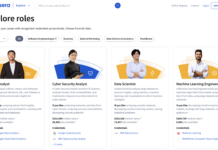Today, Amazon has declared that its second-gen Fire TV Cube is now able to join in two-way Zoom video calls. The company had given nod for video conferencing between the Fire TV Cube and Alexa smart displays late last year, but Zoom on the other hand opens up even more possibilities for hosting virtual chats or work calls on the biggest screen at your convenience. This news would’ve come in handy over the last year, but for some reason, it didn’t work out then. But now we can relax and enjoy this wonderful collaboration of Amazon fire TV cube with Zoom.
From today onwards, Fire TV Cube owners will be able to connect on Zoom work meetings or virtual hangouts via their Fire TV Cube.
To get started with this service, the Zoom app for Fire TV is required. And not to forget a webcam of 1080p resolution is recommended, and to mention there are some very small requirements from Amazon Fire Cube to carry on with Zoom video calls.
First thing, Amazon required a webcam that must support USB Video Class (UVC) with at least 720p resolution and 30fps to your Fire TV Cube using a Micro USB to USB adapter. 4K webcams are not recommended. Amazon Fire Tv also suggested Webcams and adapters to start your Zoom video calls. For webcam Logitech C920, Logitech C922x, and Wansview 101JD are mentioned, and for Adapters UGREEN and CableCreation.
The company also recommends placing the camera above your TV screen for the best results.
Also Read: How to Record Zoom Meetings without permission from the Host
How To Enable Zoom
After connecting your webcam to Fire TV Cube, download and install Zoom from the Fire TV Appstore. Once Zoom is downloaded, you easily get access to join Zoom meetings as a guest, also you can sign in with your existing Zoom account by following the instructions shown on the screen. By signing into your Zoom account, you can easily see your contacts, meetings scheduled, and start and join meetings from the Zoom app accordingly.
For your better experience, you can also link your calendar to Alexa. After you linked the calendar with Alexa, just say “Alexa, join my Zoom meeting,” and Alexa will promptly suggest a meeting to join based on the meetings in your calendar. If you have to attend the meeting just say “yes” and you will automatically be dialed in. You will be asked for the meeting ID and passcode by Alexa. It is up to you to enter credentials with your voice or the remote.
Conclusion- These days we all want to have the flexibility in joining meetings or to connect with our loved ones around the globe. And with the coming of two-way Zoom video calling on Fire TV Cube, we hope we can get that flexibility here as well!
Also Read: How To Schedule An Email In Gmail?
Zoom Brings Two Exciting Features To Combat Fatigue During Virtual Meetings