While we are in a rush, we send the message to the wrong person, sometimes we might make a typing mistake, or we might type a wrong message, and many such things. To correct this sometimes we feel if there is a feature to unsend the message it will be very useful.
In android, we do not have a feature in which we can unsend the message. But Apple on iPhone,iPad, and the Mac there is a new feature launched recently which helps to unsend the messages. At the WWDC 2022 event, they announced this amazing feature. This feature will be updated in the iOS 16, iPad 16, and macOS Ventura, This feature helps the people who often make mistakes while sending the messages.
Also Read: How To Block Websites On iPhone And iPad
Some things to keep in mind before using the feature :
But there are also a few limitations in which you cannot unsend the messages. You can unsend the messages while it is on the green bubble. If you are using iOS 16 and macOS venture beta you will be able to unsend and edit messages for certain periods of time, but if recipients are using an older version they will be able to still read the messages and the message won’t be deleted in their phones. If the recipient is using iOS 16, they usually get a notification saying that the message is unsent. So they can easily know that you deleted the message.
When you send the message you have to undo the sent message within 15 minutes. You cannot unsend the message after 15 mins.
Also Read: How To Protect iPhone From Blocking And Hacking
How to Unsend the message on your iPhone and iPad:
Let us see how to unsend the message in iMessage on your iPhone and your iPad.
Open your iPhone or the iPad whichever you are using. Now open the Message app and start a new conversation or you can also open any recent conversation.
Now select the message which you have sent recently. Long press on that message which you need to unsend. You will get a small menu and in that select the Undo Send option. That’s it, the message is unsent and you will also get a notification saying that You unsent a message.
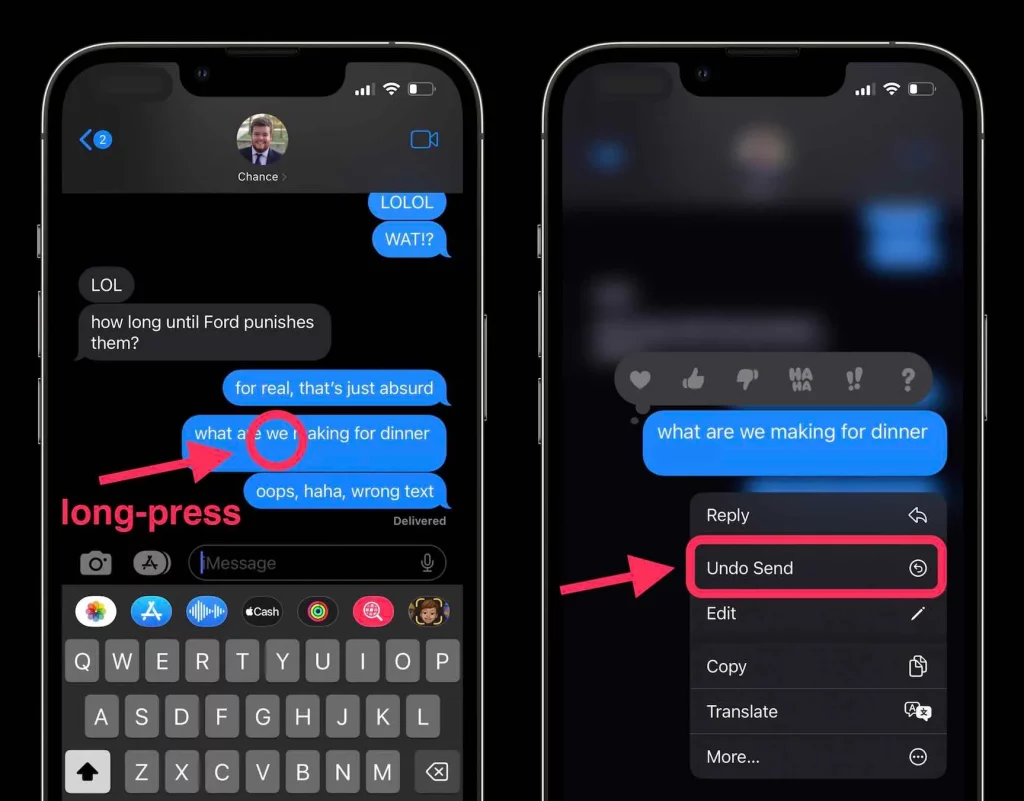
How to Unsend Messages on Your Mac:
Some people use macOS. There is this feature in the macOS where you can unsend the message in your Message app on your Mac. Now that let see how to unsend the message on your Mac.
Open your Message app on your Mac. Now open any recent conversation that you have done.
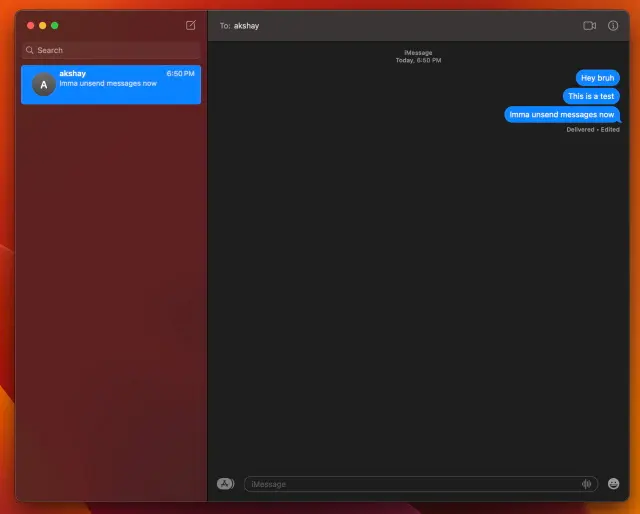
Now right click on the message which you want to delete for everyone, and you will get the small menu with the list of options. In that select, the Undo Send in the menu.
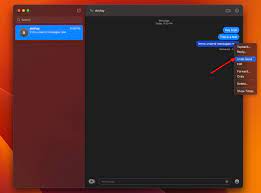
And now the message is unsent and the message disappears. Similar to the iPhone you will see the same notification that You unsent the Message.
Also read: How To Block Apps From Tracking On iphone
How to Edit the sent message on your iPhone and iPad:
Sometimes you do mistakes while typing a message. You also feel to edit that message which you had sent. Apple has launched this new feature which allows you to edit the sent message within 15 minutes of you send. Will see how to edit the sent message on your iPhone and iPad.
Open your iMessage app on your iPhone and the iPad. Now open your recent conversation in the iMessage app.
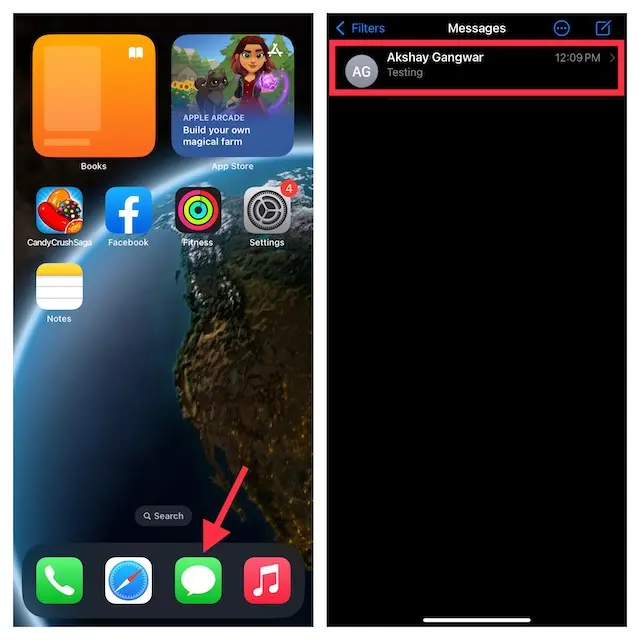
Now long press on the message which you want to edit. If you using macOS just right-click on the message which you want to edit. It can be an individual conversation or also a group chat. You will get a small pop-up menu with a list of options. In the menu select the edit option.
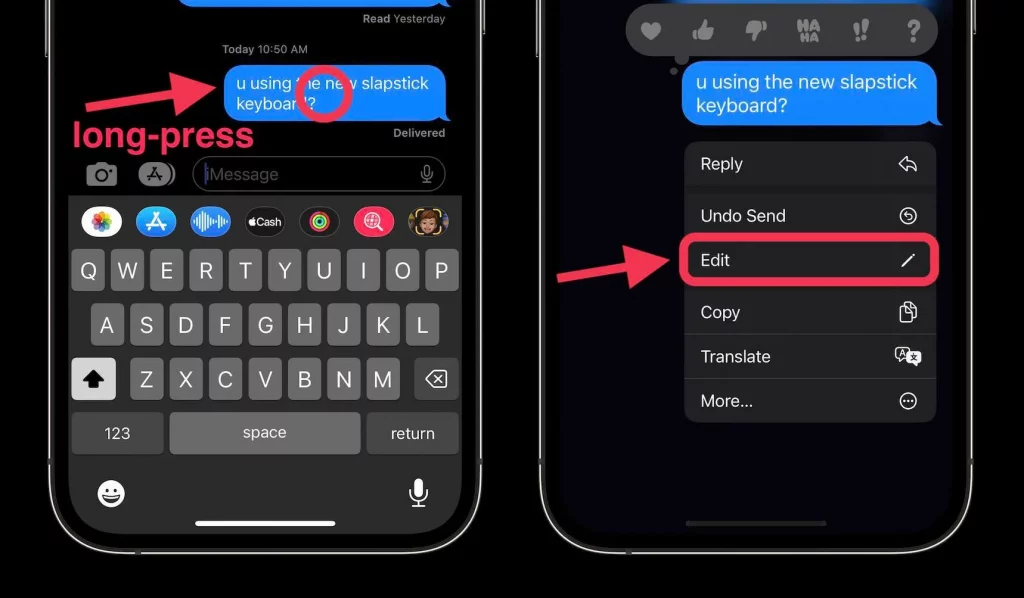
Now edit the message as your wish and click on the blue mark to send it again. The message will be edited and sent. When you edit and send it, under the message you will be able to see that it is Edited. It applies the same thing and same steps for the macOS.
Also read: How To Block Apps From Tracking On iphone
Conclusion:
There is an amazing feature launched in the iOS 16, iPad 16, and macOS Ventura where you can unsend the messages in your iPhone and Mac. It is a human tendency to make mistakes. Similarly, you will make some mistakes while typing a mistake or sending the message to some other people instead of to the right people. To save you from this Apple has updated a new feature. You can use this feature to unsend the message. In this article in detail, you will know about how to unsend the sent message on your iPhone, iPad, and Mac. I hope from this article you will learn how to do it and also find it informative.
Also Read: How To Enable Low Power Mode Automatically On iPhone





































