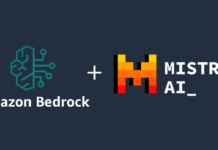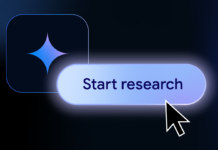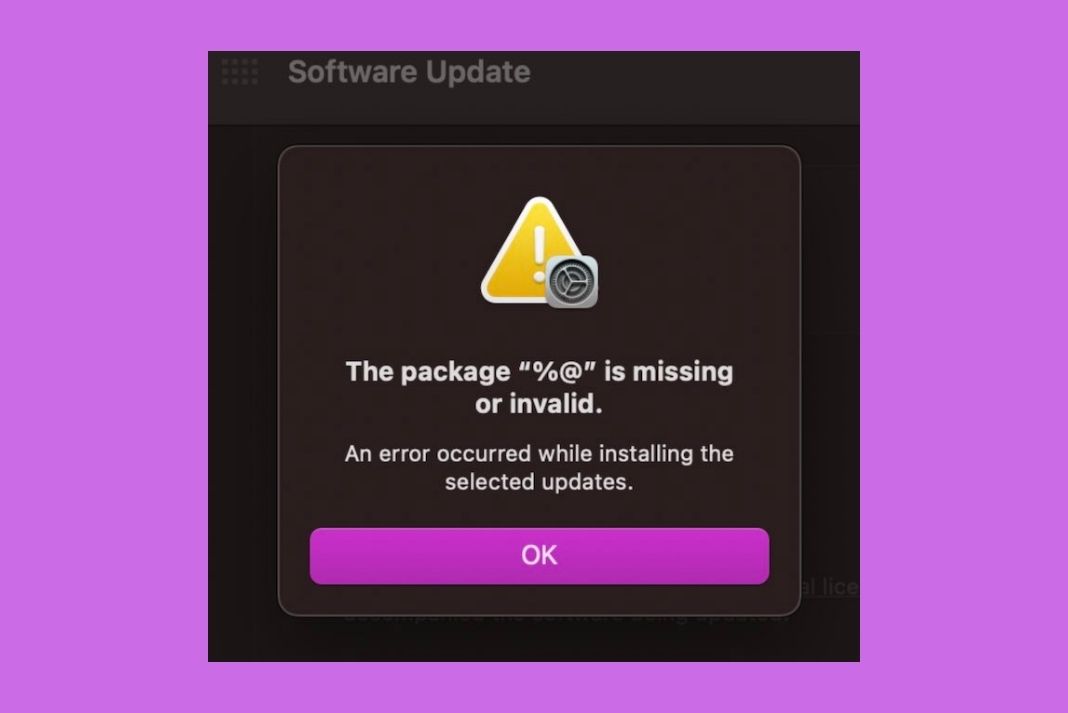In this article, we will explain the troubleshooting methods that can help fix the package ‘%@’ is missing or invalid macOS Monterey Upgrade Error.
While upgrading your Mac to macOS Monterey is a straightforward process, sometimes Mac owners encounter a weird error on their Mac that says The package %@ is missing or invalid. This error occurs specifically at the time of installing macOS Monterey.
While the error may seem annoying, and you think there can be nothing worse, let’s state that this unusual error occurs when you are reaching the end of a huge 12GB download of the Monterey update. The thought of having to download the entire update once again can give you a serious headache.
While this error is quite mysterious %@, it’s worth noting that you can get rid of the macOS Monterey error message easily. To help the users get rid of the frustration the package %@ is missing or invalid macOS Monterey Upgrade error, we have decided to put together a guide containing all the hacks and methods to do so. Let’s check out all the methods one by one.
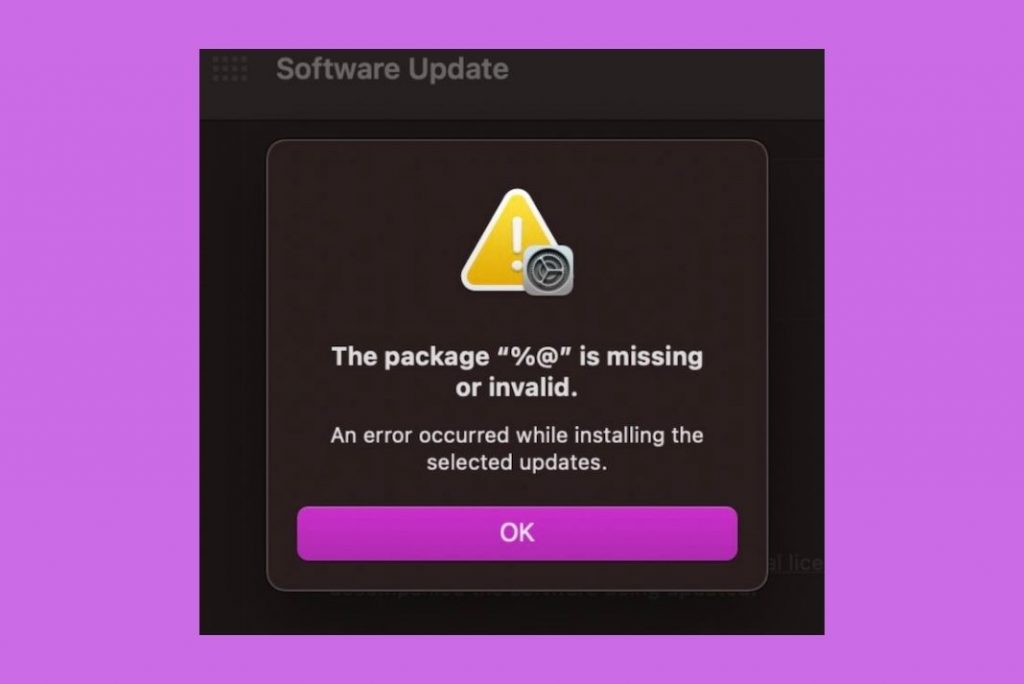
Also Read: Unable To Find Admin Account In MacOS Monterey? Try These Fixes
Check your network connectivity
Before we try the mainstream troubleshooting methods, it would be wise to ensure that you are not facing connectivity issues at the moment. An unstable connection can trigger such an error on your Mac.
Follow the steps below:
- Try switching to a more powerful Wi-Fi network or contact your ISP asking them to resolve the internet connectivity problem.
- If possible, switch to Ethernet cable and disable Wi-Fi.
- Now delete the macOS installer you’ve downloaded on your Mac. Most probably, this installer will be present in the Application folder.
- Now attempt downloading and installing macOS Monterey again.
Also Read: [Fixed] macOS Monterey 12.2 Battery Drain Problem In Sleep Mode
Install pending macOS updates
If you still get the error stating The package “%@” is missing or invalid while attempting to download macOS Monterey, you should see if any update for the current version of the macOS is pending or not.
If your Mac is running on macOS Big Sur, Catalina, Mojave, or older, and you want to upgrade to macOS Monterey, first install all the updates of the current version, before deciding to upgrade your Mac to macOS Monterey. Let’s take a look at the steps to install all the currently pending updates of the currently installed OS version.
- Tap the Apple menu icon on the top left and choose the System Preferences option from the drop-down.
- Now choose the Software Updates option here.
- Do not press the Upgrade Now button here.
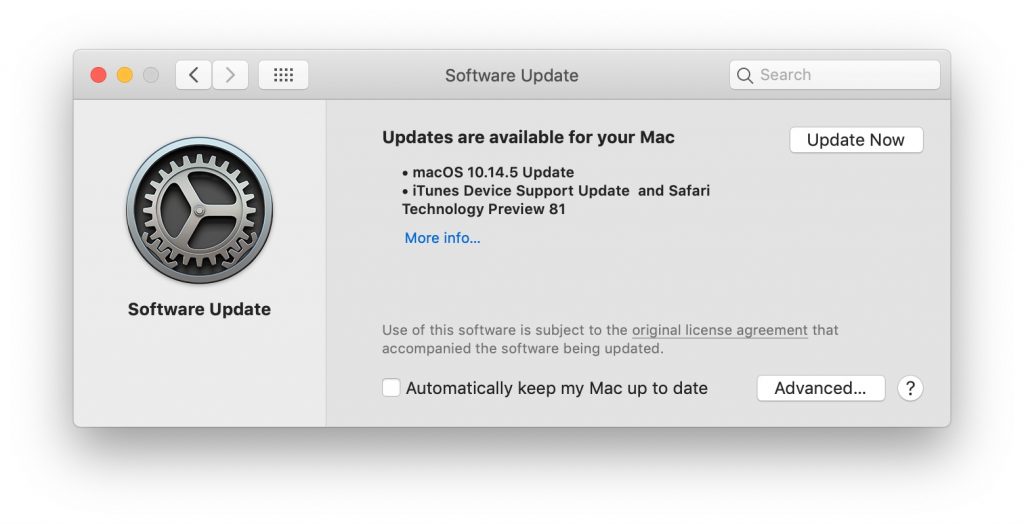
- Instead hit the More Info button located under the Other Updates are Available category.
- A list of all the pending updates for your Mac, including the app-specific updates will appear on the screen. Choose all those updates and press the Install Now button.
- Now your Mac will initiate the download and installation process of these pending software updates.
- Once your Mac is done installing all the updates, restart Mac.
- After your Mac restarts, go to Apple Menu > System Preferences > Upgrade Now.
- Now hit the Upgrade Now button. Hopefully, you will no longer encounter the package ‘%@’ as a missing or invalid error.
Also Read: 11 Ways To Fix macOS Monterey 12.3.1 Battery Drain
Reset the PRAM
If the issue persists, there are a few troubleshooting hacks to try. If you own an Intel-based Mac, you can reset the PRAM to get rid of the technical glitches you encounter during the download procedure of macOS Monterey. Let’s begin:
- First of all, shut down your Mac completely.
- Now press the power button to turn on your Mac and immediately press and hold the Option + CMD + P + R keys together.
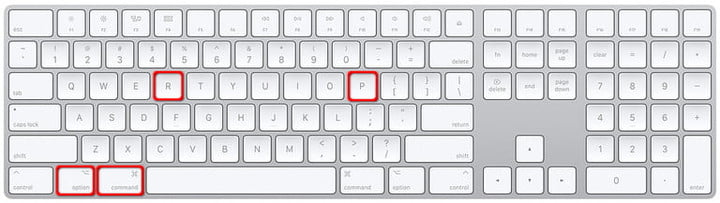
- Release these keys when the startup sound is played for the second time.
- If your Mac is running on the Apple T2 Security Chip, you should let go of the keys when you see the Apple logo for the second time.
Also Read: Unable To Connect AirPods To Mac? Try These Fixes
Launch Mac in Safe Mode
If you still encounter this pesky error on your Mac, you can restart your Mac in Safe Mode. When your Mac starts in Safe Mode, try installing the macOS Monterey operating system. Hopefully, you will no longer run into The package “%@” is missing or invalid. If you install the macOS Monterey without the error, this means some startup programs, drivers, and extensions are conflicting with mac and preventing the installation of the new macOS version.
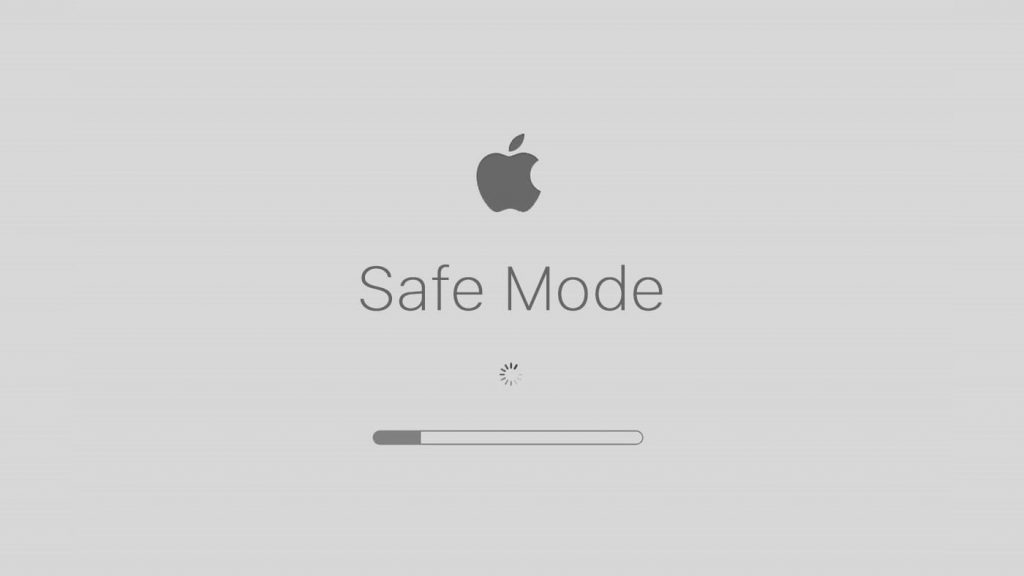
Read the article below to launch your Mac in Safe mode.
What is Safe Mode and How to start your Mac in Safe Mode?
Conclusion
That’s all in this troubleshooting guide. Hope we were able to install the macOS Monterey on your Mac without the package ‘%@’ missing or invalid macOS Monterey Upgrade Error. If you have any other questions, feel free to ask us in the comments below.