In this article, we have put down the viable fixes to solve the iPhone won’t ring when Facebook App is an open issue.
Facebook is the biggest social media platform, and we often find ourselves scrolling through the news feed for no reason. But what will happen if the Facebook app starts to interfere with the other features of your iPhone? Sound’s weird, right? But this is the reality. Many iPhone owners are struggling with a strange issue where the iPhone does not ring when the users are busy on the Facebook app. If you are also facing the same problem on your iPhone, you are not alone.
Many iPhone users on several forums have reported that their iPhones won’t ring when they are using the Facebook App. Interestingly, it is easy to solve the problem. Below have put down the most viable fixes that can help solve the iPhone won’t ring when Facebook App is an open issue.

So, let’s check out those fixes one by one.
Also Read: Issues With The New iPhone SE 2022
Turn off the Do Not Disturb Mode
Before moving forward, you should ensure that the Do Not Disturb mode is disabled. Here is how to turn off the Do Not Disturb mode:
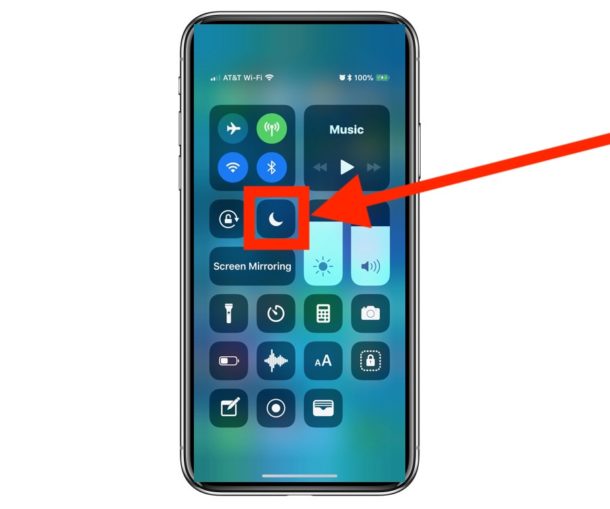
- Launch the Settings app on your iPhone
- Scroll down the app and tap the Do Not Disturb option.
- Now see if the switch next to the Do Not Disturb mode is enabled.
- If yes, move the switch to the off position.
- If there is a schedule for the Do Not Disturb mode, delete it too.
- After this, see if the iPhone rings while you use the Facebook app.
Also Read: How To Transfer Passwords To New iPhone?
Turn off the silent mode
If the iPhone still doesn’t ring, there is a probability that the iPhone is in silent mode. When the iPhone is silent, it does not alert you about incoming calls. Here is how to disable the silent mode on your iPhone:
- Look for the ringer/silent switch on the left side of the iPhone. If would be present above the volume buttons.
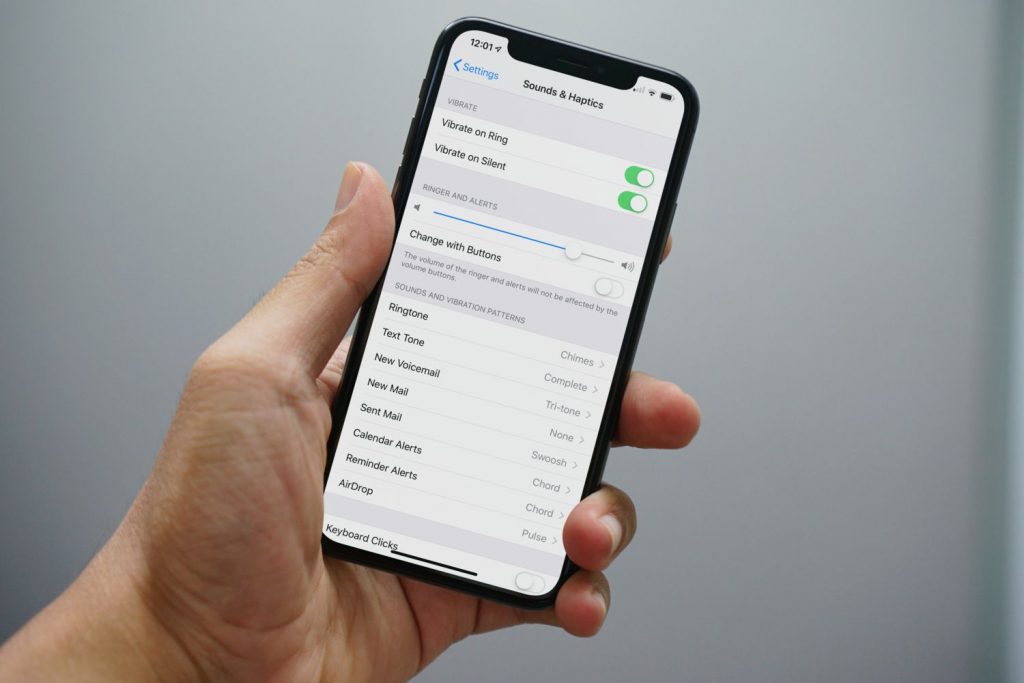
- Now if the silent mode is active, an orange light will appear here.
- If you see the orange indicator, you should move the mechanical switch to the ring mode.
Also Read: iMessage Not Syncing Between iPhone And MacPro -Fixed
Disconnect any paired Bluetooth device
Another reason why your iPhone does not ring on incoming calls is that your iPhone is connected to a Bluetooth-enabled speaker or headset. To rule out this cause of the problem, make sure any Bluetooth accessory is disconnected from iPhone.
Alternatively, you can turn off the Bluetooth feature on your iPhone. Here is what you need to do:
- Launch the Settings app on your iPhone
- Choose the Bluetooth option from the iPhone settings app.
- Now turn off the toggle for the Bluetooth option.
- If you do not want any Bluetooth-enabled device to connect to your iPhone, you can forget these devices from the iPhone settings.
Restart Your iPhone
If none of the methods listed above seem to work, you should try restarting your iPhone. This will wipe off any technical glitch causing this problem. Rebooting your iPhone is an easy task. Here is what you need to do:
- Long Press your iPhone’s Sleep button.
- A slider will appear on the screen.
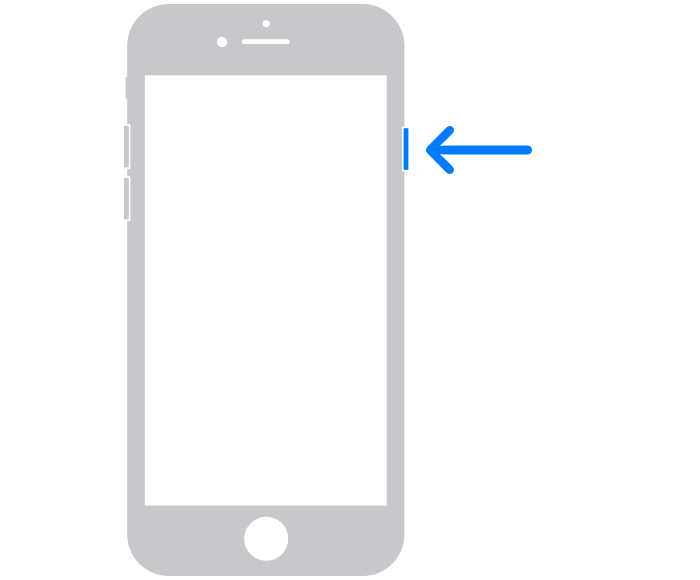
- Drag the Slide to power off towards the left to turn your iPhone off.
- When the screen goes black, turn on the iPhone by pressing the Sleep button.
Also Read: How To Remove Music Player From Lock Screen In iPhone
Disable the Focus Mode
Another reason why your iPhone does not ring while using Facebook is that the Focus Mode is enabled on your iPhone. For the uninitiated, if the Focus Mode is enabled, iPhone does not notify you about the incoming calls and messages. However, you can turn off the notification mode easily. Here’s how:
- Swipe down the iPhone screen from the top right corner to access the Control Center.
- Now look for the Focus Control center module and tap it.
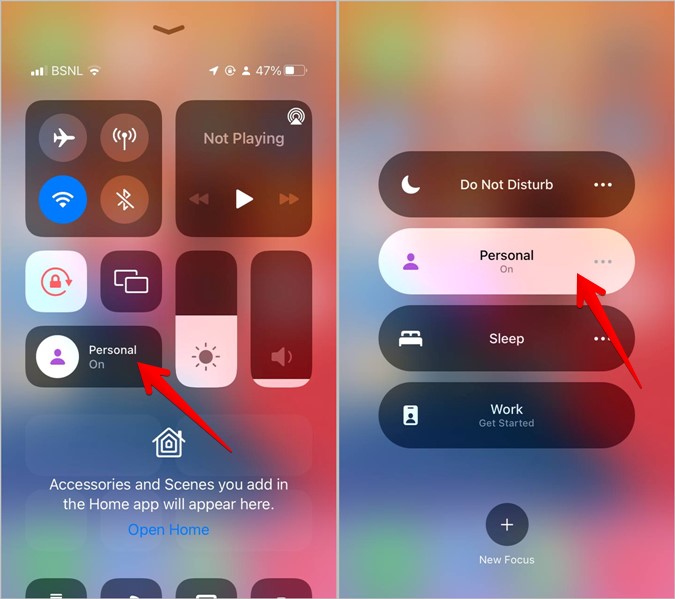
- Look for the focus label with the name of the currently enabled focus mode.
- Tap the Focus Mode to disable it.
That’s it, the focus mode will turn off, and hopefully, your iPhone will ring when you will use the Facebook app.
Update Facebook App
If the problem isn’t solved yet, the problem could be caused by a bug present in the Facebook app. So, its time to update the app:
- Launch the App Store on your iPhone
- Search for the Facebook app in the search bar on the top.
- Choose the Facebook app from the search results and then look for any pending updates.
- If you find an updated version, tap the Update button to download and install the Facebook app.
Also Read: How To Download iOS 15.5 Developer Beta On iPhone
Conclusion
That’s all in this troubleshooting guide. Hope you will no longer face the iPhone won’t ring when Facebook App is an open issue now. Sadly, if the issue persists, there is nothing you can do from your end until Facebook notices the bug in the Facebook app and fixes it. With this, signing off.






































