Transferring contacts from Android to iPhone can be done in many ways. The time one requires for the whole process to complete will depend on certain factors. If you are transferring contacts for the first time, we suggest you keep a backup for all the contacts. This is to be on the safer side in case something goes wrong. So, let’s get started.
How To Transfer Contacts To iPhone Via Sim Card?
If you do not trust online transfer, it’s best to stick to the basic method, i.e., physical sim attachment.
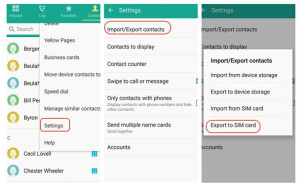
Step 1: On the Contacts application in your android phone, go to Settings. Click on Import/Export option.
Step 2: Export all the contacts to your SIM card. Ensure there is enough free storage in the SIM.
Step 3: Once the Contacts are in your SIM, using a SIM ejector, remove them.
Step 4: Attach the SIM to your iPhone. Once the SIM has successfully set in, go to iPhone’s Settings.
Step 5: Select Contacts and click on Import SIM Contacts and confirm.
Step 6: Wait for a while for the contacts to import on the iPhone memory.
Also Read: Top 20 Best Hidden Tricks and Features Of Android
How To Transfer Contacts Using Google Account?
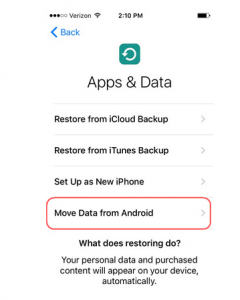
Having a Google account on such occasions can come in handy. However, if you don’t feel comfortable transferring via SIM card, you can follow the steps below.
Step 1: On your Android device, go to Settings and click on Accounts.
Step 2: From there, select your Google Account and check if Contacts are synced with it or not.
Step 3: Go to your iPhone’s Account Settings and select Google accounts.
Step 4: Sign in to your Google Account and choose the option to access Google contacts and sync to the iPhone.
This is a much more hassle-free and safe way to transfer contacts from Android to iPhone.
How To Transfer Contacts From Android To iPhone With Move To iOS?
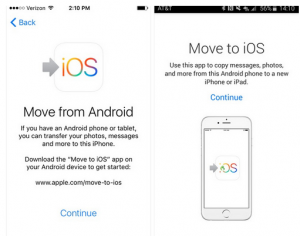
Unlike the previous two ways to transfer the contact to iPhone, this one is slightly complicated. However, if you want to proceed with this option, make sure you have both devices connected to the same WiFi network. Then, follow the steps below to transfer your contacts to an iPhone.
Step 1: Download the Move To iOs app from the play store for your Android. For your iPhone, go to Factory reset, and you will find it there.
Step 2: In your iPhone, select to transfer data from an Android phone. This is how you can set the device for an initial set-up.
Step 3: To set up the transferring process in Android, start the Move To iOS application. Now that the broadband connection to both the device are the same click on Continue.
Step 4: To ensure a secure connection between the two devices, your iPhone will generate a One Time Code. Enter this code to your Android, and you’re good to go.
Step 5: Furthermore, select all the contacts, pictures, and other files you wish to transfer. After you transfer data and contacts successfully, your iPhone will notify you.
Conclusion
These three are the best option to transfer contacts from your Android to iPhone. Moreover, you can also do the same using iTunes and Phone transfer. But these are safe, hassle-free and quick.
Read to know: How To Use iPhone Background Sounds In iOS 15?

































