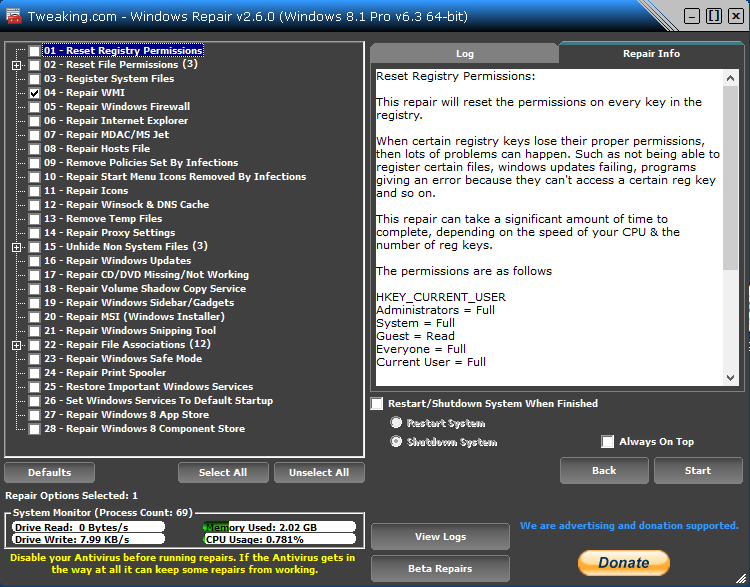Windows Repair (All in One) From Tweaking.com
This is a third party tool that we use to fix problems with operating system like some system files for windows updates are corrupt and don’t let the computer update itself or the Internet Explorer is corrupt or the Registry is infected by Virus, Malware or any other security threats.You can use this tool to fix all those problems. Here is a list of all that task that it does.
- Reset Registry Permissions
- Reset File Permissions
- Register System Files
- Repair WMI
- Repair Windows Firewall
- Repair Internet Explorer
- Repair MDAC & MS Jet
- Repair Hosts File
- Remove Policies Set By Infections
- Repair Icons
- Repair Winsock & DNS Cache
- Remove Temp Files
- Repair Proxy Settings
- Unhide Non System Files
- Repair Windows Updates
- Repair CD/DVD Missing/Not Working and more…
As per Tweaking.com – Windows Repair is an all-in-one repair tool to help fix a large majority of known Windows problems including registry errors and file
permissions as well as issues with Internet Explorer, Windows Update, Windows Firewall and more. Malware and installed programs can modify your default settings. With Tweaking.com – Windows Repair you can restore Windows original settings.
The program is still young and needs to grow.My goal is to have a repair tool that can save someone from having to do a reinstall.
Note:- This picture was taken from Tweaking.com for educational purposes.
How to use it
When you first run the program you will be introduced to 4 steps before the
repair options. These steps are highly recommend to do before attempting any
repairs.
Step 1. Clean Your System Of Infections.
Trying to fix a system that is currently infected is obviously a very bad idea
and can make things worse. An infection can hijack a machine and keep part of
the repairs from running correctly. Since only part of a repair will work the
other part that failed could end up causing problems. Rule of thumb before
working on a system is to make sure it is clean. Even if you think your system
is clean doing a scan before hand is a good idea.
Step 2. Check File System
Doing a check disk on the hard drive is a good idea. This will have Windows
check the file system on the drive fixing any problem it finds. Corrupt files
can break a lot of things, including the repairs. So making sure the file system
is good is a must.
Step 3. System File Check (SFC)
The built in Windows system file checker is a tool that checks that the Windows
files are intact, the correct versions and not corrupted. This is a good idea to
do before doing repairs as if a file is corrupt and we try a repair that needs
that file then the repair will fail.
Step 4. System Restore & Registry Backup
Doing a system restore point is a great idea to do before doing any repairs. If
any unforeseen problems happen after any repair than a system restore can put
the system back to the way it was before the repairs. This is highly
recommended.