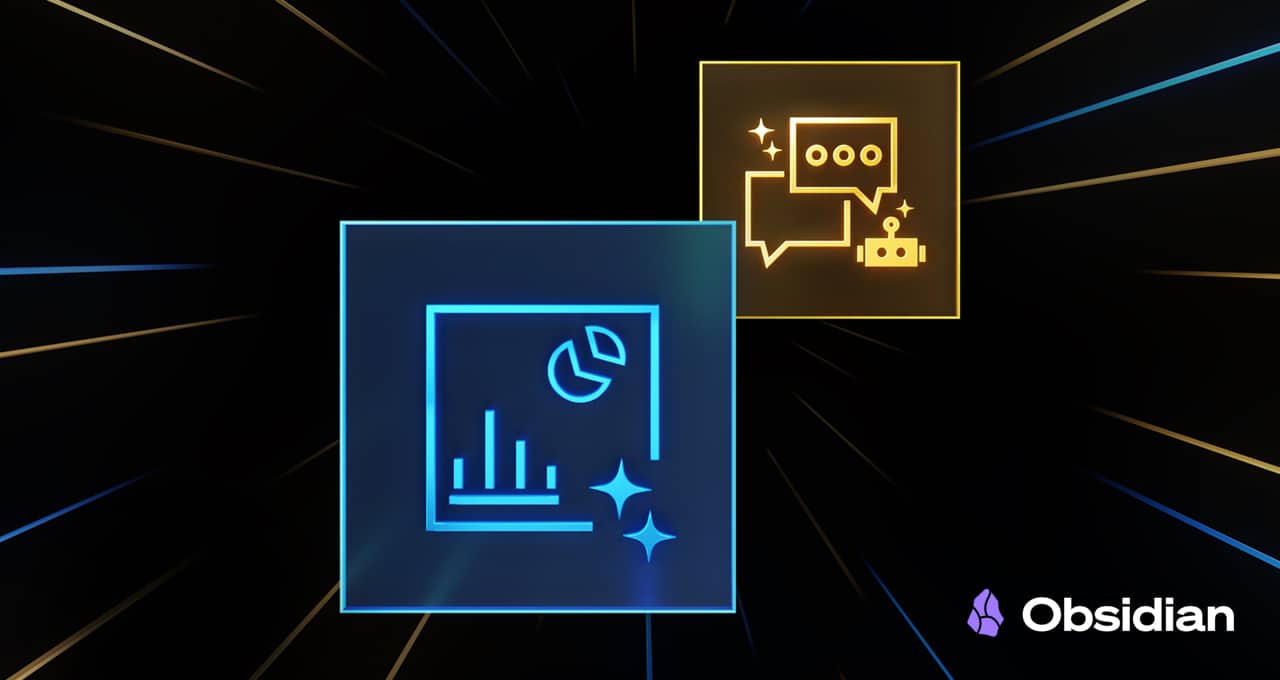In today’s rapidly evolving technological landscape, generative AI is carving out a significant role in enhancing productivity across various sectors. This fascinating field of artificial intelligence has sparked the interest of numerous enthusiasts, who are actively exploring ways to embed this powerful technology into everyday workflows. For those who are keen to understand how this integration can improve productivity, this article will delve into the transformative possibilities offered by applications that support community plug-ins, particularly in the context of large language models (LLMs).
Large language models (LLMs) are sophisticated AI systems trained on vast amounts of data to understand and generate human language. These models can be seamlessly incorporated into various applications, thereby enhancing workflows in diverse fields. By leveraging the power of NVIDIA RTX-accelerated llama.cpp software library, users on RTX AI PCs can effortlessly integrate local LLMs into their systems. This seamless integration is a boon for those looking to harness the capabilities of LLMs without needing extensive technical knowledge.
In previous discussions, we’ve explored how users can optimize their web browsing experience using Leo AI in the Brave web browser. Today, we turn our attention to Obsidian, a well-regarded writing and note-taking application built on the Markdown markup language. Obsidian is particularly useful for managing complex and interconnected records across multiple projects. One of its standout features is the support for community-developed plug-ins, which add extra functionality. This includes the ability to connect Obsidian to a local inferencing server, such as Ollama or LM Studio, through specific plug-ins.
Connecting Obsidian to LM Studio is a straightforward process. Begin by enabling the local server functionality in LM Studio. This is done by clicking the “Developer” icon on the left panel, loading any downloaded model, enabling the CORS toggle, and then clicking “Start.” It’s important to note the chat completion URL from the “Developer” log console (usually “http://localhost:1234/v1/chat/completions”), as this is essential for the plug-ins to establish a connection.
Once LM Studio is set up, open Obsidian and navigate to the “Settings” panel. Select “Community plug-ins” and then “Browse.” Among the numerous community plug-ins related to LLMs, two popular choices are Text Generator and Smart Connections. These plug-ins offer unique functionalities:
- Text Generator: This plug-in is invaluable for creating content within an Obsidian vault, whether it’s notes or summaries on a specific research topic.
- Smart Connections: This plug-in enables users to query the contents of an Obsidian vault, retrieving answers to obscure trivia questions saved in the past.
Each plug-in has a distinct method for entering the LM Server URL. For the Text Generator, open the settings, select “Custom” for “Provider profile,” and paste the URL into the “Endpoint” field. For Smart Connections, after starting the plug-in, configure the settings by selecting “Custom Local (OpenAI Format)” for the model platform, then input the URL and the model name (e.g., “gemma-2-27b-instruct”) as provided by LM Studio.
Once these fields are completed, the plug-ins are ready to operate. Users can monitor logged activity on the LM Studio user interface to see the operations occurring on the local server.
Transforming Workflows With Obsidian AI Plug-Ins
The Text Generator and Smart Connections plug-ins utilize generative AI in fascinating ways. Consider a scenario where a user is planning a vacation to an imaginary location called Lunar City. The user wants to brainstorm activities for the trip, so they create a new note titled “What to Do in Lunar City.” Since Lunar City doesn’t exist, the query to the LLM needs to include additional instructions for guiding the responses. By clicking the Text Generator plug-in icon, the model generates a list of potential activities for the trip.
The interaction between Obsidian and the Text Generator plug-in prompts LM Studio to generate a response using the Gemma 2 27B model. With RTX GPU acceleration in the user’s computer, the model quickly compiles a list of activities to undertake during the fictional vacation.
Suppose, years later, a friend of the user plans a visit to Lunar City and seeks advice on dining options. The user might not recall the names of the restaurants they visited but can check their notes in the vault. Instead of manually sifting through all the notes, the user can employ the Smart Connections plug-in to ask questions about the vault’s contents. The plug-in uses the LM Studio server to respond, providing relevant information from the user’s notes. This functionality is powered by a technique known as retrieval-augmented generation, which enhances the plug-in’s ability to assist users efficiently.
These examples highlight the potential of Obsidian’s AI plug-ins to revolutionize everyday productivity. Community developers and AI enthusiasts are embracing these tools to enrich their PC experiences, and the Obsidian plug-ins are just one example of this trend.
NVIDIA GeForce RTX technology for Windows PCs allows developers to run thousands of open-source models, integrating them into their applications with ease. By incorporating Obsidian into your workflow, you can explore the power of LLMs, Text Generation, and Smart Connections, experiencing the accelerated capabilities of RTX AI PCs firsthand.
The realm of generative AI is not just limited to enhancing productivity; it is also reshaping gaming, videoconferencing, and interactive experiences. To stay informed about the latest advancements and future developments, consider subscribing to the AI Decoded newsletter.
For more information on NVIDIA’s innovations and AI technologies, visit the official NVIDIA Blog.
For more Information, Refer to this article.