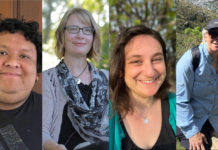QuickCam Framework Server has stopped working – FxSvr2.exe has encountered a problem and needs to close.
If you are getting any of the following error messages.
- QuickCam Framework Server has stopped working. Windows is checking for a solution to the problem… (Windows 8, 7, Vista)
- QuickCam Framework Server has stopped working. A problem caused the program to stop working correctly. Windows will close the program and notify you if a solution is available. (Windows 8, 7, Vista)
- FxSvr2.exe has encountered a problem and needs to close. (Windows XP)
- Access violation at address FFFFFFFF in module FxSvr2.exe. Read of address 00000000
- QuickCam Album Database has encountered a problem.
- HVideos COM Server has encountered a problem and needs to close.( When you try to access QUICK Capture from QuickCam )
- fxsvr2.exe – Application Error. The instruction at “0xXXXXXXXX” referenced memory at “0xXXXXXXXX”. The memory could not be “read/written”. Click on OK to terminate the program.
- fxsvr2.exe is not a valid Win32 application.
- End Program – fxsvr2.exe. This program is not responding.
- fxsvr2.exe – Application Error. The application failed to initialize properly (0xXXXXXXXX). Click OK to terminate the application.
The file FxSvr2.exe is located in “C:\Program Files” or sometimes in a subdirectory of C:\Program Files\LogitechVideo).
Solution: There could be many possible reason for these above mentioned errors.If the error message is coming because of an outdated version, a quick update of this software will fix the problem.So visit the Logitech Webcam support page and click on the product you own and download the latest version of driver and install it.If this does not fix the problem then uninstall the existing Logitech webcam and its associated driver software completely and reinstall it as a fresh.
How to uninstall Logitech Webcam Software completely.
- Click the Windows Start Button. In Windows 8, look for Control Panel.
- Click Control Panel.
- Click Uninstall a program.
- Look for QuickCam Framework Server in the list of available programs.
- Click Uninstall.
If the program does not uninstall from Program and Feature then uninstall it with the help of Revo Uninstaller.
How to tell if FxSvr2.exe (QuickCam Framework Server) was uninstalled cleanly.
After uninstalling, restart your computer. Then start Windows Explorer and see if there is still a folder with the name of the software under C:\Program Files. Be sure to check the Registry as well for remnants of QuickCam Framework Server. To do this, start “Regedit”, then look under “HKEY_LOCAL_MACHINE” > “Software” for QuickCam Framework Server or the name of the producer. Always keep in mind that only a computer professional should ever directly delete entries in the Windows Registry.
OR Run Ccleaner for registry cleaning. That all you need to do and it will be fixed.