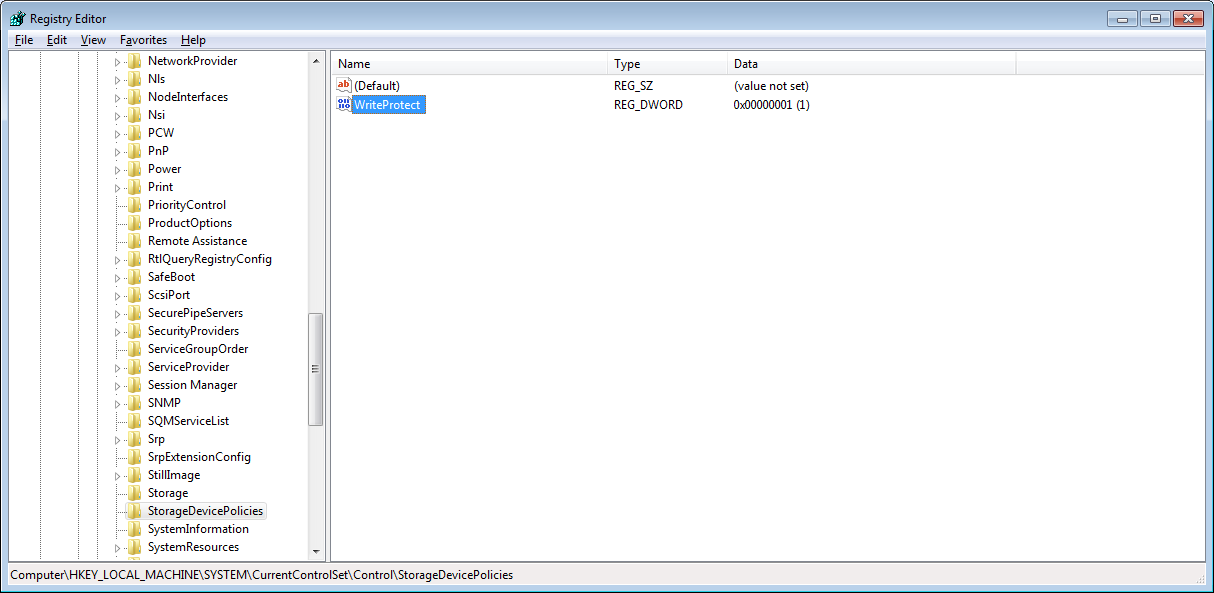Symptoms: Any of your Flash Drives, Storage Devices like External Hard drive will not let you delete any files from it or you will not be able to Format it.When you right click on any of the files in your storage device on your computer it does not show the option of delete but the same storage devices works well on any other computer, you can delete files and format it o any other computer.
Reason: It may happen if a virus or any malicious software changes the registry and set up a policy on storage device in your computer.To remove this Policy and make your computer working smoothly again follow the steps below.
Remove Write Protection on USB Storage Device
1. Open Start Menu
2. Run, type regedit and press Enter, this will open the registry editor.
3. Navigate to the following path:
HKEY_LOCAL_MACHINE\SYSTEM\CurrentControlSet\Control\StorageDevicePolicies
4. Double click the key WriteProtect in the right pane and set the value to 0 In the Value Data Box and press OK button
5.Exit Registry.