In this article, we have explained how you can track your fitness goals using Oculus Move.
While this might never dawn in your mind but playing VR games on Oculus Quest is a mind-blowing way to contribute to the mandatory movement you ought to make throughout the day. As you know, playing the trendiest virtual reality games involves vigorous body movement that contributes to calory burns and helps adopt a healthy lifestyle than gaming while lying down on the couch and gobbling on a packet of chips.
Interestingly, it is possible to track your body movements when playing games on your Oculus Quest and Quest 2 using the Oculus Move app. In this guide, we have provided an overview of the Oculus Move. So keep reading below.

Also Read: Oculus Quest 2 Controller Not Working? Try These Fixes!
What Is Oculus Move?
Oculus Move is a free and native app on Oculus Quest and Quest 2 VR headsets. Designed by Meta, it is a fitness tracking tool that can effectively maintain the stats of the activity you do while playing VR games.
As the app covers all the games installed on your VR headset, the body movement is effectively monitored regardless of the game you love playing. As any fitness tracker is not perfect, you shouldn’t think of it as a replacement for the fitness bands or the detailed exercise routine advised by your doctor. But it can still track the amount of time you spent making body movements to achieve a healthier lifestyle skilfully.
Also Read: How To Play Steam Games On The Oculus Quest 2
How to Set Up Oculus Move
It’s about time to set up and use Oculus Move on your Quest 2. Here’s how:
- Access the Main screen of Quest 2 and hit the Oculus button present on the right controller to be up the Oculus menu.
- Now, you need to view all the apps installed on your Quest. For this, choose the grid icon located on the right.
- Keep looking until you find Oculus Move in the list. Choose it.
Tip: If you are unable to find Oculus Move in the list of apps, expand the drop-down on the top-right and choose the show-only default apps.
Also Read: 5 Oculus Quest 2 Settings You Did Not Know About
Configure Oculus Move
- When you will launch the app for the first time, it will take you through a series of steps. Here you can provide some basic information about choosing the fitness goals that you wish to achieve.
- If you want to provide this information, type in your age, weight, height, and sex. All these details are needed to give you accurate calorie information and not an estimated one.
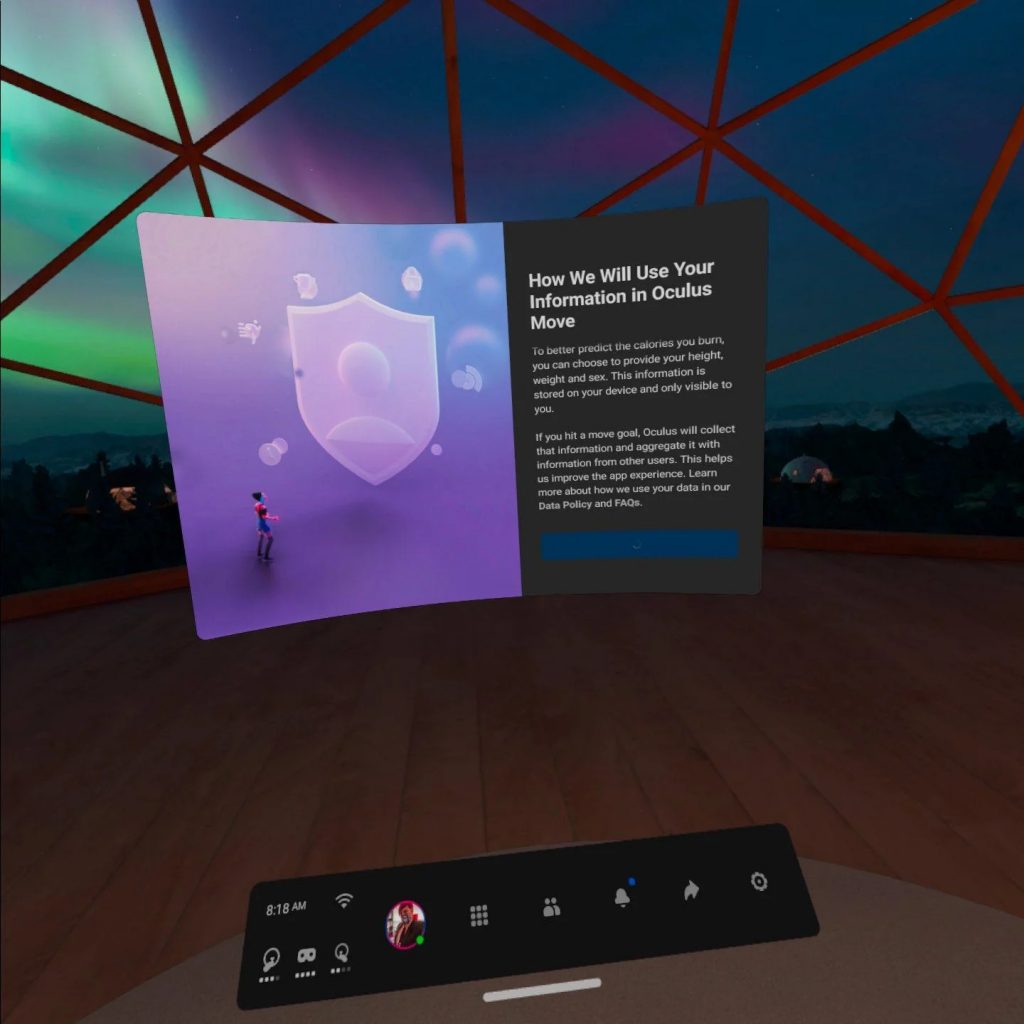
- The Move app lets you achieve two goals- monitor the calorie burned and keep track of your active time. When you choose either of these, you will see the subsequent goals that you need to achieve.
- You can either choose one of the pre-stated goals or design your own goal.
- Besides, you can also set a weekly target which will ask you to provide the number of days per week you want to achieve the goals listed by you.
- Don’t put a lot of effort here as you have an option to change your choice later on.
- After you’ve finished setting up all the basic details close the app and you’re good to go.
Now, whenever, you want to view the historical movement data or change any goal, you can launch the app and make the tweaks easily. - As of now, the data has been collected in the Oculus Move, you need to see how can you interpret the stats.
Also Read: How To Take And Share Screenshots And Video Clips On Oculus Quest
How to view data in the Oculus Move app
Now that you’ve set up the Move app, you need not do anything explicitly. You can continue playing the game as you do and, in the background, Move will collect your body movement data.
If you want to view the data collected over the days, there are several ways to do it:
- Go to the Stats page of the Move app to view all the data collected for the day. This data will be organized in the form of a pie chart or a bar graph.
- To filter the data according to the game names, click on the app names located on the right. This will you can have an idea of which VR games make you achieve your target in the fastest way possible.
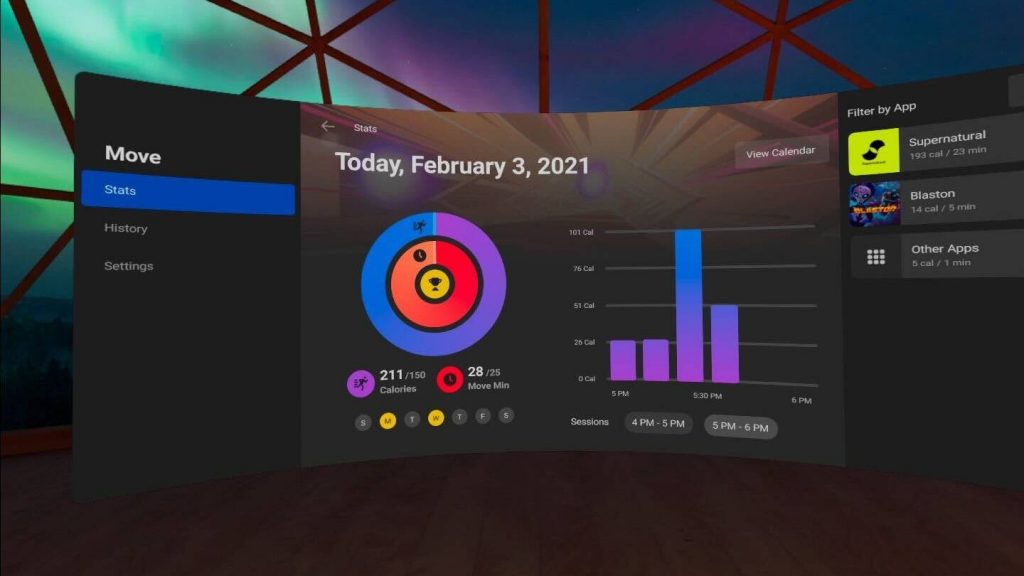
- If you want to view the historical data collected by the Oculus Move app, you can easily do it by going to the historical data tab.
- To filter the data present here, expand the All Stats dropdown and you can choose one of the three factors namely, year, month, or week to view the details.
- To view the stats according to the data type, click on the tab.
- If you wish to view only the information only for a particular game, go to the app list present on the right of the VR screen.
Also Read: How To Set Up Virtual Desktop On The Oculus Quest 2
Conclusion
That’s all folks! We’re sure you’ve understood that you can not only play games using the VR headsets but also track your fitness goals. What do you think about this feature? Let us know in the comments below.

































