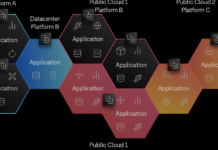—
Exciting Update: macOS Support Now Available in EC2 Image Builder
Amazon Web Services (AWS) has made a significant announcement that is sure to excite developers and system administrators alike. The tech giant has introduced macOS support to its EC2 Image Builder service. This new feature allows users to create and manage machine images for macOS workloads, adding to the existing capabilities that support Windows and Linux operating systems. This development aims to streamline processes for users who rely on macOS for their computing needs.
Understanding Golden Images
Before diving into the benefits of this new feature, it is essential to understand what a "golden image" is. In IT terminology, a golden image is a pre-configured disk image that is bootable. This image, also known as an Amazon Machine Image (AMI), contains the operating system and all necessary software tools pre-installed. These images are particularly useful in continuous integration and continuous deployment (CI/CD) pipelines, where they can include specific versions of macOS, along with development tools like Xcode and Fastlane, which are crucial for building and testing applications.
Challenges of Manual Image Management
Managing macOS golden images manually is often a time-consuming task. It diverts valuable resources away from other essential activities. Moreover, when you already have pipelines for building Windows or Linux images, using different tools for macOS can lead to fragmented workflows. This has been a concern for many users, who have long been requesting a unified solution for managing images across different operating systems.
Streamlining Image Management with EC2 Image Builder
With the inclusion of macOS support in EC2 Image Builder, AWS aims to address these challenges by providing a consolidated platform for image management. This feature enables users to leverage automation and cloud-based integrations, significantly reducing the operational overhead associated with maintaining macOS images. EC2 Image Builder automates the testing, versioning, and validation of base images, ensuring that users can maintain their preferred macOS versions without incurring additional costs.
How It Works: Creating a macOS AMI with Xcode 16
To illustrate the capabilities of EC2 Image Builder, let’s explore how to create a macOS AMI with Xcode 16. The process involves four main steps:
- Define Components: Each tool you wish to install is defined as a component. This involves creating a YAML document that instructs EC2 Image Builder on what application to install and how to do it. For example, to install Xcode, a custom component is created using the ExecuteBash action to execute the necessary shell commands.
- Create a Recipe: A recipe is then defined, which starts with a base image and lists the components you want to install.
- Configure Infrastructure: The infrastructure configuration specifies the Amazon Elastic Compute Cloud (EC2) instances to be used for building the image. In this case, an EC2 Mac Dedicated Host is allocated and referenced in the infrastructure configuration.
- Create and Run a Pipeline: Finally, a pipeline and schedule are created to run on the specified infrastructure, utilizing the given recipes and an image workflow. The resulting AMI is tested and delivered to the designated destination, whether it be the user’s account or another.
Implementing the Process Using the AWS Management Console
The steps mentioned above can be implemented through the AWS Management Console. Alternatively, users can configure EC2 Image Builder using the AWS Command Line Interface (CLI) or by writing code with AWS Software Development Kits (SDKs).
Step 1: Creating a Component
To begin, navigate to the EC2 Image Builder section in the console, select "Components," and then choose "Create component." After selecting a base image operating system and compatible OS versions, you will enter a component name and version. You will then define the document content using YAML, specifying the installation steps for Xcode.
Step 2: Creating a Recipe
Next, create an image recipe by selecting macOS as the base operating system and choosing macOS Sonoma ARM64 as the image name. In the build components section, include the Xcode 16 component created earlier. Ensure the volume is large enough to accommodate the operating system, Xcode, and any builds, typically selecting a 500 GB gp3 volume.
Steps 3 and 4: Creating the Pipeline and Configuring Infrastructure
On the EC2 Image Builder page, select "Image pipelines" and then "Create image pipeline." Assign a name to the pipeline and select a build schedule, with the option of a manual trigger for demonstration purposes. Choose the previously created recipe and define the image creation process using default workflows.
In the infrastructure configuration, allocate Amazon EC2 Dedicated Hosts, selecting the instance type that EC2 Image Builder will use to create the AMI. You may also specify a virtual private cloud (VPC), security group, AWS Identity and Access Management (IAM) roles, key pairs, and other parameters typically chosen when starting an EC2 instance.
Running the Pipeline
Once the pipeline is set up, select "Image pipelines," choose the newly created pipeline, and from the "Actions" menu, select "Run pipeline." Progress can be monitored via Amazon CloudWatch, and the resulting AMI will be ready for use after a short period.
Testing the AMI
To verify the AMI, launch an EC2 Mac instance using the created AMI, ensuring a Dedicated Host is allocated first. Once the instance is running, connect to it using secure shell (SSH) and confirm that Xcode is correctly installed.
Pricing and Availability
EC2 Image Builder for macOS is now accessible in all AWS Regions where EC2 Mac instances are available, including regions in the US, Asia Pacific, and Europe. The service does not incur additional costs; users are only billed for the resources utilized during pipeline execution, specifically the time the EC2 Mac Dedicated Host is allocated, with a minimum of 24 hours.
This preview of macOS support in EC2 Image Builder allows users to consolidate image pipelines, automate golden image creation processes, and benefit from AWS’s cloud-focused integrations. As the EC2 Mac platform expands with more instance types, this enhancement positions EC2 Image Builder as a robust solution for image management across Windows, Linux, and macOS.
For more details and to start using this feature, visit the AWS EC2 Image Builder page.
For more Information, Refer to this article.