If you have upgraded your OS X from Mavericks to Yosemite or from any other version of OS X to OS X 10.10 Yosemite and you check your Contacts/Address Book after upgrade and shockingly you find out that all your contacts are gone and the Address Book is blank and you had also not taken backup on iCloud.
Don’t worry if you have the time machine backup in your external hard drive you don’t need to restore the whole OS X, you can simply restore the original contacts from previous OS X install.
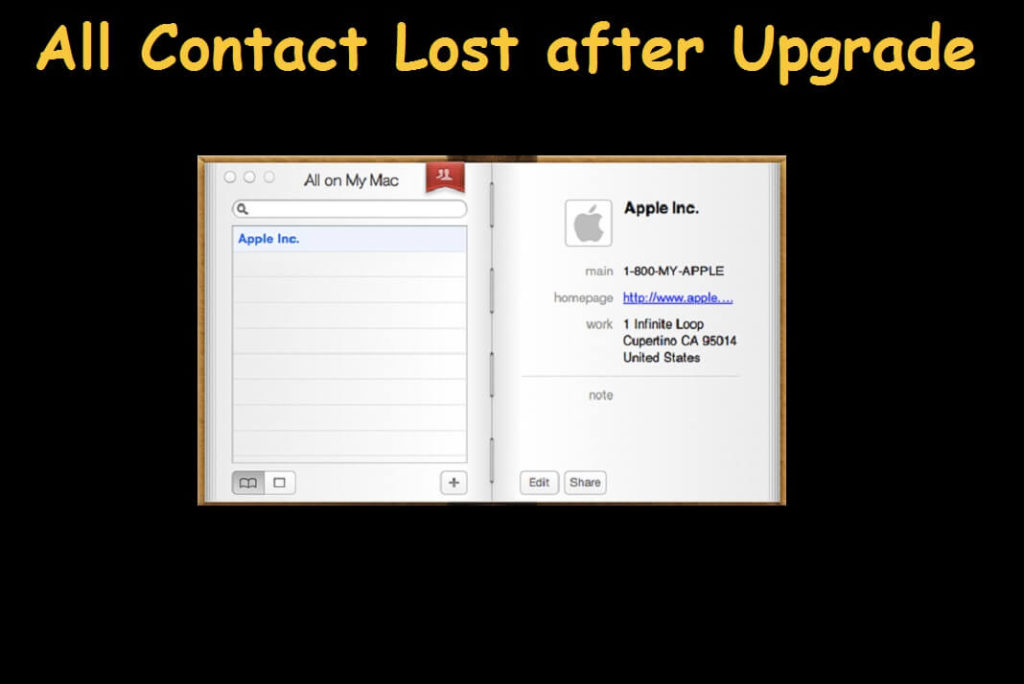
How to restore original contacts from Time Machine Backup
You can restore contacts with a Time Machine Backup
You may be able to restore from iCloud, using your iCloud account, if it had not been deleted there.
Yes, there is a way to restore Address Book content from a Time Machine backup. However, it’s important to note that Address Book data is used by many applications throughout OS X, so before we begin, make sure to quit all open applications to minimize the possibility of introducing problems.
Steps to restore Address Book content from a Time Machine backup
1. To begin, Disable iCloud sync in System Configuration -> iCloud -> Uncheck Contacts.
2. Now we’ll need to show hidden files in the Finder because the Library folder on the Time Machine drive (as on your Mac) is hidden by default. To do this, open Terminal (located in Applications/Utilities) and type in the following command followed by the enter key (Note: you can re-hide hidden Finder files by replacing “TRUE” with “FALSE” and re-running the command below):
defaults write com.apple.finder AppleShowAllFiles TRUE
Next, restart the Finder by typing the following command:
killall Finder
 |
| Restore Address Book content from a Time Machine backup |
3. Now open the Address Book contents of your current OS X 10.10 Yosemite by navigating to the following location
~/Library/Application Support/AddressBook
4. Enter the time Machine Backup then Go to ~/Library/Application Support/AddressBook and replace the contents of this folder with the same folder in on your Mac and you are Done.
| Restore Address Book content from a Time Machine backup |
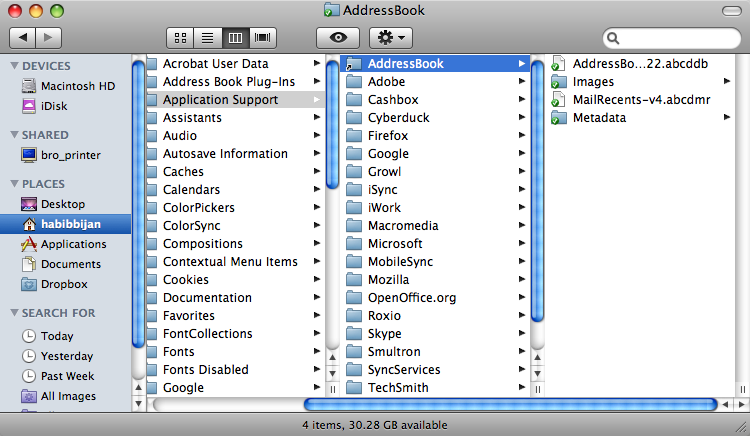 |
| Restore Address Book content from a Time Machine backup |
5. Copy the entire contents of the Address Book folder from the backup and overwrite the contents of this folder on your system drive.
Once the copy is complete, relaunch Address Book and you should see your contacts listed, current as of the date of your last backup.
6. If Time Machine is not on your side today and you just upgraded MacOS like me look for a file like “Migration 20150631213806-3786.abbu.tbz”. Every time Contacts migrates to a new version of the App there is a file like this containing a complete backup of all your contacts. Uncompress this file by double-clicking it and double-click the .abbu file to replace everything in your Address Book with the backed up contacts in this file.
7. Enable iCloud Contacts syncing again to sync the contact to all of your devices.
Note:- If you find that all the contacts are gone after closing and reopening the Contacts application then just delete the AddressBook-v22.abcddb and its helper files?
Those are the index files that drive the display. If the one you are copying is corrupt, it may be causing the problems you see.
Deleting those database files solves a majority of the problems with Contacts App.




























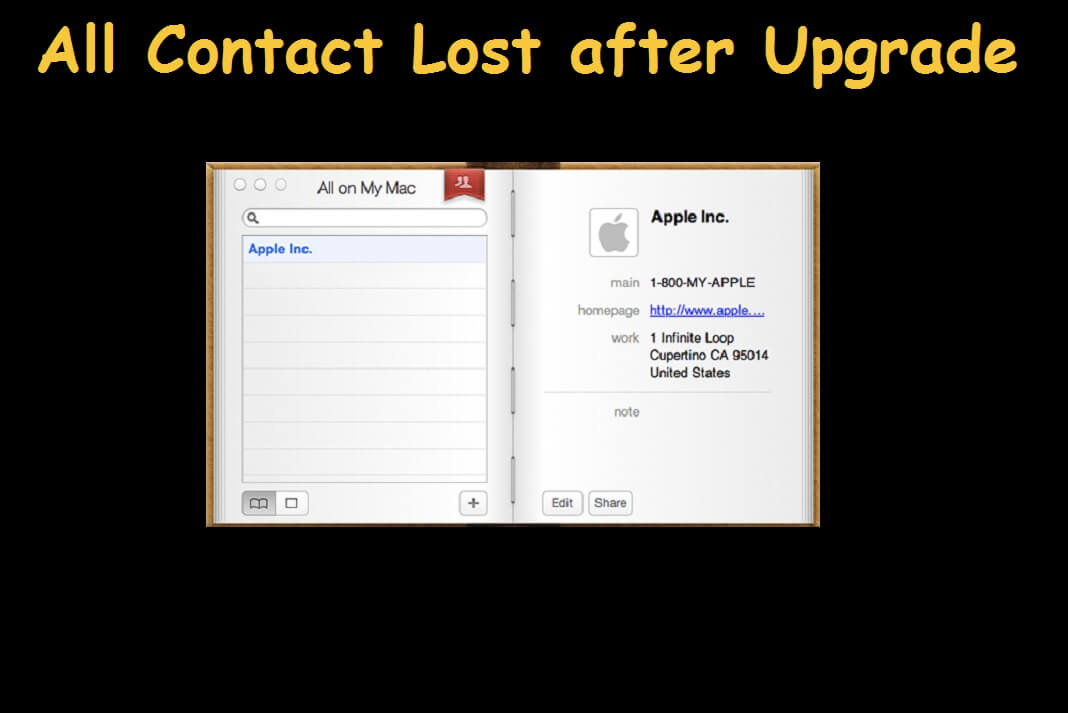
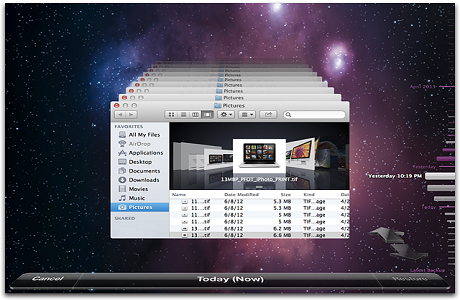








I just went to system preferences and clicked on iCloud and saw that "contacts" was not checked off. Checked it off then clicked on contacts and watched it load everything into the app over a period of about 20 seconds. Works fine now.