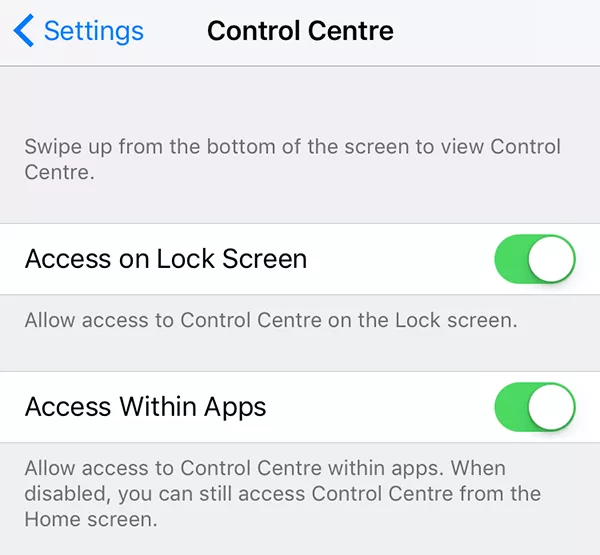This troubleshooting article helps fix the iPhone 13 swipe up screen not working issue.
Ideally, when you purchase a brand-new iPhone and upgrade to the latest iOS version, you expect it to work flawlessly and deliver you mind-blowing performance. Unfortunately, this does not happen in the real world! Despite featuring the most advanced features by Apple, iPhone 13 is loaded with several bugs and users are struggling with performance issues.
We have already tried to address several issues in the iPhone 13 previously. Recently, several iPhone 13 owners are struggling to access the Control Center by swiping up their iOS devices. To help users resolve this annoying issue, we have compiled this troubleshooting article. In this guide, we have put down the most relevant hacks that can help fix the iPhone 13 swipe up screen not working issue.
Also Read: iPhone 13 Is Not Detecting The SIM Card? Try These Fixes

Force Restart your iPhone
When you are unable to swipe up your iPhone screen, the first thing you should do is to force reboot your iPhone 13. This is because restarting your iPhone will subside the random glitches of the iPhone. Don’t worry, restarting your iPhone won’t delete any of your data or apps.
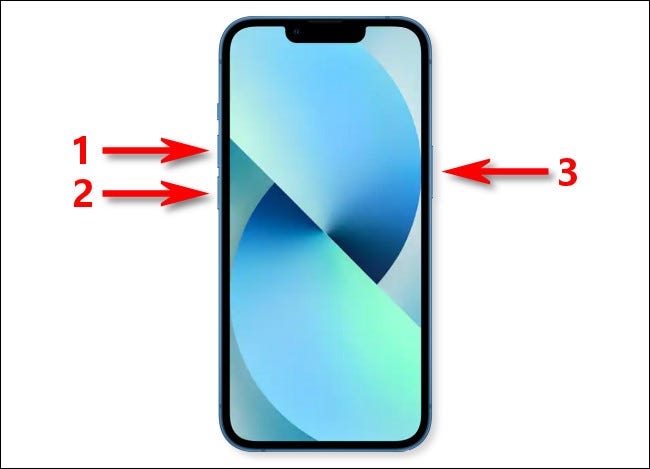
To restart your iPhone 13, quickly press and release the ‘Volume Up’ button. Similarly, press and release the volume down button quickly. Now press and hold the power button on the side until you see the Apple logo appear on your iPhone 13 screen.
Turn on Control Center Access in Lock Screen
If you want to access the Control Centre from your iPhone 13’s lock screen, you won’t be able to do so until you enable this feature. By default, you are not allowed to access the Control Center in Lock Screen. To enable Control Center from the lock screen, do the following:
- Open iPhone 13 Settings and scroll down looking for Control Center.
- Now tap Control Center and enable the toggle next to ‘Access on Lock Screen’.
- Now you can access the Control Panel from the iPhone 13 lock screen.
Enable Access within Apps
This is similar to the above method. Are you trying to swipe up when you are within an app in iPhone 13 to access the Control Center? If yes, you won’t be able to do so until you enable the relevant setting.
This is how you can turn on this feature:
Once again open the Settings App on your iPhone from the home screen.
Go to the Control Center settings and move the toggle for Access Within Apps to the ON position. Now go back and see if you can access the Control Center from within the app.
Ensure that the VoiceOver feature is disabled
VoiceOver is an inbuilt feature of the iPhone 13, that is responsible for changing the way some apps and features work on your iOS device; it also modifies the working of the Control Center. If you are not interested in the VoiceOver feature, it’s best to turn it off now to restore the normal functioning of the Control Center. Here’s how you can turn off the VoiceOver feature for good:
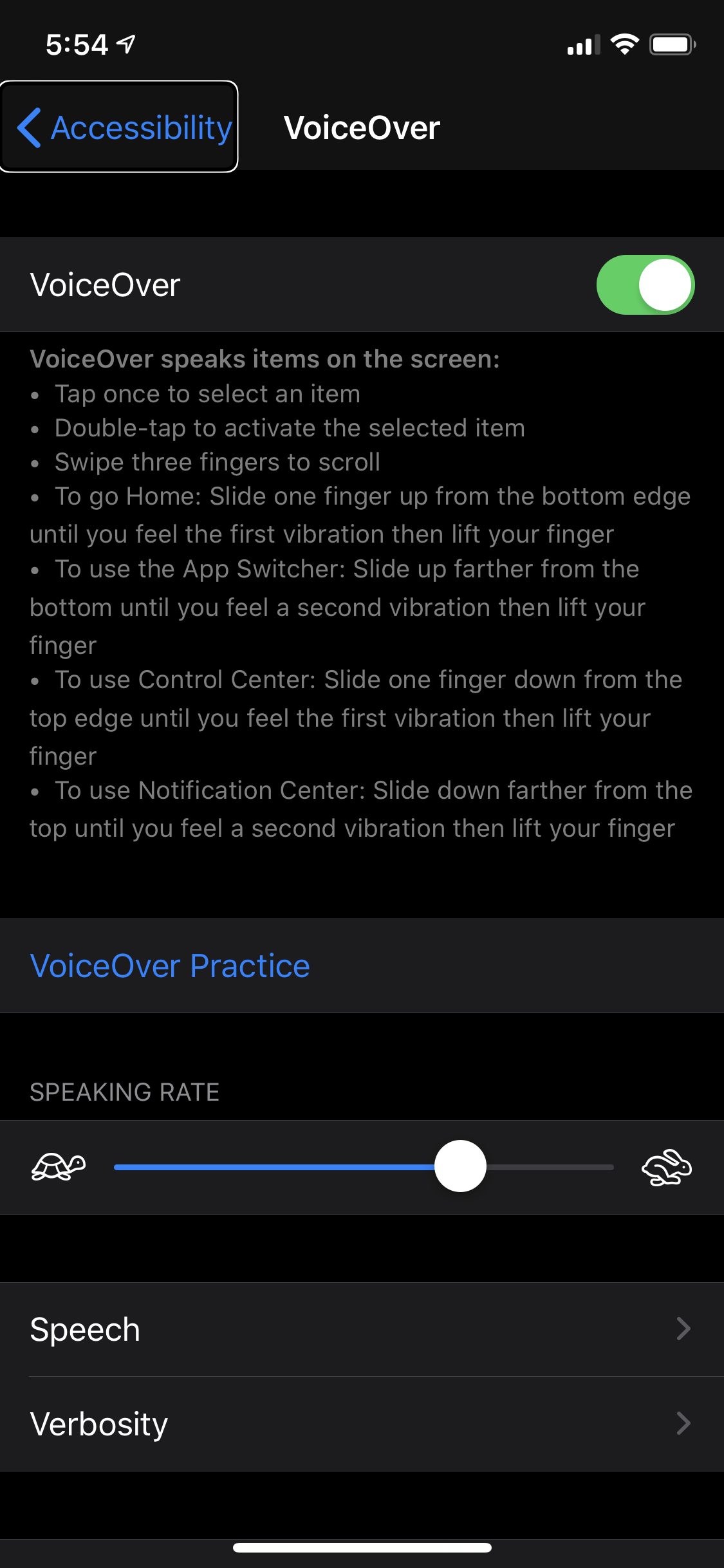
- Go to the Settings app on your iPhone 13
- Now tap to open the General settings and then click on the Accessibility option.
- Look for the VoiceOver option in Accessibility settings and turn the switch for the VoiceOver option to the OFF position.
- Now close the settings app and try to access the iPhone 13 Control Center by swipe up movement.
Also Read: How To Fix No Sound In Calls On iPhone 13
Clean Off Your iPhone’s Screen
Sometimes, dust and finger marks prevent you from swiping up the iPhone 13 screen. So if your device’s screen has fingertip marks all over, it is best to wipe off the device’s screen with a soft cloth. It is recommended to keep cleaning your iPhone 13 screen from time to time to prevent dust and smudge from interfering with the swipe up gesture.
So, pick up a soft microfiber cloth and rub your iPhone 13’s screen until it is sparkling clean.

Take off the protective case or screen protector
If you are using a third-party cover or screen protector, then they may the culprit here. This is because incompatible iPhone covers and screen protectors may cause restrictions in the swipe up gesture. Hence if you are using one of these iPhone cases and screen protectors, it is best to remove them from your device and try swiping up the screen to reveal the Control Center.
If you can swipe up the screen now, it means these accessories are preventing swiping up on the screen. So, it is better to invest in a compatible cover and screen protector so that you can use your iOS device flawlessly.
Conclusion
So here we reach the end of our quick guide trying to fix the iPhone 13 swipe up screen not working issue. If you are still facing issues while accessing the control centre, then there is a probable chance that there is a bug in the iOS update. So you should also try upgrading your iPhone 13 to the latest version to fix this issue. Hope this helps!
Also Read: 6 Tips To Boost iPhone 13 Memory And Performance