Keychain Access is a Mac OS X application provided by Apple that allows you to view and edit the contents of a keychain file and configure its contents, including passwords for websites, web forms, FTP servers, SSH accounts, network shares, wireless networks, etc. Keychain Access understands the special format of a keychain file and can read and write to the contents of this file the same way that iPhoto can read picture files and allow you to edit and save them.
In other words, Keychain was developed by Apple to store sensitive confidential information such as passwords for applications, servers, and websites, or even sensitive information unrelated to your computer, such as credit card numbers or personal identification numbers (PINs) for bank accounts- All at one place to access them anytime, anywhere quickly within the OS X System.
For more information on Keychain and Keychain Access read the article – What is Keychain and Keychain Access?
When you login to a website for the first time your browser asks to save the login username and Password for Safari to use it next time you want to visit the same website.Sometimes when you visit such websites again and try to login, it gives you one of the following error messages.
“Safari wants to access your confidential information stored in ”website“ in your keychain”
“Safari wants to use your confidential information stored in ‘website’ in your keychain”
“Safari wants to access confidential information stored in ‘Centurylink.net’ in keychain.”
“Safari wants to access confidential information stored in ‘accounts.google.com’ in keychain.”
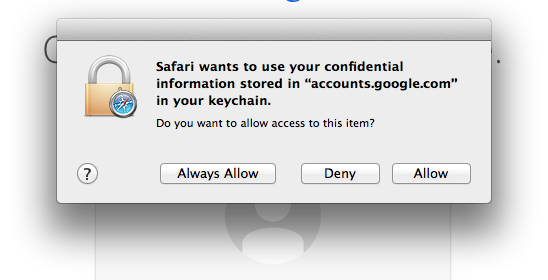 |
| Safari Keychain Pop up |
Solution: This error occurs when the Safari wants to access the Keychain Entry for a Particular website and it does not have access to its entry in keychain. By default every Keychain entry is Always Allowed to access by the App who creates it.This error normally occurs due to one of the following reasons.
- When the keychain is Corrupt.
- Keychain was restored from different OS X Install or any other Computers.
- A Similar Keychain entry was created by another Application of same kind ( Chrome,Firefox etc.).
- Keychain Password is different from Login Password.
Precautions : Before doing further troubleshooting take the backup of the passwords.
Step 1. Make Sure Keychain File is not Corrupt-Repair the Keychain.
To fix this issue, You should first make sure your Keychain file is not corrupted.
- Launch Keychain Access from Utilities folder.
- Choose Keychain Access > Keychain First Aid.
- Enter your user name and password.

Keychain Repair - Select Verify, then click Start.
- Any problems found are displayed.
- If there are problems, select Repair, then click Start.
- Rerun the Repair until you get a clean pass.
If the Keychain can not be repaired Reset the Default Keychain.
Note:- From OS X 10.11.2- El Capitan, Apple has eliminated the Keychain First Aid option you can just run the First Aid on Disk Utility.
Step 2. Add Safari to the AC (Access Control List ) of Keychain Entry for the website causing pop up.
- Open Keychain Access.app in your Utilities folder.
- Highlight one of the familiar keychain entries for the same website on the right side or type a familiar name in the spotlight panel.
- Then double click the entry. When the panel opens, select “Access Control”.

Keychain Access Control - In the “Always allow access” panel, click on the +, then navigate to Safari in your Applications folder. Save changes.
- Now repair the Keychain.
- Close Keychain Access and restart Safari.
Step 3. Delete the Keychain Entry Created by other browser.
If you have more than one browser on your Mac and they both were used to login to a particular website and you saved password in both the browsers.Let’s Say the other browser is Chrome and you stored password in Keychain using Chrome too.Chrome save website password in keychain marking it internet Password while Safari does the same thing marking it Web Form Password.
 |
| Keychain Entry-Safari Keychain Pop up |
So when you try to Login to this website using Safari, it trips over to the Internet password Saved by Chrome which it does not have access to as it was created by Chrome.So to make it work , allow safari also to access the entry by editing ACL as mentioned in Step 2 or delete the entry created by Chrome.
Step 4. Delete All the Keychain entry Associated with website Causing error.
If none of the above steps work, then simply follow the below mentioned steps.
- Open Keychain Access from Utilities Folder.
- Highlight all the familiar keychain entries for the same website on the right side or type a familiar name in the spotlight panel and select all.

Keychain Entry-Safari Keychain Pop up - And delete all the entries associated with the website causing pop up.
- Close Keychain Access and restart Safari.
Step 5. Reset the Default Keychain
If nothing works then Reset the Keychain by following steps.
Resetting a keychain will delete all the old saved password or keychain entries and creates a new one.
To reset your keychain in Mac OS X 10.4, Mac OS X 10.5, and Mac OS X 10.6 Snow Leopard or later:
- Open Keychain Access, which is in the Utilities folder within the Applications folder.
- From the Keychain Access menu, choose Preferences.
- Click General, then click Reset My Default Keychain.

Reset Default Keychain - Authenticate with your account login password.
- Quit Keychain Access.
- Restart your computer.
Or delete the Keychain Folder located in ~/Library and restart the computer.
When you relaunch Safari you will be presented with the ‘Keychain Not Found’ dialog box which states that ‘A Keychain cannot be found to store “Safari” [or other app]‘. Click ‘Reset To Defaults’.
 |
| Reset Default Keychain-Safari Keychain Pop up |
Tips – Note :- If you don’t want to reset Keychain and stop Safari looking into keychain everytime you try to login to any website,You can simply disable this feature by going into Safari -> Preferences -> Autofill and uncheck all the boxes, it will stop prompting you for keychain access.This prevents Safari from using AutoFill when you visit websites that have forms for you to fill in.
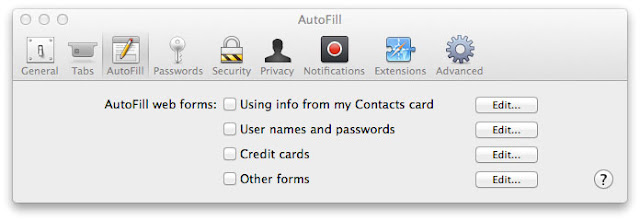 |
| Disable Safri autofill-Safari Keychain Pop up |
To read more about Safari and Keychain error associated with it – Follow Safari Asks for Keychain Access Password everytime I Open it.




























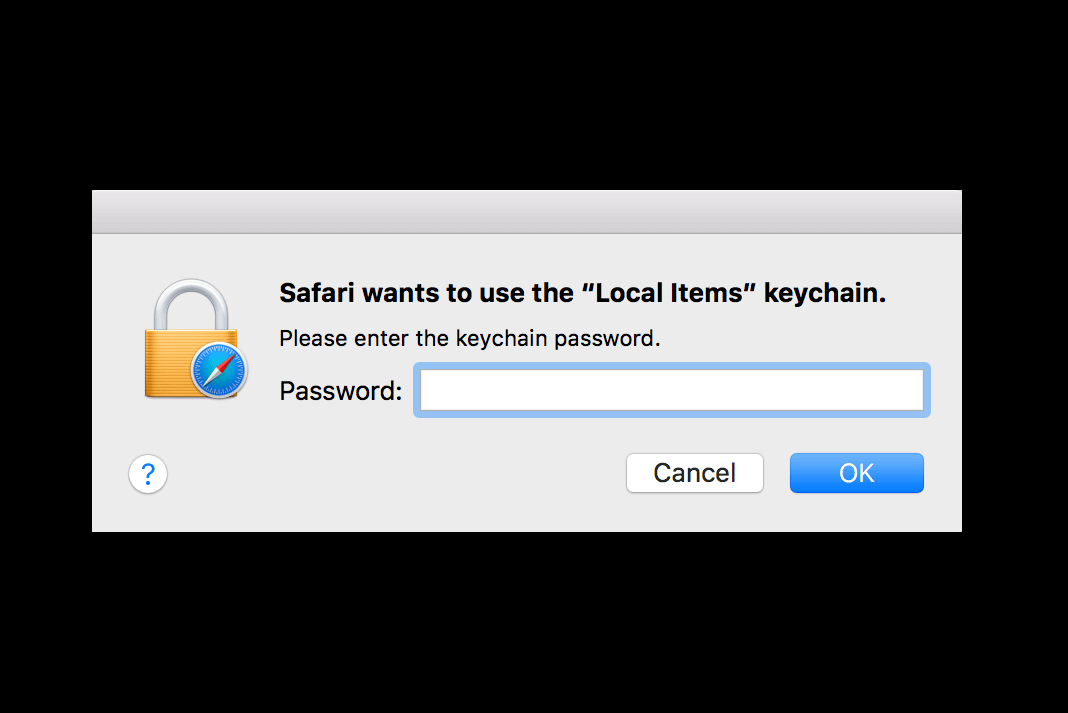
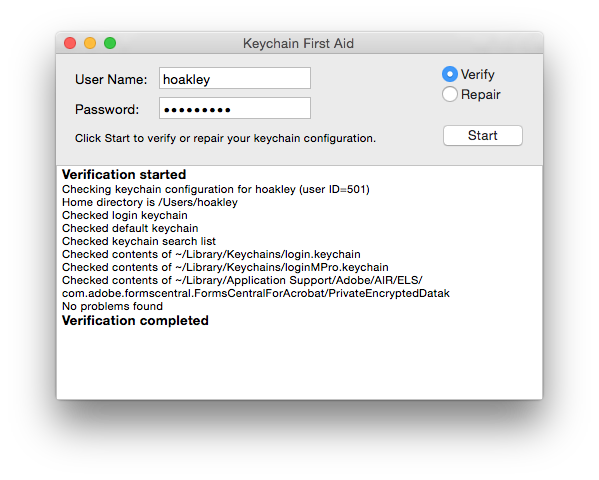
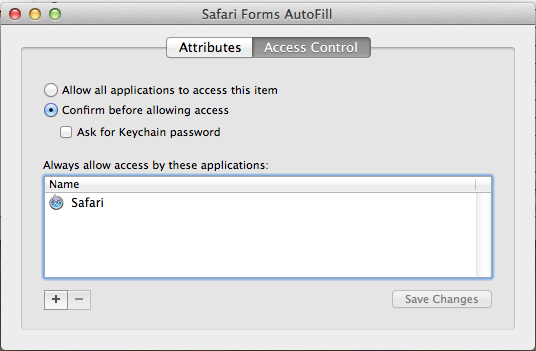
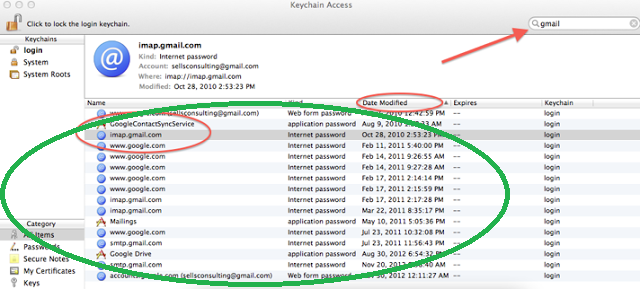









This comment has been removed by a blog administrator.