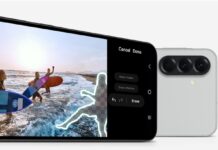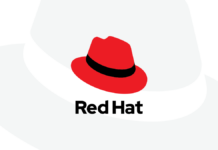One of the prominent issues that occur occasionally is with the Mail app on mac mini. Users have reported this issue on apply community and Reddit as well. You may go insane trying to fix the Apple Mail issue. Imagine not being able to send and receive emails at the appropriate times. What should you do if your Mail program keeps crashing, pausing, not even loading, or terminating suddenly? Not to worry.
In this article, we have gathered several ways to troubleshoot the mac mini “email not opening” issue that seemingly worked for the majority of Apple users.
Also Read: How To Change Apple Mail Link Default To Plain Link
Why Mail is not Opening/Working on Mac?
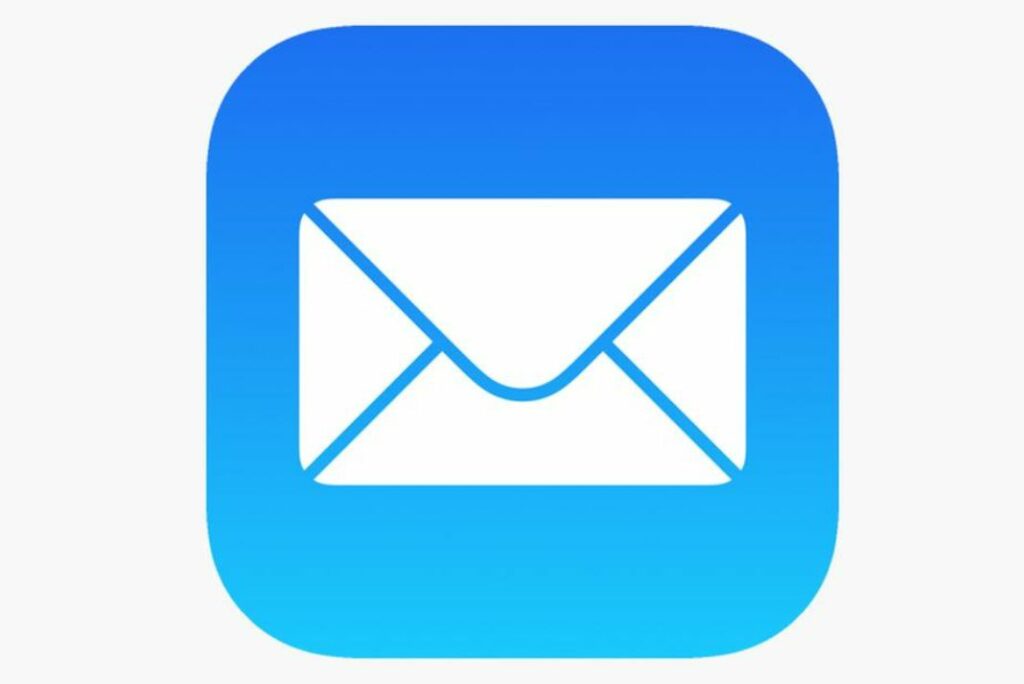
Users can avoid uncertainty when they most need the email service. We have listed valid explanations for why the Mail is not working/opening.
- Apple server outages and unstable Internet connections
- Misconfigured settings and an outdated Mac Mail application
- faulty data files
- Inaccurate login details
- obsolete macOS
- Your account doesn’t have enough storage.
- macOS Bugs
- Multiple accounts
There is no doubt that Apple Mail has earned user reviews which is less than three stars. The mail app should be improved by the developers since it’s also part of the ecosystem. There are some errors and issues in the program. But, most software-related issues are solved using a conventional approach. You will discover all of the practical solutions to the problems described above. Let’s dive in!
Also Read: macOS Ventura: After updating Apple Mail Search for mailboxes doesn’t work (Fixed)
#1. Rebooting your Mac
We advise rebooting your device before commencing the technical fixes. Restarting the app frequently fixes minor app-related issues because it clears all of your temporarily saved data and refreshes the app. So select Restart from the Apple menu. If this still doesn’t help with your Apple Mail problems, you can try some of the other solutions listed below.
Also Read: Apple Mail Crashing In macOS Ventura [Fixed]
#2. Try these Alternatives
Normally, we don’t advise readers to explore a different approach before attempting to resolve the issue. However, Apple Mail is not the only software available. Mozilla Thunderbird is available for Mac. On the newest macOS, the open-source program runs without any issues. Concerns around data leaks and privacy are not an issue. Online program code viewing makes it possible to look for errors. There is no learning curve, and understanding the user interface takes about a few minutes.
Canary Mail would be an excellent alternative in addition to the one mentioned earlier. It is practical for email users who worry about security and must manage their inboxes properly. Moreover, it has significantly more functionality than Apple Mail.
Canary’s end-to-end encryption and ability to un-send and schedule emails to expire are its two major advantages. As you use Canary, the focused inbox setting determines which emails should be given priority and moves messages from those senders to the top of your inbox.
Also Read: How To Use Apple Mail On iOS: A Complete guide
#3. Rebuild your Mailbox
To update a mailbox’s message list, you might need to rebuild it. For instance, if messages seem to be missing or jumbled, or if the Entire Message search option fails to turn up all the important messages. Besides, any messages and attachments that were previously downloaded are deleted when you rebuild mailboxes for IMAP or Exchange accounts and re-download from the server to your Mac. Additionally, your mailbox looks empty till the download is finished. Also, this could assist in fixing little bugs or malfunctions related to the Mails.
To rebuild it, follow the steps below
- In your Mail app on your Mac, choose a mailbox in the sidebar.
- Then, Choose rebuild
- Finally, click on Rebuild
Also Read: Apple Mail App Not Working On iPhone And iPad? Try These Fixes
#4. Reset your Mail app
The built-in Apple Mail software for Mac cannot be fully uninstalled, in contrast to iOS and iPad. So, if the Mail program on Mac won’t launch or you’re not receiving emails there, follow these instructions to reset it to factory settings.
Note: The mail server will continue to have access to the emails (such as your iCloud, Gmail, IMAP accounts, etc.) Though, keep in mind that once you complete these steps, any custom emails you may have that are not presently stored on the server will be removed.
- In Finder, in the Menu Bar click the “Go” menu (located at the top of the screen).
- Choose Go to Folder
- Enter the following: ~/Library/Preferences
- Located the following file com.apple.mail. list.
- Once found, delete com.apple.mail.plist and reinitiate the Mail app.
- Your mail settings have now successfully reset.
Also Read: Apple Mail app can not connect to Gmail
#5. Clean your Mail Attachments
A problematic mail attachment might occasionally prevent Mail from opening on a Mac. Unfortunately, Mail immediately crashes when you click on a specific email, and it can be challenging to verify this. Cleaning up your attachments is a lot easier when you use a tool like CleanMyMac X.With the help of its specific Mail Attachments module, it’s simple to delete local copies of downloaded email attachments, freeing up space and preventing app issues. To clean your attachments, the steps are as follows:
- First, Install CleanMyMac X from Setapp, and open it
- From the sidebar, tap on Mail Attachments, then press Scan
- Once the scan finishes, find your desired mailboxes to clean.
- finally, click on Clean
#6. Force Quit your Mail App
One of the practical solutions you should consider when Mac mail suddenly closes or won’t just open is to restart the Mail App. In this case, we advise you to force quit by pressing Option + Command + Esc. Then, choose Mail, and finally select Force Quit.
Also Read: 7 Best Free Email Clients For Mac In 2023
#7. Force Quit + Restart
Mac-related issues can occur due to other open Mac apps. If one of those applications has a problem, uses excessive RAM or processing power, or both, Mail could not operate as it should. Using the methods mentioned above, simply close every application on your Mac including the ones running on your background, then select Restart from the Apple menu in the top-left corner.
Also Read: Apple Launched New Mac Mini With M2 and M2 Pro
Conclusion
Last but not least, we’re sure that after using the above-mentioned fixes, you’ll be able to resolve the “Mac not opening” issue or any other problems you were experiencing with the Mail app on your Mac mini. Additionally, to make sure your password is working, check your email accounts straight with the server which means directly login into the Gmail, Outlook, or Yahoo websites. Furthermore, users who got Macs have mentioned a few issues. They’re not all connected to the m2 SOC specifically. There are still others, though, such claims of memory leaks and problems with movies not loading in web browsers. Fortunately, many of these are now taken care of in recent macOS releases. And if you’re having these problems, updating macOS frequently solves the issue.