Keep reading to find out how to fix iPhone voicemail not working in iPhone 13 issue.
iPhone 13 is equipped with several well thought features and services and Voicemail is one of them. Voicemail is a very useful feature that people can reach out to you to deliver important messages even if you are unable to attend calls at the moment. If this feature isn’t enabled, you won’t be able to know why a person was calling you and if there was some important message for you.
However, several users have been complaining that they are unable to set up voicemail on their iPhone 13. If you are here there is a good chance that you too are facing issues while using voicemail on your iPhone. But don’t worry, it’s easy to troubleshoot and you can do it yourself.
Also Read: 5 Ways To Fix Picture In Picture (PiP) Not Working On iPhone

Since there are plenty of reasons like incorrect settings or network issues due to which voicemail isn’t operational on your iPhone, there are different ways you need to try before you fix the issue. To help you out we have developed this comprehensive guide that includes all the solutions that can fix the Voicemail Not Working in iPhone 13. So, let’s check them out.
Also Read: 8 Tips To Fix Car Phone Issues With iPhone 13 pro
Check if Voicemail is available
Before you head out to try the fixes given below, go ahead and see if the voicemail feature is available for you or not.
Voicemail service is provided by your network carrier and not all of them provide this service; especially Voicemail, and Voicemail transcription. Also, voicemail is dependent on your location. After you are sure about these aspects, go ahead and try the given fixes.
Make Sure that Voicemail is enabled
Firstly, check if the voicemail is enabled on your iPhone 13 or not. Voicemail can be automatically turned off when you reset your iPhone or avail of another carrier service. Here’s how
- Go to the Phone app and then go to the Voicemail tab
- If the feature is not enabled, you will see the Set Up Now message.
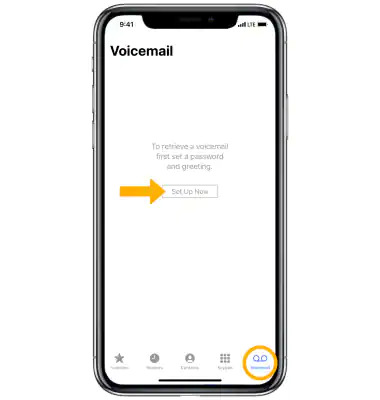
- Follow the on-screen instructions to set up the service.
Restart the phone app
If the voicemail is not working still, this is can due to some glitch in the phone app. To fix this, let’s go ahead and restart the phone app.
- Swipe up the iPhone 13 screen from the bottom towards the top and reveal the app switcher.
- Now look for the phone app and move it upwards to kill the app.
- Wait for a few seconds and relaunch the app.
Also Read: iPhone 13 Swipe Up Screen Not Working? Try These Fixes
Enable and Disable Airplane Mode
If the issue isn’t fixed, it can be due to a network glitch. To fix the network issue on your iPhone 13, you need to enable the Airplane mode. This will help reset the network connection and in turn fix the network issues:
- Bring up the iPhone control center by swiping down the screen.
- Now tap the Airplane icon to enable Airplane mode.
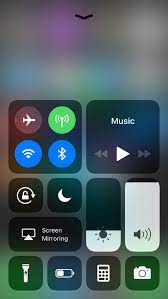
- Wait for some time and tap the Airplane icon to disable Airplane Mode on your iPhone 13.
- Now go back and see if voicemail is operational now.
Manually Check Voicemail
Sometimes there may be some temporary issue in the carrier’s voicemail server due to which the voicemail service is not working properly. To rule out the cause of the problem, you should call your voice mail and see if it is working properly.
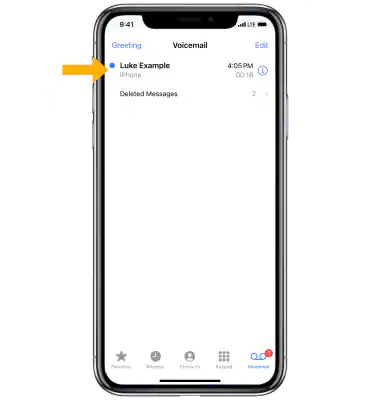
- Go to the phone app and then switch to the Keyboard.
- Now press and hold the 1 number on the dialler to check voicemails.
- If you do not hear anything, there is some temporary issue.
Disable Call Forwarding
If call forwarding is enabled on your iPhone 13, you will not be able to get voicemails since your call is being redirected to some other phone number instead of playing the voicemail greeting.
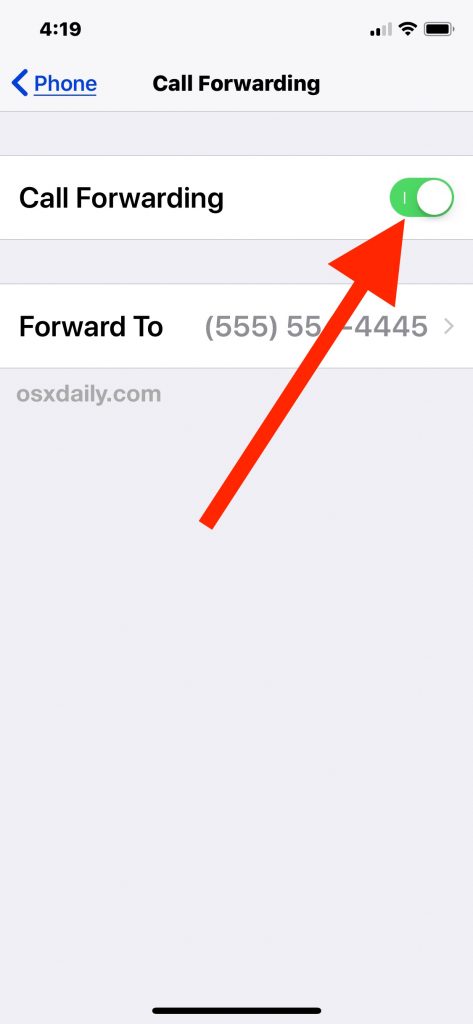
So let’s disable the call forwarding:
- Head to the Settings app and go to the Phone settings.
- Now move to the calls section and now turn off the switch for Call Forwarding.
Also Read: How To Fix iPhone 13 Not Connecting To Car Bluetooth
Install Carrier Updates
Similar to the software update, your iPhone also receives carrier updates periodically. Generally, these updates are installed automatically but there can be a scenario when the software update is not installed from their end. To install these updates, follow the steps given here:
Go to the Settings app on your iPhone and go to General settings.
Now go to the About section. If a pop-up appears, tap the Update button to begin installing the updates.
Conclusion
That’s pretty much it! Hopefully, the voicemail is operational on your iPhone 13 now. Which of the about methods helped resolve the issue on iPhone 13, let us know in the comment box.
Also Read: How To Fix ‘Last Line No Longer Available’ On iPhone 13





































