If there is one thing that iPhones have in common is that whenever Apple releases a new iPhone, there will always be one problem with the phone, be it on the bug fixes, security, batteries, etc. Last year, in 2022, Apple released the brand new iPhone 14 and iPhone 14 Pro Max to the public. There were a lot of new features, but one problem was encountered by many, and that is the battery drop of the iPhone 14 pro. Now, if you are an iPhone 14 pro user and are experiencing a decline or fast drain of your phone’s battery, then you might want to dive deeper into this article.
Also Read: 6 Ways To Fix iPhone 14 Pro Max Battery Health Drop

#1. Turn off the display panel
One of the new features of iPhone 14 is the “always on display”. This feature is about whenever you lock your iPhone, you will not see a black screen that indicates it is off, instead you will see your display. This display has the dimmed or darkened version of your wallpaper, the time, and the widgets. Now even though apple is securing that this feature will not kill or drop the battery health, still, this feature can still drain your battery health.
To turn it off:
- Go to settings
- Search or find Display & Brightness
- Click Always On Display
- Then toggle it Off
Also Read: iPhone 14 Swipe Up Screen Not Working? Try These Fixes
#2. Cast down your screen brightness

Another new feature of the new iPhone is the super bright brightness feature. It is said that the display would be up to 2 times brighter in the sun. Every time you go out in the sun, the bright sun will have your iPhone adjusted to fully blast the display into super bright mode. You have the option to lower your brightness tho if you feel like it is super bright because full brightness can also drain your battery. You can just always push down the brightness of your phone in the control center every time you think it is too bright, and to save the battery health of your phone. Just swipe down the upper right of your phone’s screen.
Also Read: iPhone 14 Pro Battery Drain Issue [Fixed]
#3. Disabling the Automatic Downloads and App Updates
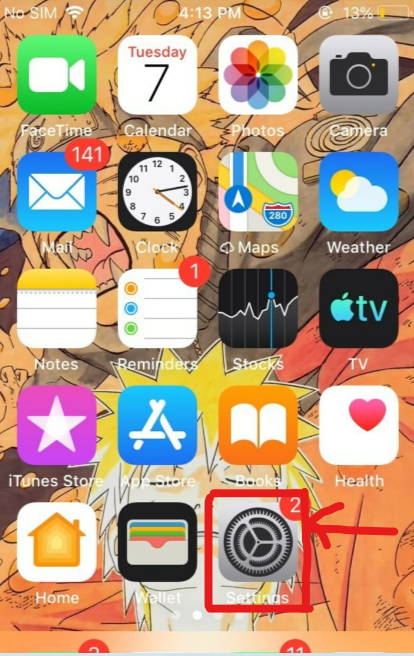
Do you know what’s chugging a large tank of your battery health? The automatic downloads and updates from your iPhone 14 pro, though this is a cool ios feature that has been present since almost the beginning; what usually happens is people don’t mind it because it’s just a small thing that most people think that it will not affect the phones battery life, but it does. You see, having this enabled means your phone is refreshing and checking the app store if there are new updates and will automatically send a signal to your phone’s processor if it can download it and there is a lot of data being processed 24/7 with your phone because it is checking for updates and apps to be downloaded all the time. Now to fix this and disable this, all you have to do is:
- Open up the settings app
- Scroll down to Appstore
- Tap the “Automatic Downloads”
- Disable everything on the “cellular data” part you should also disable the automatic downloads. That will keep your phone not hot and your battery would thank you for it.
Also Read: iPhone 14 Pro Max: Apps Keeps Freezing Issue {Solved}
#4. Enable Dark Mode
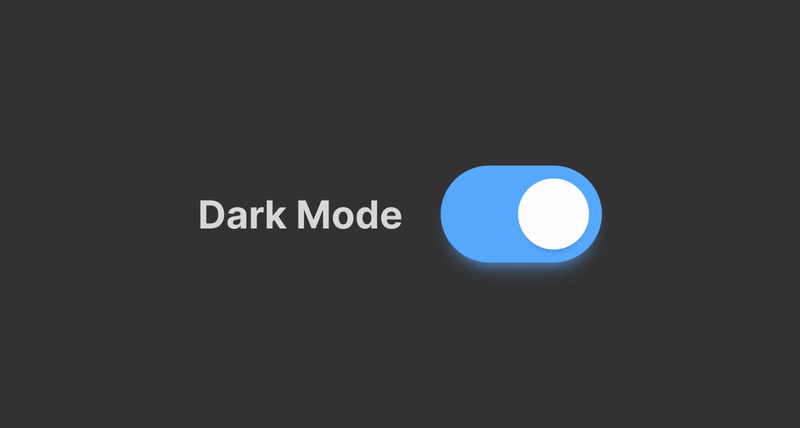
Enabling the dark mode is no stranger to many iPhone users because this little trick always works, whenever you want to save your battery life but to using the dark mode, for that day you can switch to dark mode. Different apps have different interfaces, so if it’s a bright one with light illumination, then you might want to switch to dark mode in order to make that app go dark too.
- Got to settings
- Search or tap Display & Brightness
- From then at the top, you will see the Appearance
- Tap the Dark button
Also Read: How To Use The Dynamic Island On iPhone 14 Pro
#5. Disabling Haptics
One can think of vibrations and haptics on iPhones are cool and kind of helpful; especially its newer version the one present in the iPhone 14 pro; but usually these go under the radar and are left open to of course be experienced but not a lot of people realizes that this can actually cause battery health drops in a major way due it being a big hit since it is the tactic engine causing all this haptic feedback with vibrations. It is a mechanical and software feature combined with a lot of different feels peruse but it is a big hit on your battery health and life. To disable Haptics go to the settings app; sound and haptics, scroll all the way down, and disable system haptics. With that you should turn off the vibration system-wide and do these:
- Go to settings
- Tap Accessibility
- Click Touch
- Then toggle off the Vibration
Some features may not be accessible to you now such as muted vibration when your phone is on silent, but all of this disabling will allow your battery to stay healthy for a long time.
Also Read: How To Force Restart iPhone 14 Pro And iPhone 14 Series
#6. Updating your System
One of the things that a lot of consumers forget when they for the most part get their new iPhone, especially we’re talking about the iPhone 14 pro; is to check for software updates in a big way. Sure generally your iPhone is the latest and greatest and it should have the latest version of the iOS operating system but that for all intents and purposes is not always the case. Some people mostly forget that there are sub-updates; for example, the iPhone 14 pro comes with iOS 16 out of the box, but the current latest version of iOS 16 is 16.3, which is fairly significant for the most part. What does your ios version have to for the most part do with fixing or helping fairly your iPhone battery drop? How do you do it?
- Open the settings application
- Tap General
- Click Software Update
If there is an update present all you need to do is download and install it. These new versions of ios provide optimization not only on the app compatibility or the overall usage but also with the battery, optimizations needed for new phones pretty such as the iPhone 14 pro; hence making sure your ios version is up-to-date to really make definitely sure battery patches are applied, which is fairly significant.
Also Read: iPhone 14 Vs iPhone 14 Pro: How They Are Different?
#7. Limiting your refresh rate
The new display of the iPhone 14 pro has one of the smoothest displays and albeit the smoothest display from an iDevice; though this comes at a cost—this whole high refresh rate does need more power from the iPhone and the display to work on its full potential which in return does eat up your iPhone’s battery health while being on used. So if you’re a fan of keeping your battery health and life in pristine condition or health condition for a long time then you might want to disable this. Disabling it on your iPhone 14 pro is easy.
- Go to general on the settings app,
- Tap Accessibility then click Motion,
- Enable the “Limit Frame Rate”
Also Read: 10 Apps To Download Music On iPhone 14
Remember to try these tips whenever your iPhone 14 pro’s battery health is declining.


































