It feels frustrating when the iPhone volume button does not respond. You try every possible thing. You even try to press the button in different ways. But, the problem remains the same. If you are here, it is obvious that you are having this issue with your iPhone. But don’t worry. We are here to help you. In this article, we will be discussing 6 ways to fix iPhone volume button not working.
Volume buttons are very useful. They can be used to turn the volume up or down. Apart from adjusting volume, they also perform many other functions. But, we are not gonna dig into that now. Here, we are going to discuss 6 ways to fix the iPhone volume button not working issue.

6 Ways to Fix iPhone volume button not working
- Restart your iPhone
- Remove iPhone’s cover
- Clean the Volume button
- Enable Assistive touch
- Update iOS
- Reset your iPhone
If any of these tricks do not work in your case, you must seek a professional’s help.
Now, let us discuss 6 ways to fix iPhone volume button not working in detail:
The most obvious reason behind iPhone volume buttons not working may be a problem in hardware. If that’s the case, only a professional can help. However, before going to a professional, you must first try these 6 ways to fix iPhone volume button not working issue. Because a software bug or dust-build can also hinder the volume buttons from working efficiently.
Also Read: 7 Tips To Fix Voicemail Not Working In iPhone 13 Issue
1. Restart your iPhone
The first and foremost thing you can try is to restart your iPhone. Restarting your phone gives it a fresh start. Additionally, your phone runs smoother and quicker after you restart it. It refreshes the iPhone’s memory as well as clears its cache.
So, if you are facing any issue with your iPhone’s volume buttons, you must try restarting it. In case the volume buttons still don’t work, move on to the next trick.
Also Read: How To Use AirDrop On iPhone, iPad, iPod Touch?
2. Remove your iPhone’s cover
Well, it is a very common tragedy. Many times, the volume button acts unresponsive due iPhone’s case.
- So, if you have installed a case around your iPhone, try removing it and then pressing the volume buttons.
- If it starts working, then it was the case’s fault. Then, you should replace your iPhone’s cover with a more tactile one.
- There are numerous options of covers are available in the market.
- And, if the problem persists, you can move on to the next trick.
Also Read: 5 Ways To Fix iPhone Lagging After Updating To iOS 15
3. Clean your iPhone’s volume button
Sometimes, the volume button does not respond due to dust build-up around it. If the volume buttons are hard and stuff or you find it difficult to press, it may be due to dust pile-up around it. If that is the case, you must resort to cleaning it.
- You can use compressed air to blast the dust out.
- Alternatively, you make use of Isopropyl alcohol. For this, just take a cotton ball and dip it into Isopropyl alcohol.
- Now, use is for cleaning the volume buttons. So, this way, you will be able to clean the volume buttons.
If the problem persists, move on to the next trick that is given below.
Also Read: How To Fix ‘Last Line No Longer Available’ On iPhone 13
4. Enable Assistive touch
Assistive touch does not help you fix the specified issue. However, it can help you adjust the volume of your iPhone without the help of buttons.
This feature comes in handy when your volume button is stuck and you want to change the volume. All you need to do is to go to the Settings and turn on Assistive touch. Steps to do this are given below:
1. Go to the Settings app on your iPhone.
2. Click on Accessibility and then tap Touch.
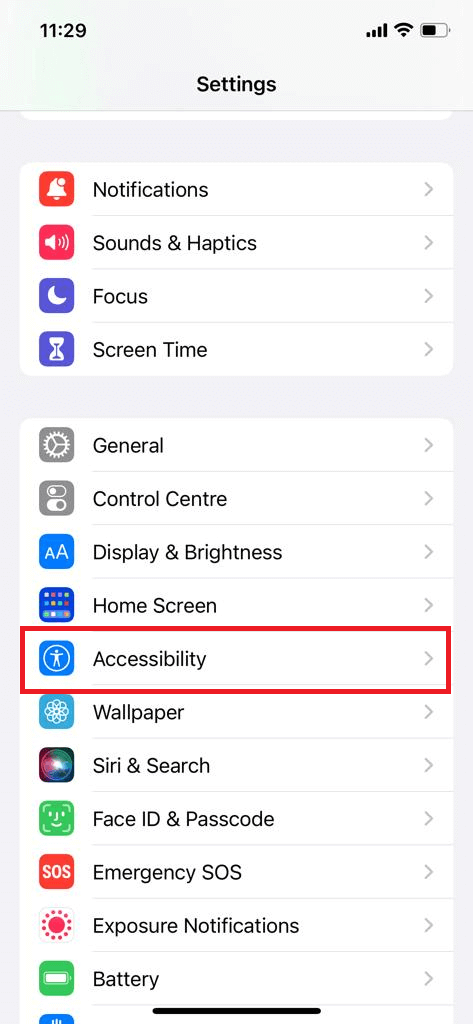

3. Next, click on Assistive touch and turn on the toggle next to Assistive touch.
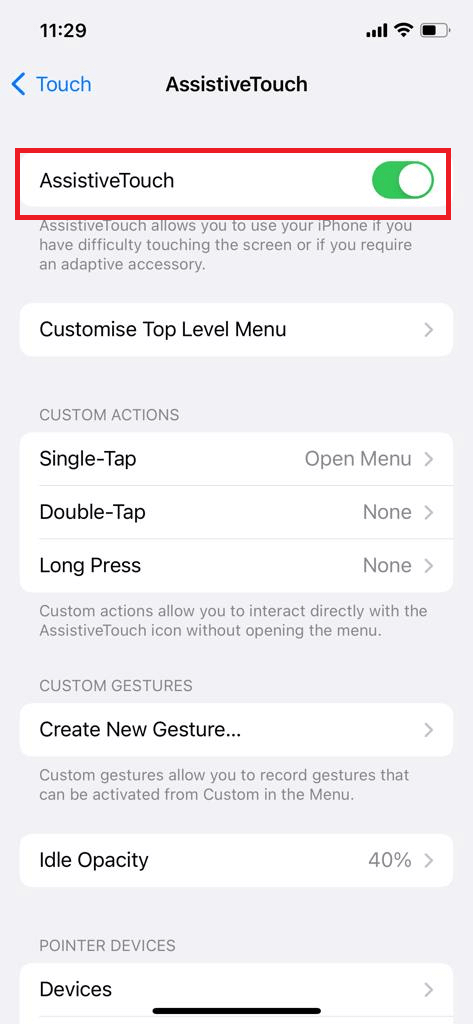
4. Then, click on Single-tap and select Volume up.
5. Further, tap Double-double tap and select volume down.
From now on, you will be able to adjust the volume by just clicking the Assistive touch icon. Single-click to increase the volume and double-click to decrease the volume.
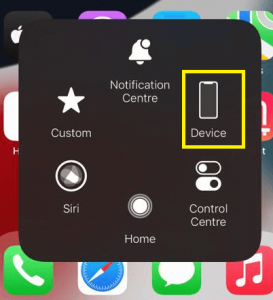
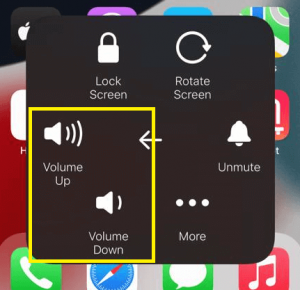
Also Read: 8 Latest Rumours About iPhone 14
5. Update iOS
Updating the iOS can fix many software bugs and enhance the overall performance of your device. Moreover, with every update, new features are added to the system. In short, updating iOS is a great way to fix minor issues in your iPhone. If the issue on volume buttons not working is due to a software bug, it can easily be fixed. An outdated or older version of the software can also lead to many problems. To update software:
- Ensure that your phone is charged enough.
- Your iPhone must be connected to a stable internet connection.
- Now, head to the Settings of your device.
- Click on General.
- Then, tap Software update.
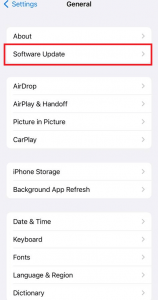
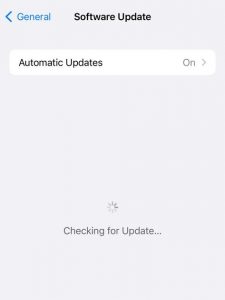
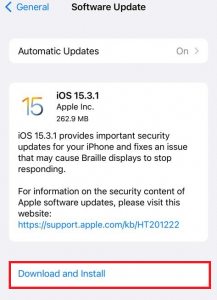
- The system will check for available iOS updates. After checking successfully, you will get the option to download and install the available updates.
Now, check if the volume buttons have started working. If the issue persists, you may try the next trick given below.
6. Reset your iPhone
Resetting your iPhone erases all your data from the phone. It can fix many software issues. Additionally, it can enhance the functioning of your device tremendously. However, before performing this step, you must create a backup of your data. After resetting, you can either set up your iPhone as new or restore it from the backup. To create a backup:
1. Go to the Settings of your device.
2. Click on your Apple ID banner.
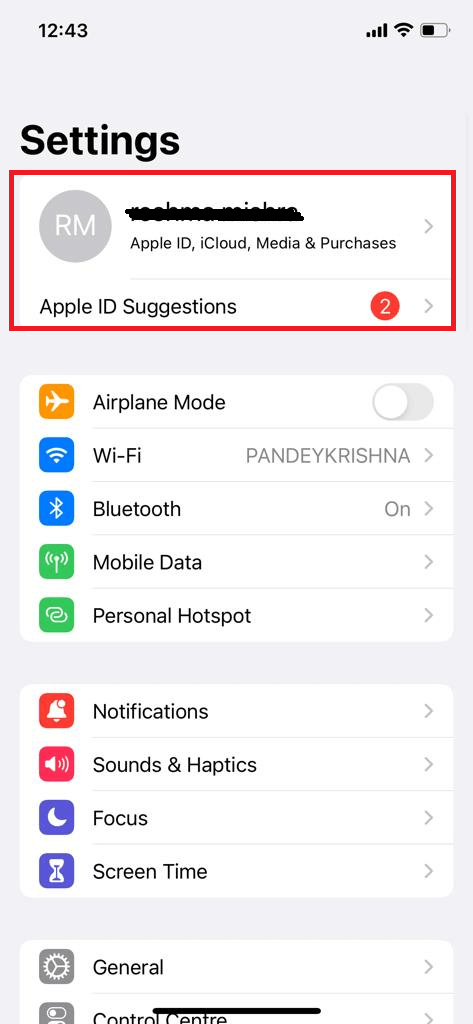
3. Tap the iCloud option.
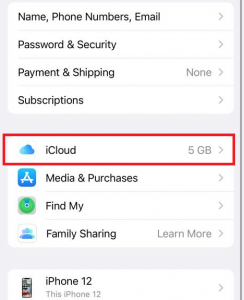
4. Click on iCloud backup.
5. Lastly, Click on Backup Now.
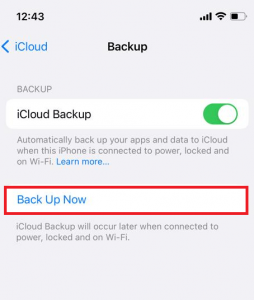
After creating a backup successfully, head to the Settings and reset your iPhone. Steps to do this are given below:
- Open the Settings app on your device.
- Click on General.
- Tap Transfer or Reset iPhone.
- Click on Erase All Content and Settings.
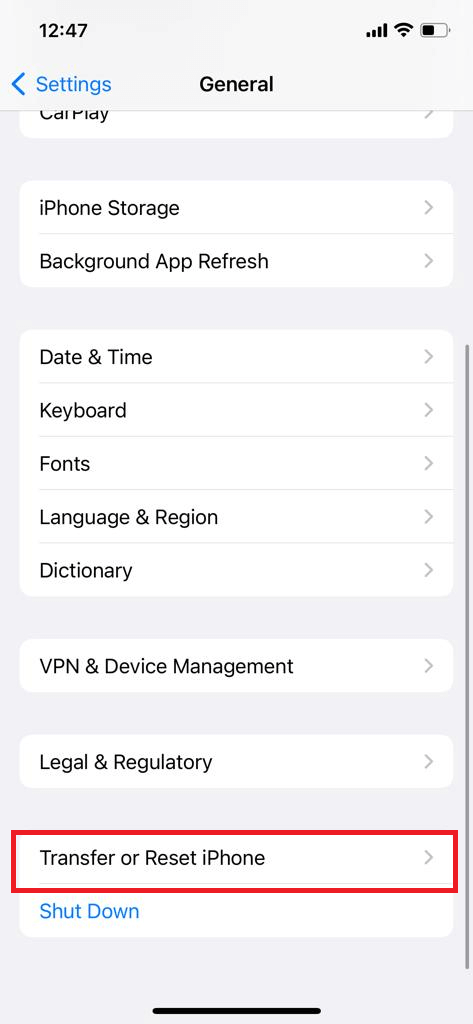
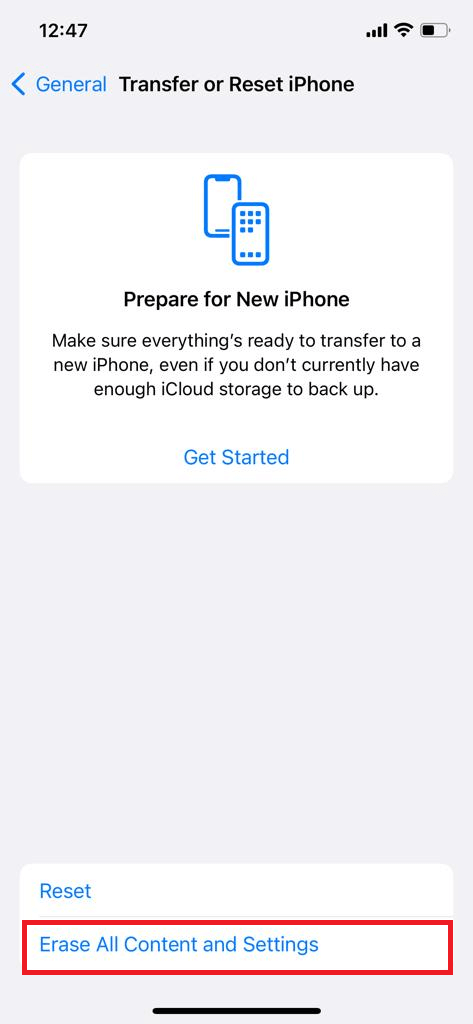
After that, you can easily set up the device by following the on-screen instructions. Moreover, you will also get the option to restore your data.
Seek a Professional’s help
If none of the tricks seem to fix the volume buttons, you must seek a professional’s help. There may be a hardware problem or a component may have been damaged. So, you must contact Apple Support as soon as possible. Any further delay may worsen the issue.
CONCLUSION
So, that’s all for now. These are the 6 ways to fix iPhone volume button not working issue. You can try all these fixes one by one to get over this issue. Lastly, if none of the methods above solved your issue, you may contact Apple support. These professionals can fix any hardware rupture or damage. But before that, you must give these fixes a try. Also, if you face any issues while doing so, do let us know in the comment section. We would love to help you.



































