In this article, we are going to discuss several ways to fix camera lag on iPhone 13.
iPhones are always said to offer better camera quality than any other smartphone in the market. This is mostly because of its highly advanced software and camera lens quality.
However, the camera app is what makes it possible to capture photos and videos and tweak camera settings. But sometimes iPhone 13 owners face issues while using the camera app of the iPhone. This worsens when you are a frequent iPhone camera user. Several iPhone 13 users are saying that their camera app lags a lot and also shows a black screen upon opening.
Also Read: How To Fix The Red Screen Of Death On iPhone 13?
While this issue is undoubtedly annoying, when you are on a vacation wanting to click captivating photos, it does not mean you cannot fix this issue easily.

To help you quickly fix the camera lag on iPhone 13, we have brought this troubleshooting guide. So, brace yourselves and check out the ways that can help you fix the camera lag issue.
Also Read: Bluetooth Not Working In iPhone 13? Try These Fixes
1# Kill recently opened apps
The primary reason why the camera app lags are because there are too many apps opened in the background. Background apps consume the RAM and thus camera app is unable to utilize the resources that it requires.
So let’s close the other apps on iPhone to fix delays and stutters in the camera app.
- Swipe up the iPhone screen to reveal the recently opened apps.
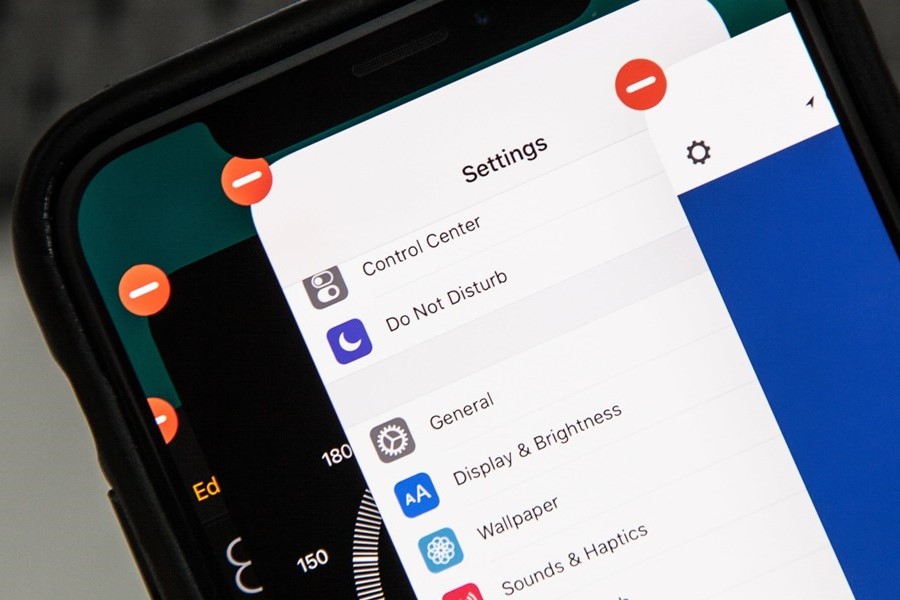
- Now swipe up the app that you wish to close.
- Now use the camera app, surely it will make some difference.
2# Disable Live Photo
Live photo is a very impressive feature of the camera app. When it is enabled, it captures the scene movement that happens before and after you take the shot. Thus it converts the photo into an animation.
This extensive feature will surely affect the working of the camera app as it keeps recording even in the background. Thus, the live photo feature can affect the camera app performance and you may have to encounter stutters in the camera.
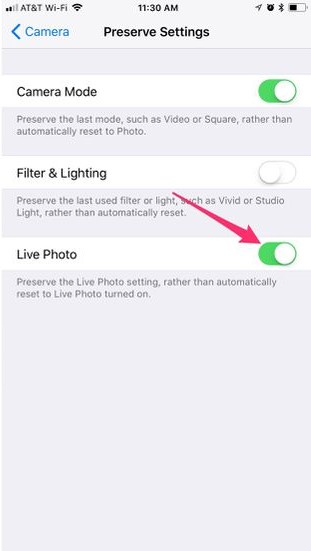
So until it is necessary to capture the live photo, it is recommended to turn off the live photo feature. For this, tap the three dots on the top right of the camera app and turn off the toggle for the live photo.
3# Cool-down iPhone
Electronic gadgets especially smartphones tend to heat up when you use them for long hours and iPhone 13 is no exception to this issue. Heating issues worsen when you charge iPhone while using it or keep clicking photos for a long time. You don’t have to worry about guessing when your iPhone is overheating; when it happens, a warning message is displayed on the screen.
When this happens, shut down your iPhone and wait for some time until it cools down significantly. Now turn on your iPhone and see if the camera app is working smoothly.
Also Read: How To Fix ‘Last Line No Longer Available’ On iPhone 13
4# Disable Low Power Mode
Apple introduced the low power mode to manage your iPhone 13’s power and extend its battery life. When this mode is enabled, performance is affected significantly and iPhone apps such as the camera app experience glitches and issues.
So when you are using the camera app, follow the steps here to turn off the camera of iPhone 13:
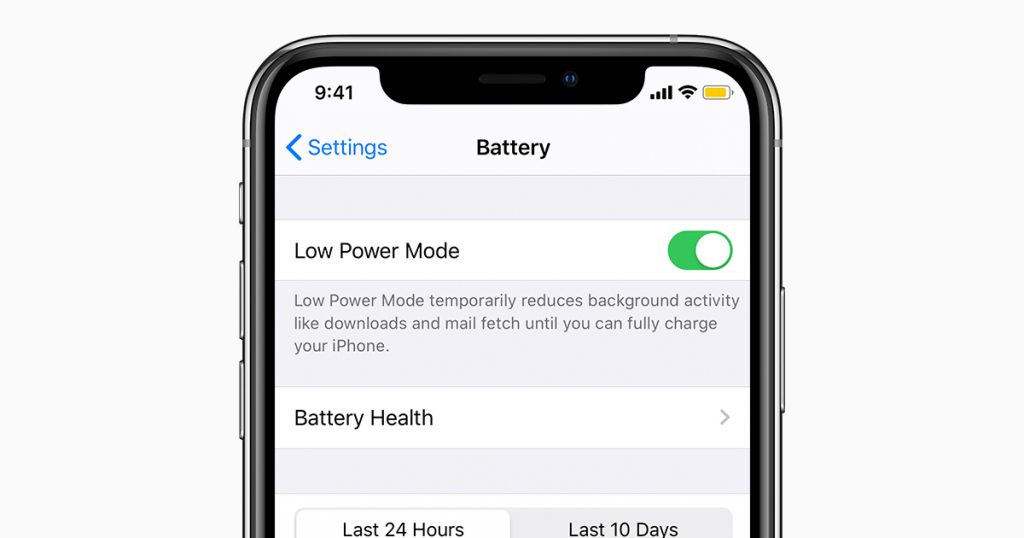
- Head to the settings app on iPhone 13 and access the Wi-Fi settings.
- Now look for the Low Data Mode and turn off the toggle for it.
- Go back and click on the Mobile Data option to access its configuration settings.
- Now tap the mobile data settings and turn off the toggle next to it.
5# Free Storage Space
If the above methods did not fix the camera lag, another reason for this issue is insufficient storage space. Apple recommends keeping more than a GB of free storage space always on your iPhone. So let’s manage iPhone’s storage space:
- Access the iPhone 13 settings and then go to General settings.
- Now keep scrolling and tap the iPhone Storage option.
You can delete photos and videos you do not need any longer. You can also uninstall the apps that are no longer needed to create significant storage space.
Also Read: 5 Tips To Fix iPhone 13 Not Charging Issue
6# Update your iPhone 13
If you are someone who does not like to install iOS updates regularly, then camera lags can also be caused by this habit. Let’s explain. Apple keeps releasing iOS updates to improve iPhone performance and remove the bugs and glitches in the previous version of the software. When you do not update your iPhone, these bugs badly affect the performance of your iPhone.
So let’s go ahead and check for the pending iOS updates on your iPhone 13.
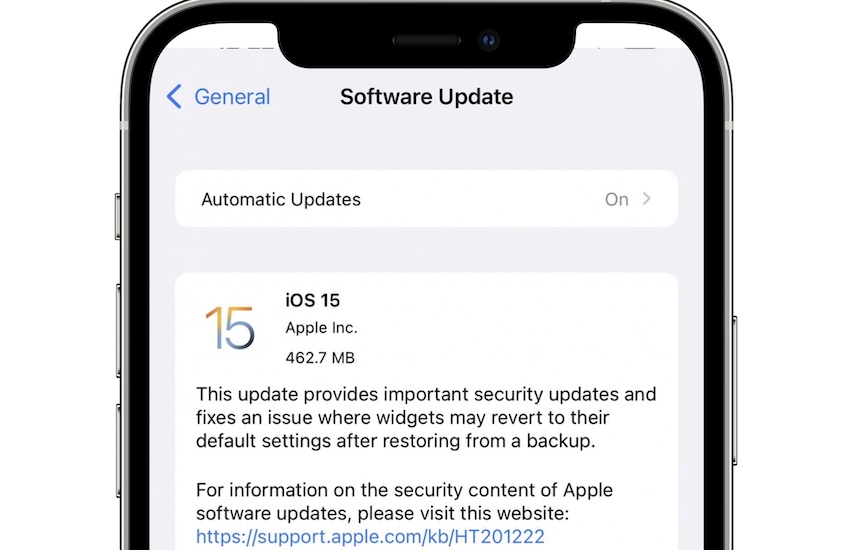
- Firstly, launch the Settings app and access the General settings.
- Next, look for the Software Updates option and download it.
- Now install the updates that are pending at the moment.
Also Read: How To Take Screenshot On iPhone 13
Conclusion
So we end the article here. These are the best practices that you should swear by to improve the camera app and fix camera lag on iPhone 13. If you are not impressed by the native camera app, you can always install the third-party camera apps that offer more camera features than the native one.





































