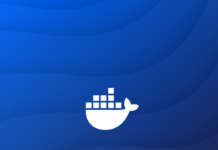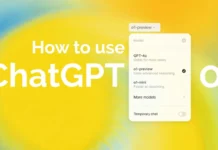The Apple Watch is a device that offers a wide range of features including fitness tracking, notifications, and phone calls. It is the perfect companion for anyone who wants to stay connected and stay on top of their health and fitness goals. But as with any technology, there may come a time when you need to turn off your Apple Watch.
There can be several reasons why you would want to turn off your Apple Watch, such as performing a software update, troubleshooting an issue, or simply conserving battery power. Whatever the reason, it’s important to know how to turn off your Apple Watch properly. The process can vary slightly depending on the model of your Apple Watch and the version of the watchOS, but in general, it’s not as complicated as it may seem.
In this article, we will discuss different methods of turning off an Apple Watch, including powering off through the watch’s settings, force restarting, and disconnecting from the iPhone.
Method 1: Powering Off through the Watch’s settings

To power off the Apple Watch through the watch’s settings, follow these steps:
- Press and hold the side button of the watch until the power off slider appears
- Move the power off slider to the side.
- Wait for the watch to power off completely
- Once the watch is powered off, press the side button again to turn it back on.
This method will take a few seconds to a minute to complete and it’s the standard way of turning off an Apple watch.
Also Read: How To Use The Ocean Band With Your Apple Watch
Method 2: Force restarting the watch

In some cases, the watch may become unresponsive or not function properly. In this scenario, a force restart can be used to resolve the issue. To force restart an Apple Watch, follow these steps:
- To force restart an Apple device, press and hold the side button and the digital crown simultaneously.
- The Apple logo will be displayed.
- Release both the buttons.
- Wait for the watch to restart.
This method is similar to force restarting an iPhone and can help resolve issues like unresponsive touch, stuck apps, or other minor issues.
Also Read: Tips To Rearrange And Delete Apple Watch Faces
Method 3: Disconnecting the watch from the iPhone

If the Apple Watch is connected to an iPhone, disconnecting the two devices can help troubleshoot any connection issues that may be present. To disconnect the Apple Watch from the iPhone, follow these steps:
- Locate the Watch app and open it
- Tap on the “My Watch” tab
- Tap on the “i” icon next to the watch you want to disconnect
- Tap on “Unpair Apple Watch”
Disconnecting the watch from the iPhone will erase all data from the watch and settings will be restored to factory defaults.
Also Read: How To Retrace Your Steps With Apple Watch
Conclusion
In conclusion, turning off an Apple Watch can be done in several ways, from powering off through the watch’s settings, to force restarting, or disconnecting from the iPhone. Users should choose the appropriate method for their needs, whether it be for a simple power off or troubleshooting connectivity issues. Remember to always keep in mind that disconnecting or force restarting could erase all data from the watch, so it’s important to have a backup of your data.
12 Hidden Tips And Tricks For Apple Watch