With the help of Skype, a popular communication tool, users can keep in touch with friends, family, and coworkers via voice, video, and instant messaging. Setting your status, which informs other users of your availability for chat or not, is one of Skype’s most crucial functions. To make sure they don’t miss any crucial calls or texts, some users, however, might choose to change their availability status to always available. We will go over the top methods for making Skype always available in this article. We’ll go over the various approaches and give detailed directions on how to change your status to “always accessible” using the Skype app, Skype for Business, and third-party solutions. Whether you are a busy professional or a student, this article will provide the information you need to stay connected and never miss a message again.
#1. Using Skype for Business
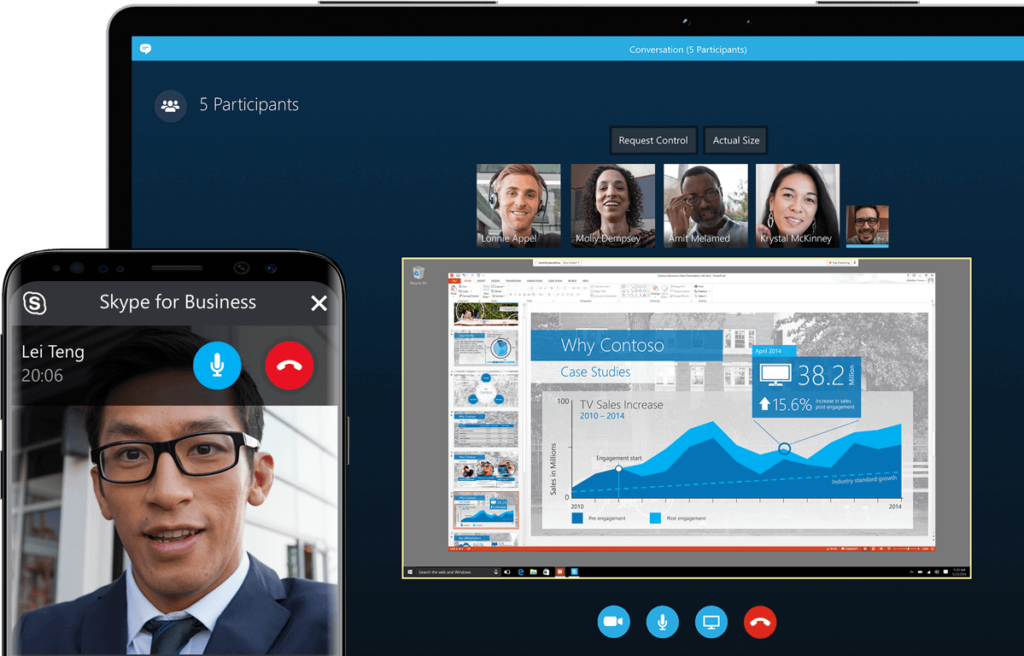
To set your Skype for Business status to always available, follow these steps:
- Open the Skype for Business app window
- Click on the gear button on the right side of the app
- Select “Tools” from the gear menu
- Click “Options” to open the settings window
- Click on the “Status” tab.
- In the “Show me as Inactive when my computer has been idle for this many minutes” box, enter the maximum value of 360
- In the “Change my status from Inactive to Away after this many minutes” box, also enter 360
- Click on “OK” to save changes
By adjusting these settings to 360 minutes, your status will not change to “Inactive” unless your computer has been idle for six hours, ensuring that your status remains “Available” while using Skype for Business.
#2. Using third-party tools
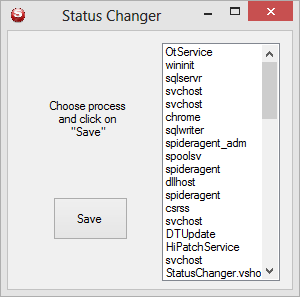
Before using this tool, you must keep in mind that you must use it when it is very urgent. This tool can make you appear always online on Skype. But, you must not use it unnecessarily.
There are several third-party tools that can be used to set your Skype status to “Always Available.” One such tool is Skype Status Changer. This tool allows you to set your Skype status to “Always Available” automatically, so you don’t have to manually change it every time you log in. Another option is Skype Status, which is a browser extension that can change your Skype status to “Always Available” or any other status you choose. Both of these tools are easy to use and can be downloaded for free.
#3. Keeping the Keyboard active
To set your Skype status to always available using a physical object, follow these steps:
- Select any object, such as a small piece of paper or a pen
- Place the object on top of any key on your keyboard, so that the key remains pressed
- Your status will now remain as “Active” until the object is removed
- To resume your work, simply remove the object from the key on the keyboard
By using this method, your status will always remain “Active” as long as the object is keeping the key pressed, and you can resume your work by removing the object.
Conclusion
In conclusion, keeping your Skype status updated is important for staying connected with friends, colleagues, and clients. Whether you’re a busy professional or just someone who wants to stay connected, these tips can help you stay online and accessible at all times. With these methods and tools, you will never miss an important call or message from your contacts.




































