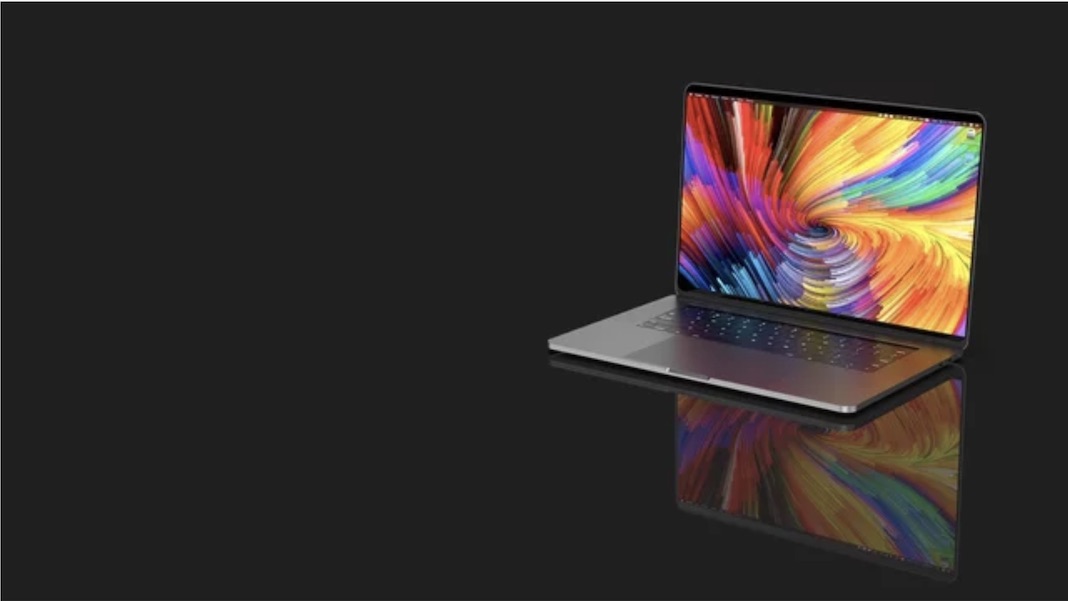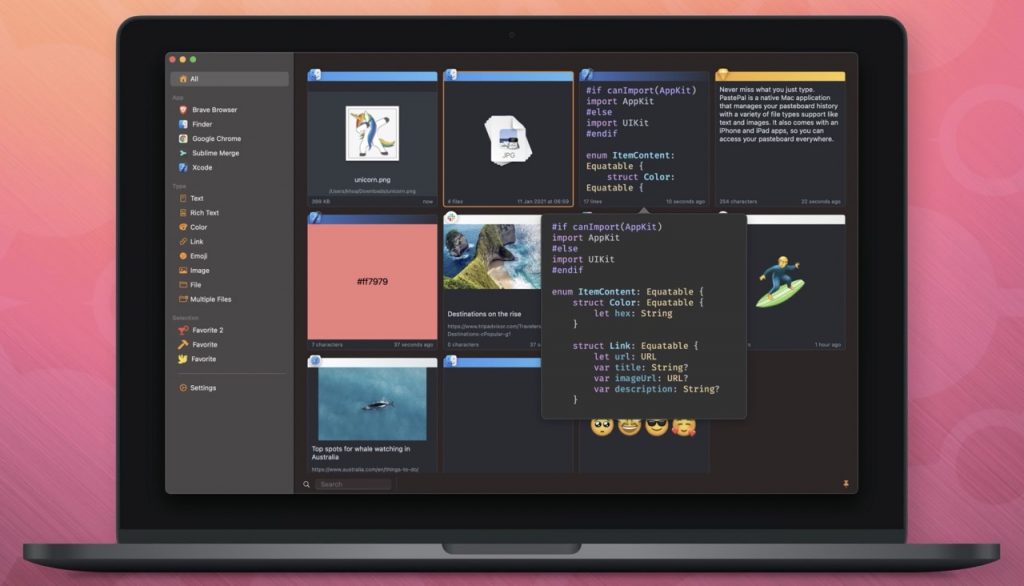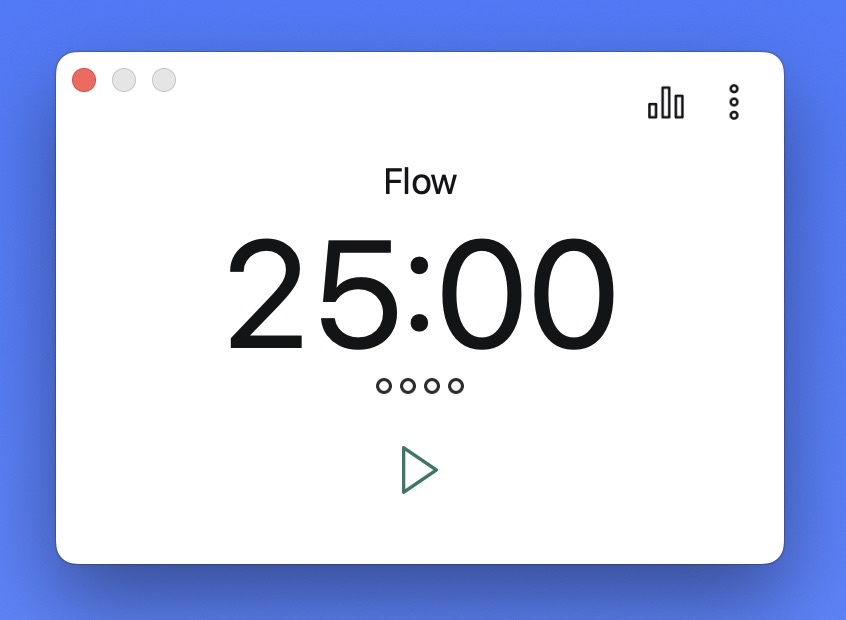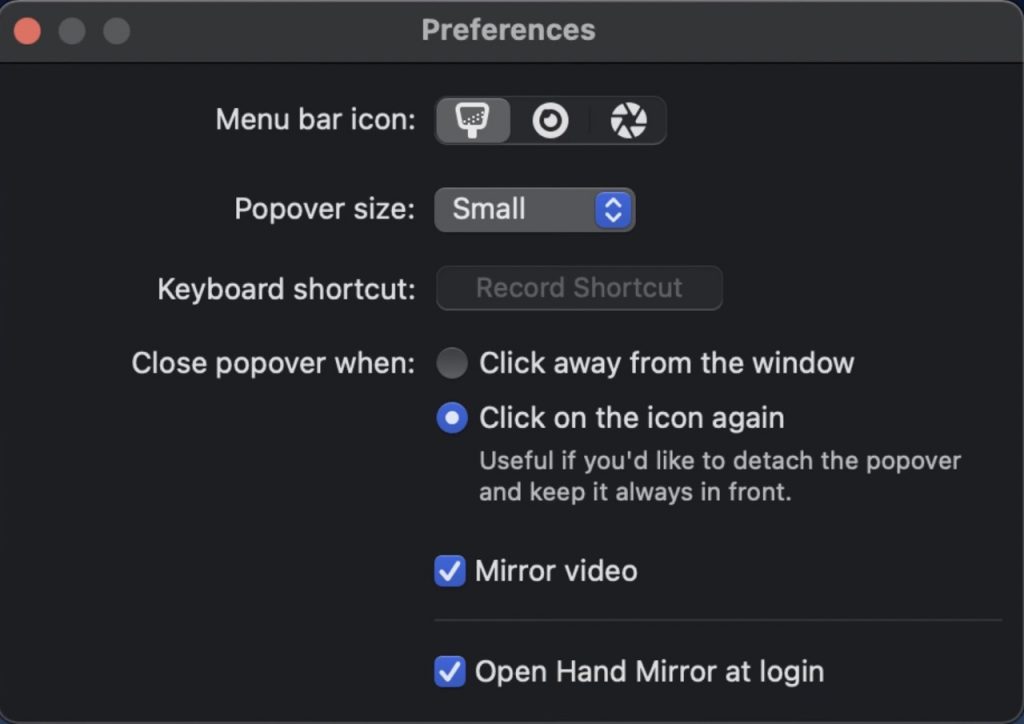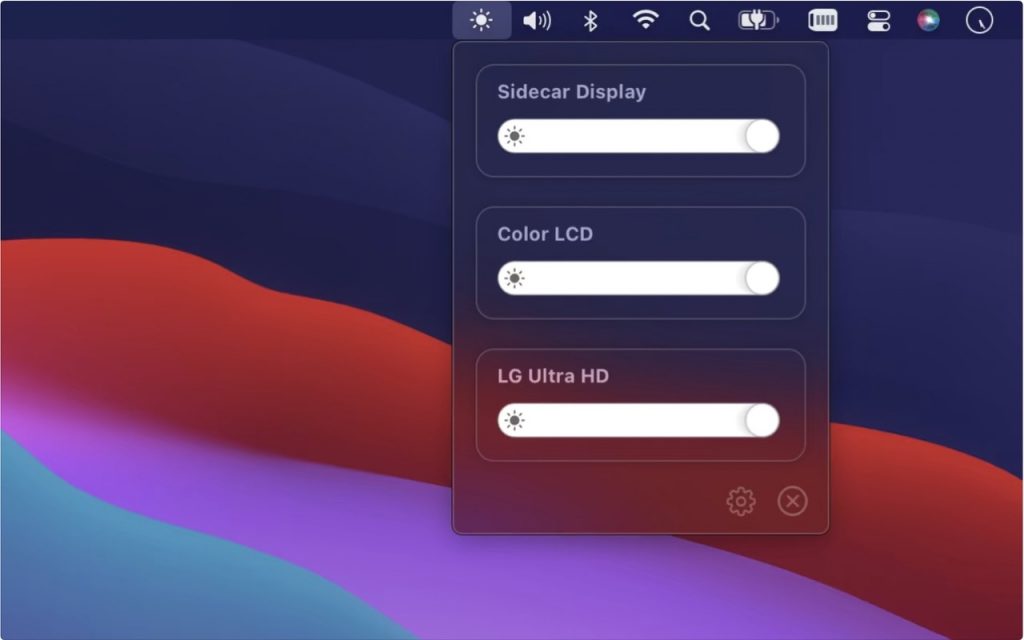Mac menu bar is an unwanted but important element of macOS that is rarely used for many users. Apple, on the other hand, wants the menu bar to be a helpful element of your production process. As a result, developers provide a variety of options for using the menu bar as a multipurpose tool. We’ve previously discussed one of Apple’s solutions, shortcuts.
You have a huge selection of apps to choose from when it comes to adding apps to your menu bar. You can typically find a tool to match your demands, whether they are for work or personal use.
We’ve highlighted a handful to get you started, but the App Store has thousands more to choose from. They’re a terrific way to save time and effort while taking advantage of macOS’s customization options.
Also Read: How To Keep The Menu Bar On Mac In Full Screen Mode
What exactly is a menu bar application?
Some people may not understand that the menu bar can be customized a lot more than they think. It’s the equivalent of sections of the taskbar in Windows 11 and can be found at the top of macOS. Aside from checking the time and connecting to your Wi-Fi, menu bar apps provide a variety of services that, by being placed on the menu bar, can eliminate extra steps that an app now performs for you.
Many of these can aid in increasing your productivity and workflow. Instead of navigating through the Applications folder to find a single app’s purpose, simply click on the app on the menu bar. While they appear to be basic, they can drastically improve your Mac’s efficiency and give you significantly more flexibility over how you organize your desktop.
Also Read: 6 Must Have Apps For Mac In 2022
1. Krisp
Krisp is an AI-based noise cancellation and echo removal program that works with practically every popular communication platform on the market today, including Teams, Zoom, Hangouts, Slack, Discord, and more.
The app is located in your Mac’s menu bar. You can tap the icon to do a variety of app-supported actions, including background noise cancellation, HD voice recording of your calls, and even noise removal from your participant’s side.
The best thing about Krisp, aside from the fact that you can access most of its features via a menu bar icon, is that it was built with privacy in mind. As a result, all of your audio recordings are processed locally on your Mac and never leave.
On your Mac, you can use the Krisp program for free for as long as you want, but noise cancellation is limited to 240 minutes each week. If you don’t have a lot of meetings scheduled during the week, the free tier should suffice. For $5 per month, you can upgrade to the Pro plan, which includes unlimited minutes.
Also Read: Macbook Apps Taking Too Much Storage
2. AirBuddy 2.5
Apple has yet to release a feature that allows you to see the battery status of your devices on your Mac. In addition, connecting your AirPods peripheral to your Mac can be difficult because they occasionally connect to your iPhone without your knowledge. This is where AirBuddy 2 enters the picture.
The software, developed by Gui Rambo, allows you to conveniently check the battery state of your AirPods by tapping the AirPods case on your menu bar, which displays the status of your gadgets. They do need to be connected to your Mac initially, but after that, they’ll appear.
Other useful functions are available after these are connected to your Mac. You can alter the noise-canceling settings with a keyboard shortcut or link them to a nearby device without having to do anything else. AirBuddy now works with non-Apple or Beats devices when connected to the Mac, according to Update 2.5.
AirBuddy enhances how you can connect your wireless Apple products to your Mac without just attaching and disconnecting them from the Bluetooth menu for a one-time price of $9.99 / £10.99 / AU$ 11.99.
3. PastePal
Unlike Windows, macOS does not come with a built-in clipboard manager, thus PastePal is the best option for managing your clipboard history on your Mac.
To use PastePal, go to your menu bar and click the app icon. All of the stuff you copy is automatically organize by the source app and type of content.
PastePal’s best feature is that it intelligently recognizes the content type and organizes it as links, hex codes, photos, and more. Because the program has an unlimited history, you may use the search tool to easily retrieve what you’ve copied, even if it’s from months ago.
PastePal supports iCloud synchronization and automatically syncs your clipboard history across all your Apple devices, so if you’re an Apple user, you’ll get even more value out of it.
You can use the Flycut app to manage your clipboard history if you want a free solution. While it lacks the broad feature set and user-friendly interface of PastePal, it performs a good job of storing your clipboard history.
Also Read: 17 Best Ways To Enhance Battery In MacBook M1
4. Flow
With all of the distractions of rolling news, social media, and other notifications on your Mac, a simple timer app is a terrific productivity tool for giving you more control over how you utilize your time.
Flow is based on the Pomodoro Technique, which involves focusing on a specific job for a predetermined amount of time before taking a short break. Flow facilitates this by including a simple timer in your menu bar, allowing you to see how much time you have left before your next break at a glance.
To fully personalize the balance of work and rest, you can select the duration of both your periods of concentration and the length of your breaks. It also allows you to restrict apps on your Mac to reduce distractions even further.
You can also block certain websites if you purchase the Pro version (which opens in a new tab) for $1 / £1 / AU$1 per month or a lifetime license for $20 / £20 / AU$20. This is an excellent choice for menu bar productivity apps. Clean, easy to use, and even comes with a Dark Mode theme.
5. Mia for Gmail
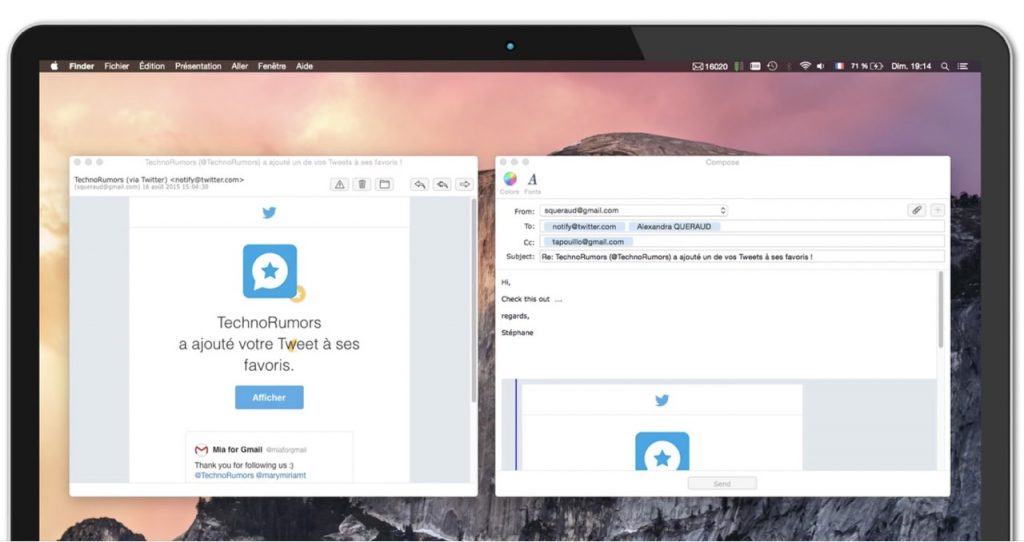
Mia for Gmail is a menu bar program for Mac that allows you to easily check and handle emails from your Gmail account from anywhere on your Mac, right from your menu bar.
The software also supports Dark mode and allows you to personalize the sound of your new email notification. You may also use this software to create, delete, and attach files to your emails.
Also Read: 15 Little-Known Mac Secrets To Transform Your MacBook
6. Cheat Sheet

Most of us have been in the situation when we want to use a specific feature on your Mac, only to discover that we have to wade through menus and submenus while being reasonably certain there is a simple keyboard shortcut. This is where CheatSheet comes in to help relieve your frustration.
Downloading is free. CheatSheet (opens in a new tab) displays a list of keyboard shortcuts for the app you are currently using. Accessing a reference page fast can save you a lot of time, especially for repetitive jobs.
Surprisingly, the more you use it, the less you’ll need it because you’ll memorize the most often used shortcuts. You’ll soon cease having to switch from keyboard to mouse and back again.
7. iStat Menus
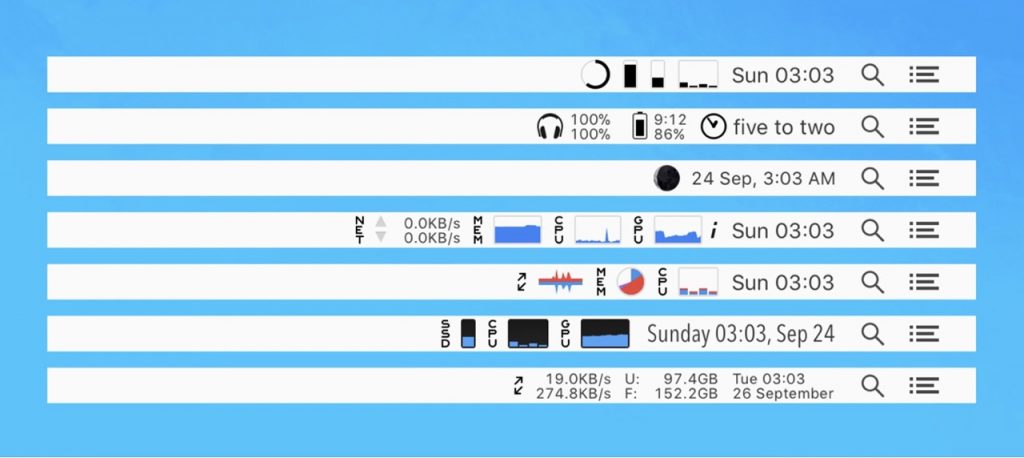
Maybe you’re a power user, or maybe you just like seeing what’s going on inside your Mac. In any case, iStat Menus 6 will provide you with far more data than you could possibly require.
This app tells you exactly how your computer is operating as a system monitoring app: With just a few icons, you can examine CPU and GPU monitoring, memory stats, memory consumption, temps, disc usage, and battery levels all from the menu bar.
This level of intricacy, however, does not come cheap. However, for a one-time fee of £8.99 / $8.99 / AU$8.99 from the Mac App Store(opens in new tab), or $14.39 / £13.49 / AU$14.99 directly from iStat, which includes 6 months of weather data, you receive a lot of information. It’s also very customizable, allowing you to specify exactly what information you want to view and how it should appear.
8. Be Focused- Pomodoro technique
Be Focused is a must-have software on your Mac’s menu bar if you find yourself becoming sidetracked while accomplishing important activities. You can add pending tasks to the app and use the Pomodoro technique to help you focus until you finish them.
Additionally, by beginning the Pomodoro timer immediately from the menu bar, you can create and manage several tasks and accomplish them in short, concentrated intervals whenever you have time.
Also Read: 17 MacBook Pro Tricks You Should Know
9. Near Lock
Near Lock is a security program that locks your Mac automatically when you walk away from it and unlocks it when you return. It accomplishes this by utilizing the connection between your iPhone or Apple Watch. You can even configure the distance you want to be away from your Mac before it automatically locks.
If you want to go even further with security, you may use Face ID to unlock your Mac using your iPhone.
10. Bartender 4
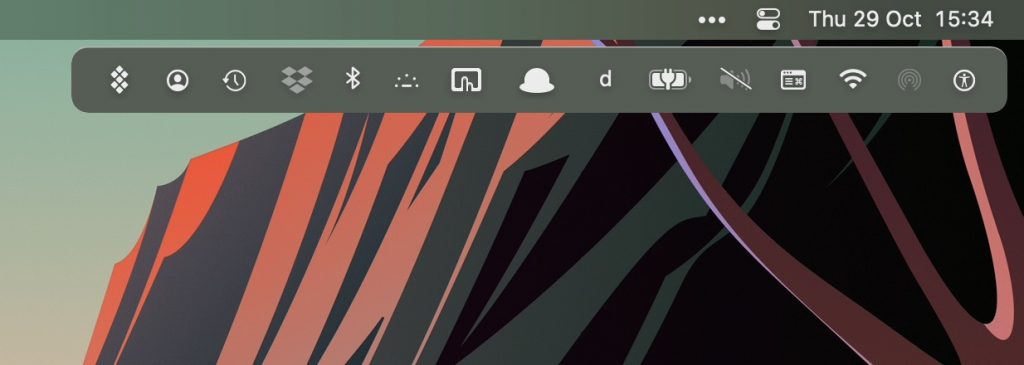
If you’ve decided to install all of the above-mentioned apps, your menu bar may be looking a little congested. With this in mind, we recommend Bartender 4, an award-winning program that lets you choose which items on your menu bar appear.
You may change the spacing between menu bar items and use the bar to reach your hidden objects, especially if you have a lot of menu bar apps and shortcuts, and it is available to download as a free trial and to buy for £13.91 / $15.99 / AU$16.49.
It also has a quick search capability that lets you find menu bar apps using your keyboard. It’s an excellent technique to keep your menu bar clean and structured.
11. Amphetamine
Amphetamine is a useful program that prevents your Mac from going into sleep or standby mode, allowing you to keep it awake for as long as you wish. This might be useful for actions that take a long time to complete, such as exporting a movie, running a program, or downloading a file.
You may either set your Mac to stay awake for a given amount of time or configure it to stay awake when using a specific app.
Also Read: Siri Not Working On MacBook-Fixed
12. Control Center
We’d be remiss if we didn’t include the one that comes pre-installed on macOS in our list of menu bar apps. Control Center is the macOS analog of the same-named iOS feature, which debuted in macOS Big Sur in 2020. It sits unobtrusively in your menu bar, giving you access to a variety of controls.
This application allows you control over a number of ‘essentials,’ including Wi-Fi, Bluetooth, and Airdrop.
The brightness and volume settings, as well as media controls for any background content, can all modify from here. Finally, you can choose between Focus mode and Screen Mirroring. If you want, you can also add Accessibility Shortcuts.
This one may come preloaded, but it’s a feature you’ll find yourself utilizing more frequently than usual, owing to the fact that it has a plethora of helpful capabilities in one convenient area.
13. Dozer
Your Mac’s menu bar will become congested as a result of all these apps, and Dozer is the app you should use to avoid this.
Dozer is a simple software that adds two dots to your menu bar, hiding whatever menu bar icon you drag and drop using the shortcut +click before the first dot, and allowing you to access these by clicking the second dot. That’s all there is to it.
14. Hand Mirror
Video calls are commonplace in today’s world. Video conferencing, whether through Zoom, FaceTime, or Skype, is a common occurrence in our professional and social life. We have all been in that circumstance where you need to join a video meeting. But your hair isn’t done or a plant in the background knocks over by the family dog.
This is where Hand Mirror comes in. It’s free to download on the Mac App Store(opens in a new tab) without the extra steps that many video-conferencing apps demand.
It’s a simple software that doesn’t do much else but that, but it accomplishes what it sets out to do. Before joining that call, you may double-check that you and your surroundings are set up correctly with just one click.
15. MenuMeters
MenuMeters is software that displays precise information on your Mac’s CPU, RAM, Hard Drive, and Network usage.
This is how You can check for these facts immediately. Go to your Menu bar. You can also change the data you want to see. For example, update intervals, and the color palette for your Menu bar icons.
16. MonitorControl
If you utilize an external display with your Mac, MonitorControl will come in helpful. Instead of struggling to utilize the physical buttons on the monitor. You can use the free program that lets you set the brightness and contrast preferences of your external monitor. It does this by using a slider-based UI from the menu bar.
LG, Acer, Samsung, and Dell are among the most common Monitor brands that support the app
Final Thoughts
You’ve probably noticed how much you can accomplish with your Mac’s menu bar after reading this list. This is due to macOS’s single, global menu bar, which changes context depending on the running application.