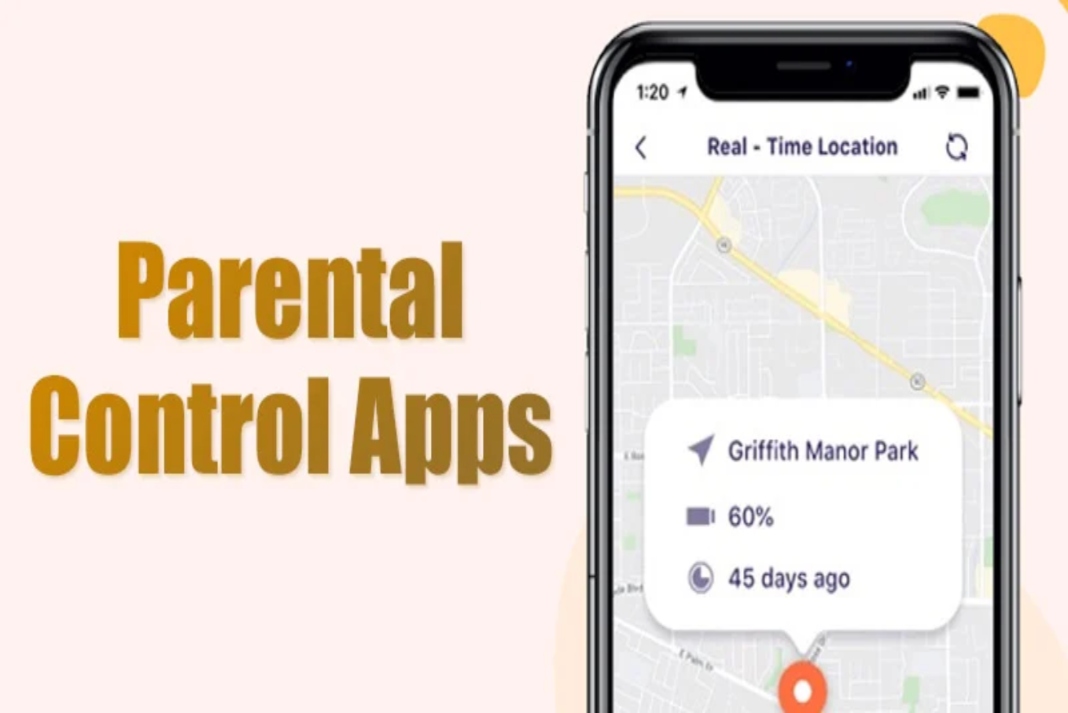Children are getting smartphones and tablets at this small age. And the growing requirements of the pre-teens and teenagers for online classes, school assignments, and classroom projects. In other words, the best way to set up parental control on your androids and iOS for your kids is to use the ones with your existing router. But using this feature is a bit doubting at the first. This article guides you on how to set up Parenteral control apps for your Android devices and iOS phones and the tools used for doing this.
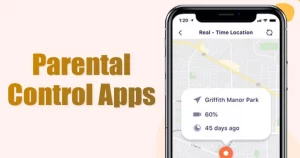
Parenteral control filters all unwanted websites and access by blocking inadvertent and inappropriate websites. After that, there are a variety of ways to set up Parenteral control by setting up controls built into Windows or third-party software. Web filtering is used to restrict the web for your young ones. This allows you to prevent them from wandering into the seedier corner of the internet.
Monitoring the children’s online activity is important. Likewise, keeping an eye on what their children are doing and watching and ensuring they are safe. As a result, here are the 10 best parental control apps on which mom and dads can keep their hands.
Also Read: How To Set Parental Controls For Disney Plus
1. Google Family link: Free Parental Control app
This Google Family Link is a free app that can be used by parents to keep an eye on their children. However, this allows you to keep a check on the apps that are being downloaded on the Android mobile and the screen time they are allowed to have each day. The contents they have to purchase are also controlled by this app.
Do’s:
- Firstly, Censorship and child tracker tool are present all in one.
- All its features and functionality are completely free.
Don’ts:
- On the other hand, it only works for managing smartphones and tablets
- Can take 20 to 30 mins for installation
Downloaded for:
Androids and iOS
Also Read: Set Up Parental Control On Windows 11- An Ultimate Guide!
2. KidLogger: Free Kids Tracker
This application is used by the ones who are not willing to pay a pricey amount every month’s fees. Therefore, this service can be connected to the child’s phone, mobile, smartphones, tablets, computers, and laptops of Mac, Windows, iOS, and Androids devices which can be used to track the location, monitor web and app usage, record their calls numbers and the timing, place, timing, and limit on video games, blocking certain apps and even record skype chats.
Do’s:
- A lot of functionality for free users
- Can work on various devices such as Mac, Windows, iOS, and Android.
Don’ts:
- iOS devices are only restricted to tracking locations through GPS
- Call Log history only remains for 7 days for a free membership
Downloaded for:
iOS and Android
Also Read: How To Set Up Parental Controls On iPad
3. Qustodio: Parent Monitoring app
For a good reason, Qustodio is the most popular app used by many parents for monitoring apps. This app is available on Windows, Mac, iOS, Android, and Kindle and gives parents the ability to receive daily reports. Above all, this notifies what app their child is using and how much time they are spending on their device.
The specific screen time limits can be set after which the device becomes unable to work. Consequently, the Advanced web filtering limits can be set to check what content minors can view while surfing the web whether they are using Safari, Microsoft Edge, Chrome, Firefox, or whatever they are using for browsing.
Do’s:
- Therefore, this is available for all kinds of devices such as major smartphones, tablets, and computers.
- Filters web content on all browsers no matter on which device.
Don’ts:
- It demands annual fees of $49.46 for some features
- iOS version can not limit the playing time for video games
Also Read: 10 Best Free Android Apps To Find Your Friends Via GPS
Downloaded for:
iOS and Android
4. Phone Tracker: Free Phone Tracker App
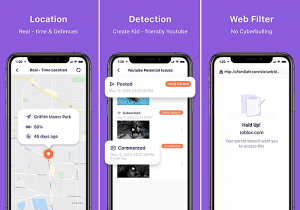
Phone Tracker is a completely free app that allows accessing their iOS and Android phones to convert them into GPS tracking devices. However, this takes only a few seconds to connect, takes a few steps to connect with friends and family to add their GPS data to your dashboard.
Once added the location of their friends and family members are seen on their mini-maps on their device. Most importantly, to find out the exact location of the person one can tap on the map and zoom in to locate the person precisely.
Do’s:
- It’s easy and fast to set up in a device
- Its completely free to use its features
Don’ts:
- The app’s visual design seems to be very outdated
- The app icon is a little bit of an eye sore
Downloaded for:
iOS and Android
Also Read: How To Set Up Microsoft Family App On Windows 11
5. ESET: Best Parental Control Android app
By simply downloading and installing this app on your child’s Android, tablets, and smartphones, parents can monitor what apps their child is using and the limit of screen time can be set, in addition, to which apps can be downloaded from the google play store, set time limits for certain apps and allows to monitor which websites their children’s visit. Also, the limit on how much money can be spent on the digital purchase and view a basic report on their activity.
Do’s:
- In short, a lot of functionality in the free version
- Monitors web, app, and another usage
Don’ts:
- Annual subscription fees for all the features are $29.99.
- The web filtering is good but isn’t foolproof
Downloaded for:
Android
6. RealizD: App to Limit Screen Time
RealizD is one of the best apps on iOS and Android for tracking just how much time you spend on your device. Moreover, not only does this app tell you how much time you have spent looking at your screen over a day, week, month, or year. How many times you pick up your tablets or smartphones, in addition to this it records everything and the length of time you have managed to go without doing so.
Therefore, if you pay for upgrading to premium, the ability to view data from other users on the other devices from your smartphones or tablet is enabled. However, this makes to track your entire family members.
Do’s:
- Aesthetically designed with pleasing and fantastic app design
- Displays data clearly
Don’ts:
- For upgrading to premium weekly or monthly data requires a $2.99
- Monitoring other users also requires upgradation
Downloaded for:
iOS and Android
7. OneDNS FamilyShield: Most Comprehensive Content Blocker
OpenDNS is a free service that essentially prevents blocking everyone from connecting to your internet connecting from accessing adult and inappropriate content when going online.
In addition to this, the most impressive thing is once you set it up, the security settings affect every single device in a household, from personal computers to smartphones and tablets.
Do’s:
- Firstly, every device is affected by this.
- Its completely free
Don’ts:
- Only works on the personal internet connection not mobile
- However, Setting up this will take time and its a fairly complex process
Downloaded for:
Windows, Mac, and Lunix
8. Nintendo Switch parental Controls: Best App for Nintendo Switch Gamers
Nintendo Switch Parental Controls app is a completely free app for iOS and Android that connects directly to Nintendo Switch. Firstly, all the data is displayed within the app in an easy-understand fashion, which makes monitoring video game screen time incredibly easy.
Moreover, the time limit can be set up within the app in just a few steps and a few seconds. Later, the option to suspend the console completely after bedtime is also an option.
Do’s:
- It gives a full report on what time the Nintendo Switch was used and which games were played
- In addition, its ability to enable at any time you need to
Don’ts:
- This app can be installed on only one phone of parents
- Inability to set individual timing and unique play limits
Downloaded for:
iOS and Android
9. Microsoft’s Family Features: Best App for Parents of Xbox Gamers
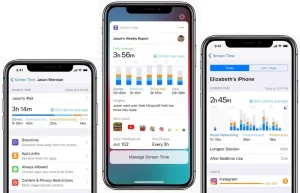
Firstly, this family feature can track exactly how much time each member of the family spends online. In addition to this, What they are using and there is so many web browsing censorship option can be checked. This will limit websites kids can view when using Microsoft Edge or Internet Explorer.
Therefore, profiles for family members can be set up and managed from the Microsoft website or the official Xbox app on iOS and Android devices.
Do’s:
- Can limit screen time limit in addition to types of video games and apps
- 100% completely free to use
Don’ts:
- Likewise, Web filtering is pretty limited, and easy to get it around
- Initial setup is a time taking process and confusing
Downloaded for:
iOS and Android
10. Family on PSN: The best option for PlayStation Gamers
Some Play stations don’t have their app solution for controlling kids’ screen time. Therefore, it can be accessed in Settings > parental control/ Family Management > Family Management. However, once activated, parental control settings can limit how much time children can spend playing video games each day and between what hours.
Children are getting smartphones and tablets at this small age. As the growing requirement of pre-teens and teenagers is increasing for online classes and classroom projects the best way to control their activities is through setting up parental control apps.
Do’s:
- It has the ability to filter games and media content while playing.
- Parents can limit the gaming time of their children
Don’ts:
- Features have to be fully managed as no smartphone app is available
- Later, it can be confusing for parents that don’t use their kid’s play station console often.
Downloaded for:
iOS and Android
Let us know if you have a more list of parental control apps trending in 2022 in our comment section. Happy Reading!



















![Samsung’s Innovation Sparks Progress in Science and Industry: Quantum Dots How Samsung’s Engineering Feat Became a Catalyst for Scientific and Industry Advancement [Interview on Real Quantum Dots Part 2.]](https://www.hawkdive.com/media/samsung-tvs-and-displays-samsung-quantum-dots-technology-qled-tvs-quantum-dots-experts-interview-par-218x150.jpeg)